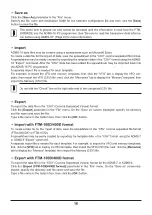TX DG-ID ....................................................... 28
Tx Power ....................................................... 29
AUTO STEP .................................................. 29
Step ............................................................... 29
Narrow ........................................................... 29
Clock Shift ..................................................... 29
Comment ....................................................... 29
............................................. 30
of HOME A / HOME B channel frequency
Receive Frequency / Transmit Frequency ..... 30
........................................... 30
.............................................. 30
Operating Mode ............................................. 31
DIG/ANALOG ................................................ 31
Name ............................................................. 31
Tone Mode ..................................................... 31
CTCSS Frequency ........................................ 31
DCS Code ..................................................... 31
User CTCSS .................................................. 31
RX DG-ID ...................................................... 31
TX DG-ID ....................................................... 31
Tx Power ....................................................... 31
Step ............................................................... 31
Narrow ........................................................... 31
Clock Shift ..................................................... 32
Comment ....................................................... 32
..................................... 33
The FTM-500DR/DE cannot receive
or transmit data to the computer ..................... 33
The Data transfer does not start ...................... 33
The data transmission has stopped
before completion ............................................ 33
The data import/export is not successful ......... 33
2