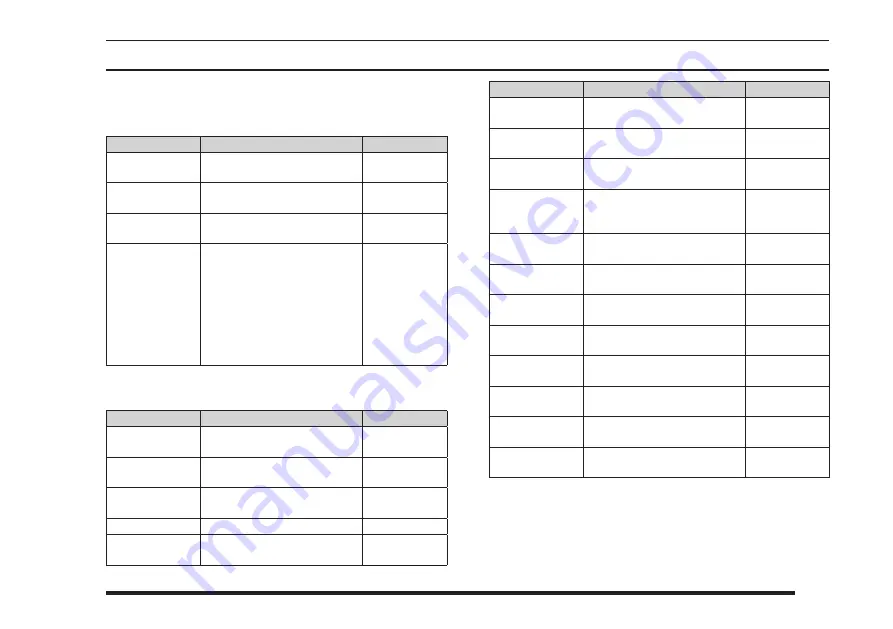
85
SETUP Mode
Summary of the SETUP Menu
MEMORY BOOK
Item
Description
Default Value
ADD
Adding new channels or
destinations
−
EDIT
Editing the stored informa-
tion
−
DELETE
Deleting the stored channel
or destination
−
GROUP NAME Editing the group name
GP1:GROUP 1
GP2:GROUP 2
GP3:GROUP 3
GP4:GROUP 4
GP5:GROUP 5
GP6:GROUP 6
GP7:GROUP 7
GP8:GROUP 8
COMM SETUP
Item
Description
Default Value
EMERGENCY
CALL
Turning on/off the emergen
-
cy call
ON
ANL
Turning on/off the automatic
noise limiter
OFF
WEATHER
ALERT
Turning on/off the weather
alert
OFF
SCAN BAND*
Selecting the scaning band
ALL BAND
PTT SCAN
STOP
Turning on/off the scan stop
with the PTT
ON
Item
Description
Default Value
SCAN
RESUME
Setting the scan resume
time
3 sec
SCAN STOP
TYPE
Setting the operation after
stopping a scan
BUSY STOP
DUAL WATCH
FREQ.
Setting the polled frequency
for dual watch
−
SPLIT
FREQUENCY*
Setting the transmit
frequency during the NAV
band reception
−
FREQUENCY
STEP
Setting the frequency step
for tuning
25 kHz
TX TOT
Setting the time-out timer
for transmission
5 min
AF PITCH
CONT.
Setting the audio filter of the
receiver
NORMAL
MIC SELECT
Setting the microphone
configuration
INT MIC
SIDE TONE
Setting the side tone opera-
tion
OFF
VOX
Turning on/off the VOX
operation
OFF
VOX LEVEL
Setting the sensitivity of the
VOX system
LEVEL 2
VOX DELAY
Setting the sensing time of
the VOX system
1.5 sec
*: FTA-750L/FTA-550 only










































