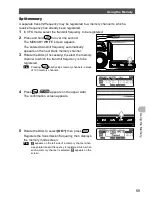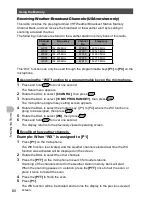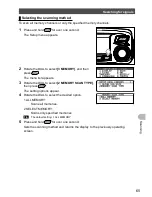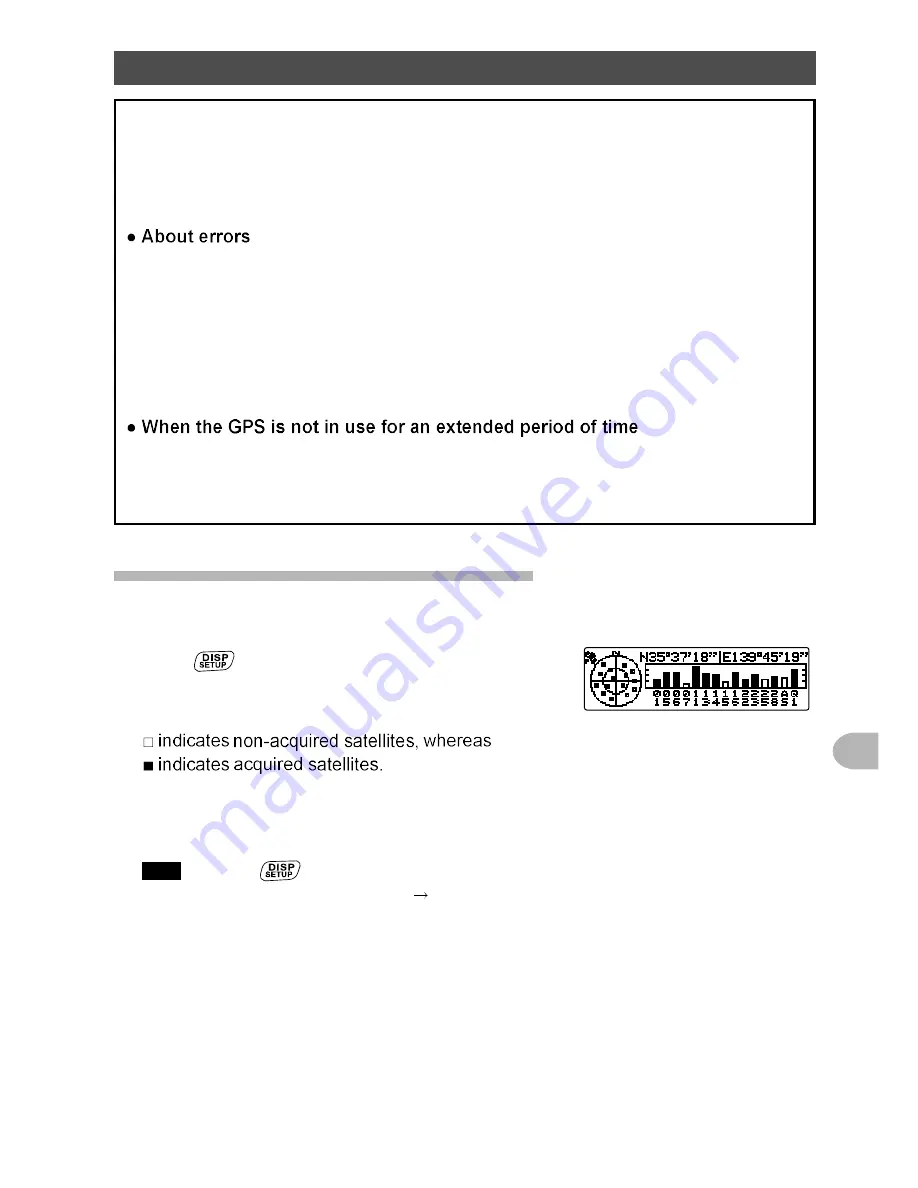
73
U
s
in
g
th
e
G
P
S
F
u
n
c
tio
n
Activating the GPS function
About GPS positioning
“Positioning” refers to the calculation of the GPS receiver position from the satellite orbit
information, and the propagation time of the radio waves. For successful positioning, at least 3
satellites must be acquired. If positioning is unsuccessful, move the GPS receiver to an open
space, as far from buildings as possible, where the view of the sky is unobstructed.
Environmental obstacles may cause positioning errors of several hundred meters. Under favorable
conditions, positioning can be performed successfully using only 3 satellites. However, under the
following poor conditions, the positioning accuracy may decrease or cause positioning to fail.
• Between high-rise buildings
• Narrow roads between buildings
• Indoors or under the shade of buildings
• Beneath high-voltage lines or overhead structures
• Between trees in a forest or woods
• Inside a tunnel or underground
• When used behind a solar energy-reflecting glass
• Areas with strong magnetic fields
Locating satellites may take several minutes when using the GPS function for the first time after
purchase or when you have not used the transceiver for an extended time. Similarly, when several
hours have passed since turning off the transceiver, a several minute wait may be required in order
to locate the satellites.
Checking the satellite acquisition status
The satellites acquired at the current location and the strength of the signals can be
observed on the radar-like screen.
1
Press
twice briefly.
Displays the radar-like GPS screen, and the acquired
satellite numbers and signal strength using a chart.
The location information of your station (longitude
and latitude) is also shown above the signal strength
chart.
Tips
• Pressing
again returns the display to the previously viewed screen.
• In the Setup menu
[1 DISPLAY]
[4 GPS INFORMATION]
, you can change the display
above the signal strength chart to the frequency display.