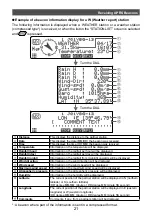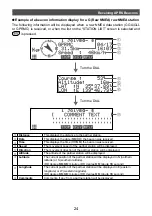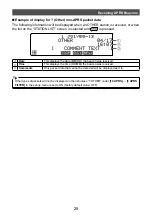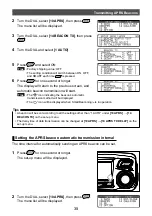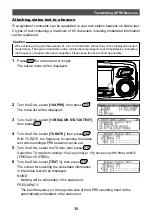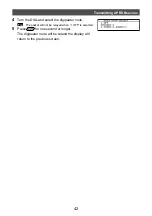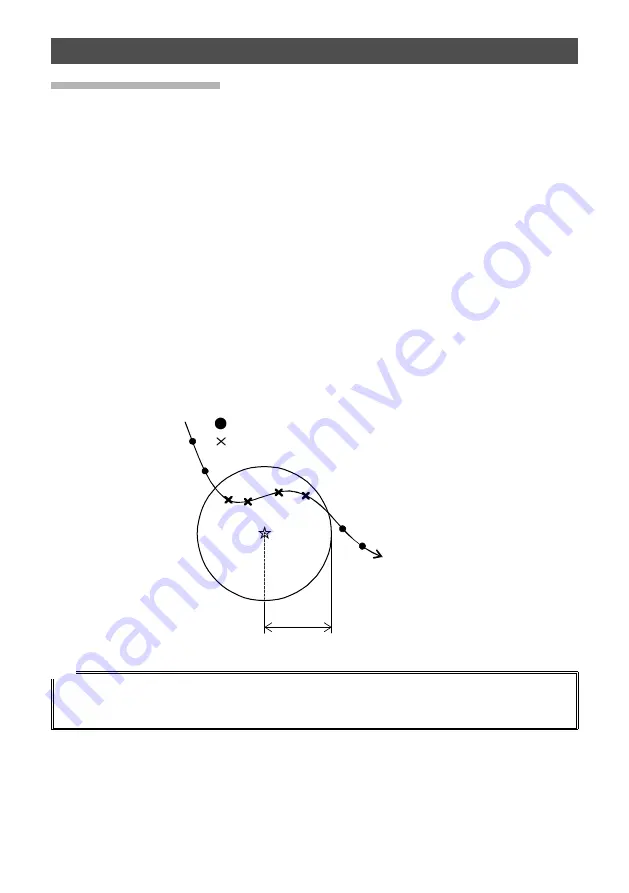
28
Receiving APRS Beacons
Convenient functions
A special notification bell can be rung when a beacon from an APRS station or one within
a specific range is received.
●
Notification of incoming beacon from a specified station (call sign ringer)
Register the call sign under
[10 APRS]
→
[9 APRS RINGER (CALL)]
, and set the bell
ring ON/OFF under
[8 APRS RINGER]
→
[6 CALL RINGER]
.
By registering the call sign of an APRS station that you want to check, a special bell will
ring when a beacon is received from that station.
A maximum of up to 8 stations can be registered.
●
Checking if there are other stations within the specified range (range ringer)
The range to be checked and the bell ring can be set ON/OFF under
[10 APRS]
→
[8
APRS RINGER]
→
[7 RANGE RINGER]
.
A special bell will ring when an APRS station in the station list enters the set range.
A special bell will also ring when a beacon from an APRS station lying within the set range
is received.
The checking range can be set at a radius between 1 km and 100 km from your own
station. The range ringer function will be turned off when the range is set at 0 km.
My station
Radius 10 km
: Normal bell ring
: RNG RINGER special bell ring
Tip
The call sign ringer bell will ring when the call sign ringer and range ringer functions are in operation
at the same time and a partner station that satisfies both conditions is detected (the call sign ringer
function takes priority).