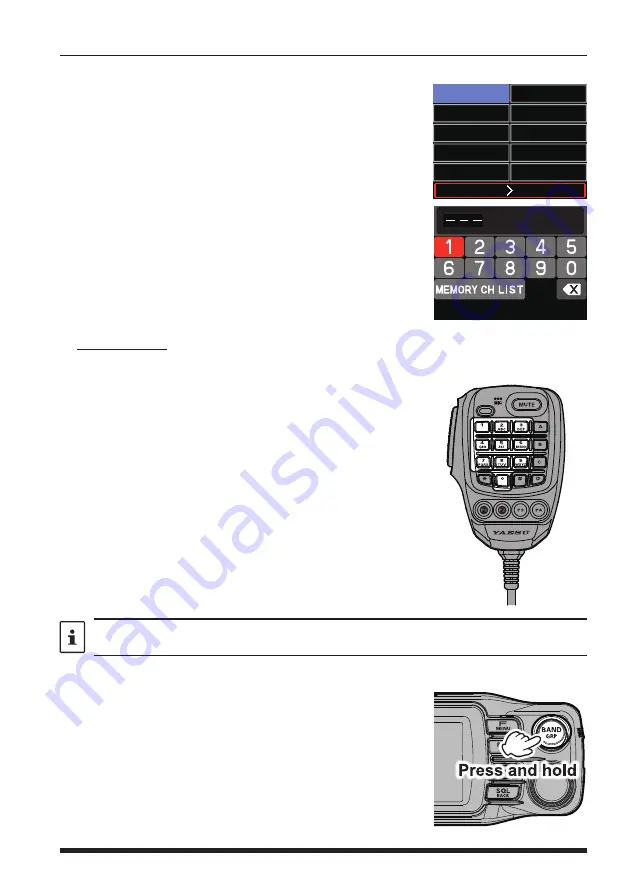
39
(3) Recalling a memory by directly entering the channel number
z
Recalling a memory on the keypad screen
1. Press the [
F
MENU
] key in the memory mode.
2. Press the
DIAL
knob.
Or press and hold the [
F
MENU
] key
[
1 FRERUENCY INPUT
]
3. Rotate th
e DIAL
knob to select a memory channel
number, then press the
DIAL
knob.
(
Example
) When recalling memory channel “
123
”.
Rotate the
DIAL
knob to select [
1
]
Press the
DIAL
knob
Rotate the
DIAL
knob to select [
2
]
Press the
DIAL
knob
Rotate the
DIAL
knob to select [
3
]
Press the
DIAL
knob
(
Example
) When recalling memory channel “
16
”.
Rotate the
DIAL
knob to select [
1
]
Press the
DIAL
knob
Rotate the
DIAL
knob to select [
6
]
Press the
DIAL
knob
Press and hold the
DIAL
knob
KEYPAD
SQL
RPT-R
DTMF
SCAN
OFF
HOME
TXPWR
HIGH
AUTO
ARS
TONE
100.0
APRS
OFF
z
Recall a memory by directly inputting channels using the numeric keys on the microphone
Press the numeric keys “
0
” to “
9
” in the memory mode to
enter the memory channel.
(
Example
) When recalling memory channel “
123
”.
Press the [
1
] key.
Press the [
2
] key.
Press the [
3
] key.
(
Example
) When recalling memory channel “
16
”.
Press the [
1
] key.
Press the [
6
] key.
Press and hold any numeric key.
Press the
PTT
switch while entering a number to cancel the entry.
z
Copy memory channel information to VFO
1. Press and hold the [
BAND
GRP
] key while recalling
memory.
Copy the contents of the recalled memory channel to the
VFO and enter VFO mode.
















































