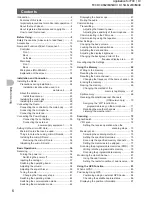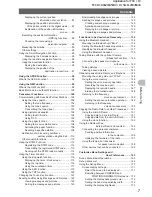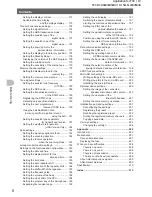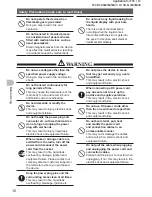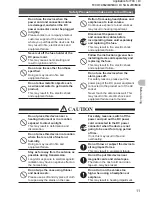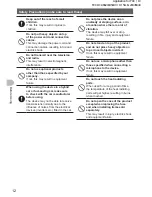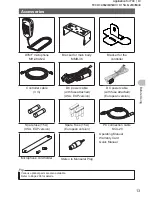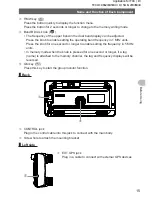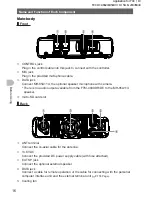Contents
7
Before Using
Displaying the current position
information of your station ........ 87
Displaying the position information
of the partner station in the digital mode ...... 87
Explanation of the position information
screen ...... 88
Recording the position information
(GPS log function)....... 89
Checking the route using a
personal computer ...... 90
Measuring the altitude.......................................... 90
Other settings....................................................... 92
Using the Smart Navigation Function ....................... 93
Displaying the Compass screen ...................... 93
Using the real-time navigation function ................ 94
Using the backtrack function ................................ 95
Saving the destination ..................................... 95
Displaying the position of the
destination in real time ..... 97
Using the APRS Function
...................................... 98
What is the APRS Function? .................................... 98
Using the GM Function
.......................................... 99
What is the GM Function? ........................................ 99
Basic Methods to use the GM function ................... 100
Convenient Functions
.......................................... 102
Communicating with Specified Partner Stations..... 102
Using the tone squelch ...................................... 102
Setting the tone frequency ............................ 102
Using the tone squelch .................................. 103
Transmitting the tone signal .......................... 103
Using digital code squelch ................................. 104
Setting the DCS code .................................... 104
Using DCS .................................................... 105
Using the pager function .................................... 106
Setting the receive station code .................... 106
Activating the pager function ......................... 108
Recalling a specified station .......................... 108
Notification of an incoming call from a
partner station using the bell ......110
Other squelch functions ......................................110
Using the DTMF Function........................................112
Registering the DTMF code ...........................112
Transmitting the registered DTMF code .........113
Sending out the DTMF code manually ...........114
Using the Timer Function.........................................115
Using the stopwatch function ..............................115
Displaying the timer / clock screen .................115
Using the lap timer .........................................116
Using the countdown timer .............................117
Using the APO function .......................................119
Using the TOT function ...................................... 120
Changing the Touch Key Function .......................... 121
Sending and Receiving Messages and Pictures .... 122
Viewing messages and pictures .................... 122
Sorting the messages and pictures ............... 123
Downloading messages and images ................. 124
Sending messages and pictures ........................ 125
Creating and sending a message ................. 125
Sending saved pictures ................................. 129
Replying to a message or picture .................. 130
Forwarding messages and pictures .............. 132
Functions to be Used when Necessary
..............
134
Using the Bluetooth Headset .................................. 134
Mounting the Bluetooth unit “BU-2”.................... 134
Setting the Bluetooth headset operation ............ 136
Identifying the Bluetooth headset ...................... 137
Using the Bluetooth headset .............................. 139
Taking Pictures with the optional Camera
(Snapshot Function) ..... 140
Connecting the speaker microphone
with camera...... 140
Taking pictures ................................................... 141
Viewing a saved picture ..................................... 143
Optional receive Audio Record and Playback ........ 144
Mounting the voice guide unit “FVS-2”............... 144
Using the voice memory .................................... 146
Setting the voice memory operation .............. 146
Recording the receive audio ......................... 147
Replaying the recorded audio ....................... 147
Erasing the recorded audio ........................... 148
Listening to the frequency
voice announcement ........ 149
Setting the announce function operation ....... 149
Listening to the frequency
voice announcement ....... 150
Copying the Radio Data to another Transceiver..... 151
Using the micro-SD card .................................... 151
Copying data to a micro-SD card .................. 151
Copying data from the micro-SD card ........... 152
Using the clone function..................................... 153
Using the Radio with an
External Device Connected .......... 155
Connecting to a personal computer ................... 155
Sending position information
to the computer .......... 156
Updating the firmware of the radio ................ 157
Using the radio as a transceiver
for packet communication ......... 158
Other devices that can be connected ................ 162
Customize Menu Settings and
User Preferences
......... 163
Set-up Menu Basic Operations............................... 163
Set-up Menu List .................................................... 164
Using the Set-up Menu ........................................... 171
Screen display settings ...................................... 171
Select the screen to be displayed ................. 171
Switching between COMPASS and
POSITION INFORMATION screens .... 172
Setting the display background color ............ 172
Setting the band scope display width ............ 172
Setting the display brightness ....................... 173
Application for FCC / IC
FCC ID: K6620345X40 / IC: 511B-20345X40