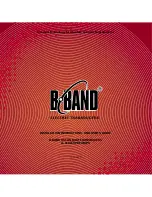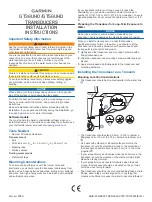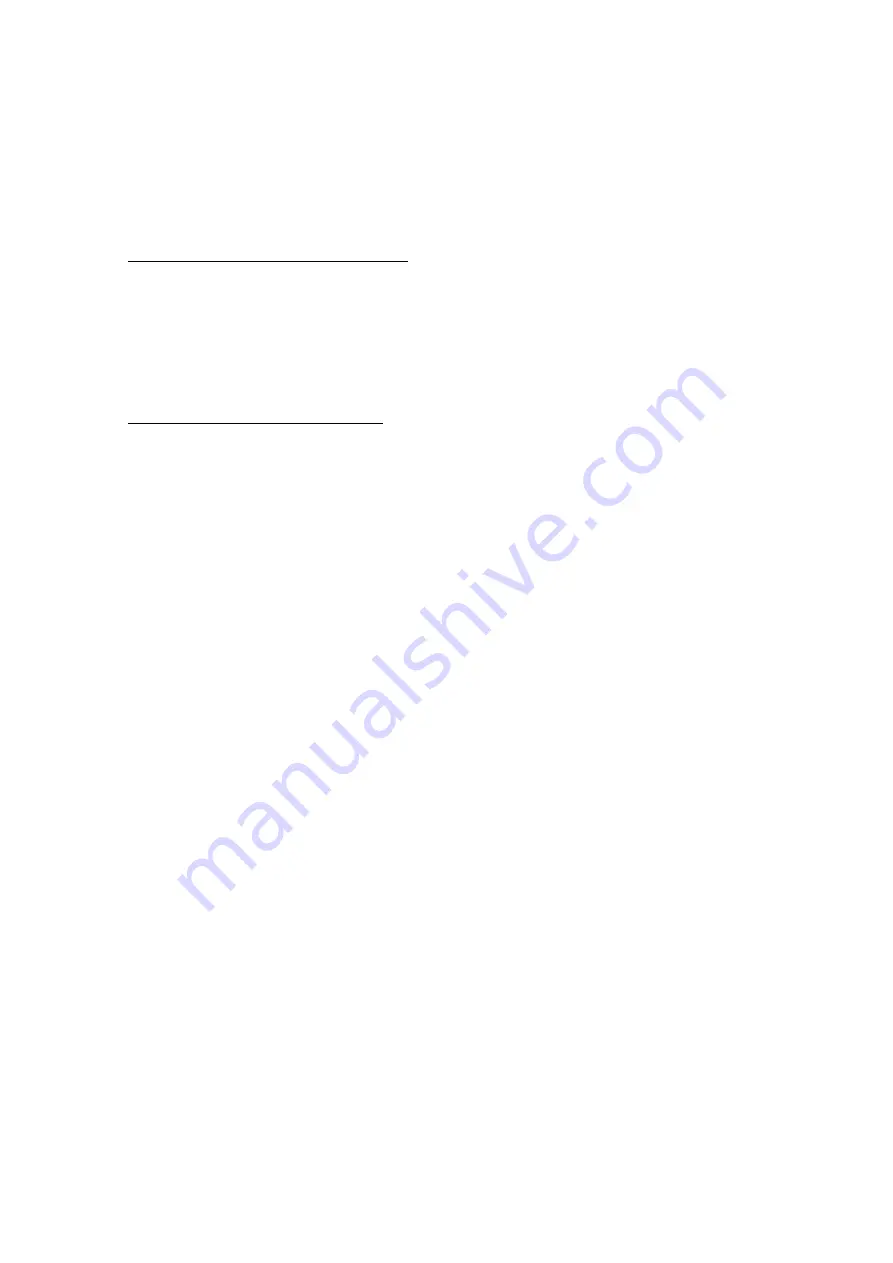
FCC ID: K6630453X20
ID: 511B-30453X20
Alignmenmt
Vertex Standard Co., Ltd.
4
Release the PTT switch.
Software Alignment/Confirmation Mode
Overview of Software Alignment Mode
The “Software Alignment Mode” has been build in the microprocessor in order to adjust
and confirm the performance of transceiver.
The purpose is to adjust transceiver simply and to confirm the performance of
transceiver smoothly.
Starting Software Alignment Mode
Set the channel to CH16, then turn the VOL knob counter clockwise to turn off the
radio.
Setup the test equipment as shown below.
Turn the VOL knob clockwise to turn on the radio while press and holding the
[PRESET] keys. The LCD will be shown the Alignment mode “AL”.
Press the [SCAN] key. Then the LCD will be shown the Alignment Item (1
st
Item is
Threshold “tH”.)
Set the RF Signal Generator output to 156.800 MHz, at a level of –8dBµ, ±3.0 kHz
deviation with a 1 kHz audio tone.
Press the [PRESET] key to record a threshold level.
Press the [H/L] key to save the new setting.
Press the [SCAN] key to recall the Alignment Item “Ti (TIGHT)”.
Set the RF Signal Generator output to 156.800 MHz, at a level of +0dBµ, ±3.0 kHz
deviation with a 1 kHz audio tone.
Press the [PRESET] key to record a tight level.
Press the [H/L] key to save the new setting.
Press the [SCAN] key to recall the Alignment Item “dC”.
Press the [PRESET] key to record a DC level.
Press the [MEM] key to save the new setting.
This completes the Software Alignment Mode. To save all settings and exit, press and
hold the [16/9] key for one second. Then turn off the transceiver.