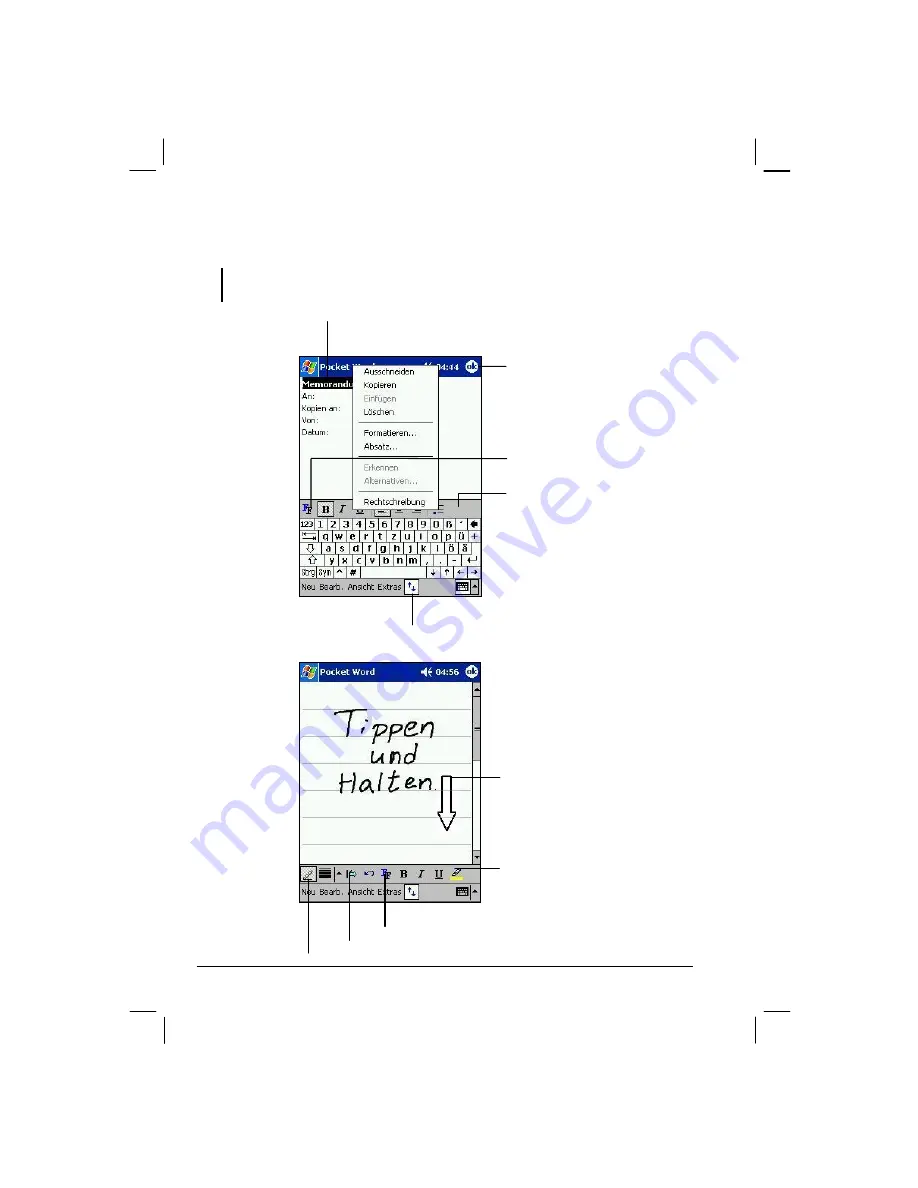
60
Show/Hide Toolbar
button on the Command bar. (For more information on
entering information, see section 2.8 or Yakumo alpha GPS Help.)
NOTE:
Written words are converted to graphics (metafiles) when a Pocket Word
document is converted to a Word document on your desktop computer.
Typing Mode
Writing Mode
Tap and hold to see a pop-up menu of
actions.
Tap to return to the document list
(changes are saved automatically).
Tap to show or hide the tool bar.
Tap to change formatting
options.
With Space button selected, drag to
insert space. An arrow appears
showing the space direction and size.
Tap to select formatting options, such as pen
weight and line color.
Space button.
Pen button.































