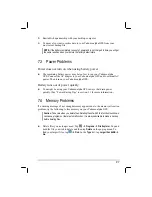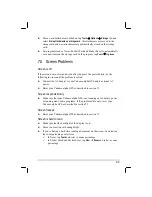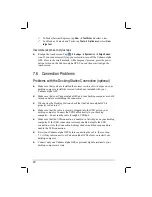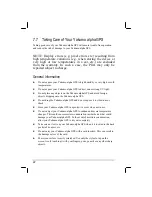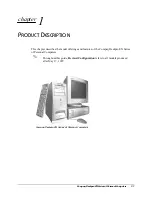78
Creating a Wireless Connection to a Network
Networks that you have already configured are preferred networks and are listed in
Wireless networks
. You can select to connect to only preferred networks or have
your Yakumo alpha GPS search for and connect to any available network whether
it is preferred or not.
1.
Insert the wireless network card into your Yakumo alpha GPS.
2. To manually enter information, tap
Settings
Connections
tab
Connections
Network Card
Wireless
tab
Add new
. If the network was
detected, step 2 is not necessary.
3. In
the
General
tab, enter a network name. If the network was detected, the
network name is automatically entered and cannot be changed.
4.
To change the network settings, select a network from the list.
From
Connects to
, select what your network connects to,
Work
or the
Internet
.
To connect to an ad-hoc connection, select
This is a device-to-computer (ad-
hoc) connection
.
5.
From
Networks to access
, select
All available
,
Only access points
or
Only
computer-to-computer
.
6.
To connect only to networks you have already configured, clear
Automatically
connect to non-preferred networks
.
NOTE:
If you select to automatically connect to non-preferred networks, your Yakumo
alpha GPS will detect any new networks and provide you the opportunity to configure
them.
Configuring Authentication Settings
To determine if authentication information is needed, see your network
administrator.
1.
To manually enter the information, select a network as described earlier and
tap
Authentication
tab.