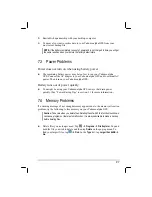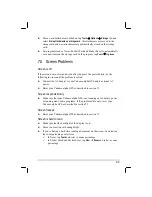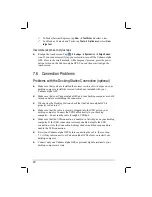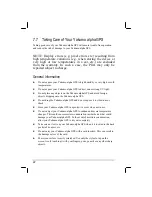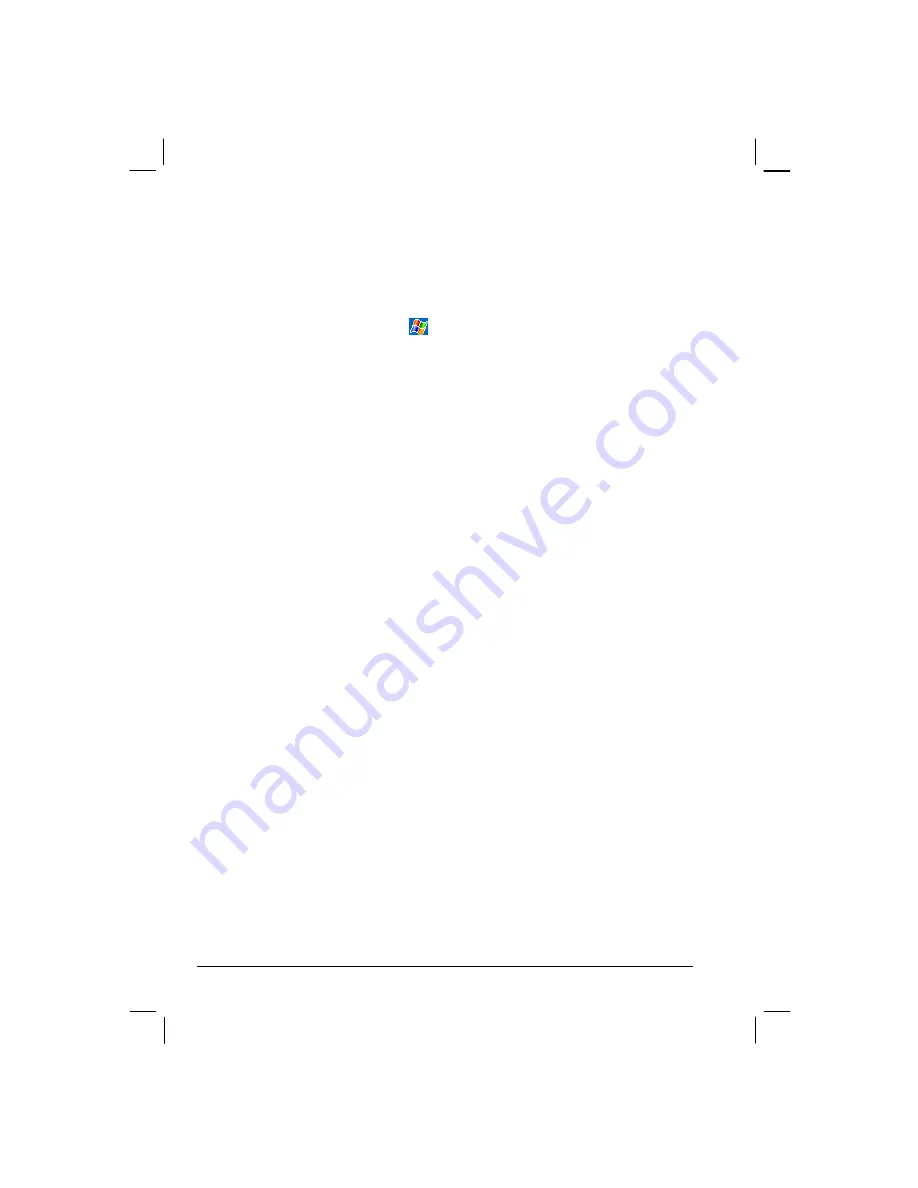
90
In Pocket Internet Explorer, tap
View
Text Size
and select a size.
In Calendar, Contacts and Tasks, tap
Tools
Options
and select
User
large font
.
Inaccurate response to stylus taps
Realign the touch screen. Tap
Settings
System
tab
Align Screen
icon. If you cannot correctly tap your selection, turn off the Yakumo alpha
GPS. Press in the scroll dial and, while keeping it pressed, press the power
button to turn on the Yakumo alpha GPS. You can then start to align the
touch screen.
7.6 Connection
Problems
Problems with the Docking Station Connection (optional)
Make sure that you have installed the correct version of ActiveSync on your
desktop computer.
Install the version ActiveSync included with your
Yakumo alpha GPS.
Make sure that your Yakumo alpha GPS and your desktop computer are both
turned on before establishing the connection.
When using the Docking Station, check that the Yakumo alpha GPS is
properly seated into it.
Make sure that the cable is securely plugged into the USB port on your
desktop computer. Connect the USB cable directly to your desktop
computer—do not run the cable through a USB hub.
Make sure that the USB connection is enabled in ActiveSync on your desktop
computer. If the USB connection is already enabled, disable the USB
connection, close the Connection Settings window and then reopen and re-
enable the USB connection.
Reset your Yakumo alpha GPS before connecting the cable. (See section
7.1.) Always disconnect your Yakumo alpha GPS before you restart your
desktop computer.
Connect only one Yakumo alpha GPS or personal digital assistant to your
desktop computer at a time.