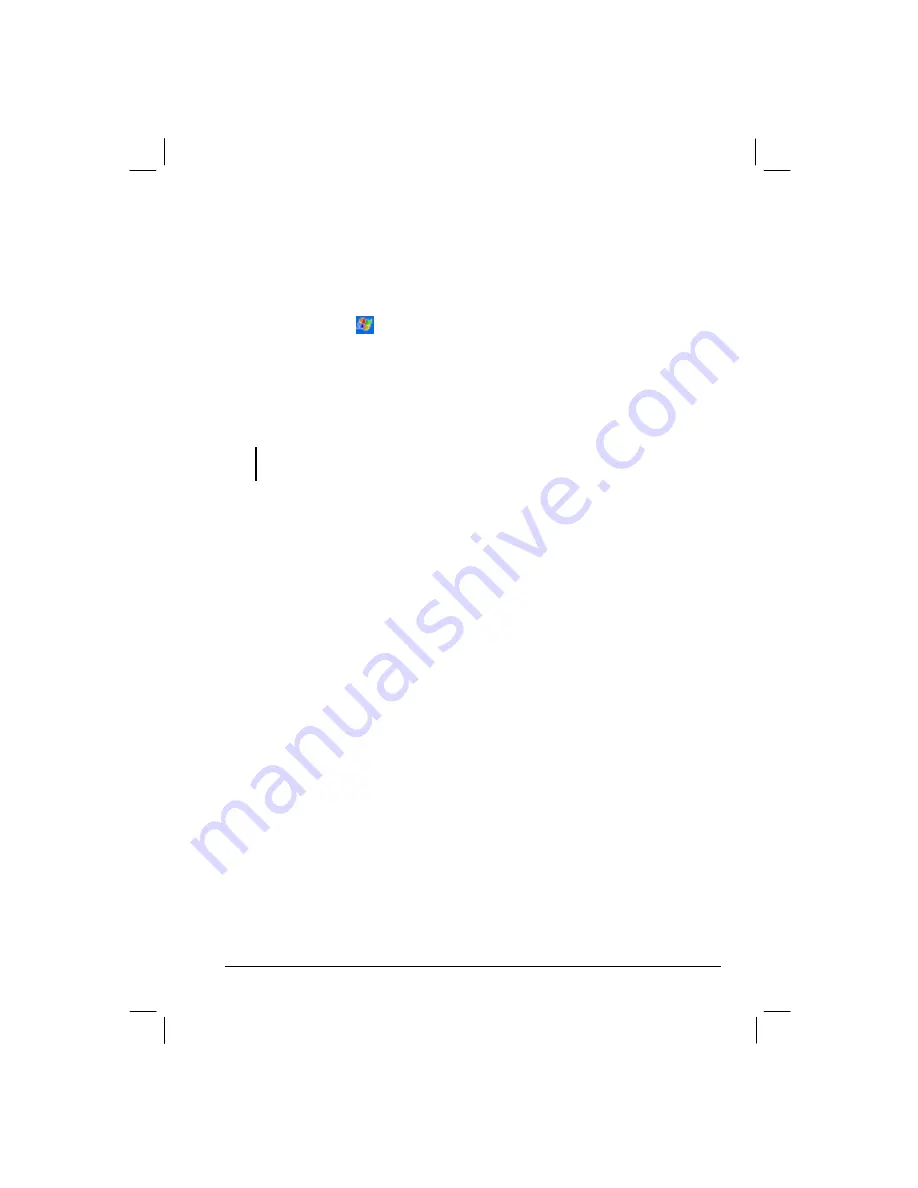
79
Creating a Network Card Connection
1.
Insert the network card into your Yakumo alphaX GPS .
2.
The first time you insert the card, Network Settings appears automatically so
that you can configure the network card. If it does not appear or to change
settings later, tap
Æ
Settings
Æ
Connections
tab
Æ
Connections
Æ
Advanced
tab
Æ
Network Card
.
3.
If you need to enter specific server information, tap the appropriate adapter and
then
Properties
. Most networks use DHCP, so you should not have to change
these settings unless your network administrator instructs you to do so.
4.
If necessary, connect the network card to the network by using a network cable.
NOTE: You may need proxy server and VPN connection settings. For more information,
consult your network administrator.
Starting and Ending a Network Card Connection
To start the connection, install the network card and connect the network cable.
Then connect the required accessories to the Yakumo alphaX GPS and use the
desired program. For example, switch to Pocket Internet Explorer and browse to a
Web page. Your Yakumo alphaX GPS will automatically connect.
To end the connection, remove the card from your Yakumo alphaX GPS .
Wireless Network Connection (WLAN)
Use a wireless network card to connect to a wireless network without physical
cables.
Before creating the connection, you need to:
z
Have a wireless network card (SD IO) (optional). (For installation information,
see the documentation supplied with the product.)
z
If necessary, obtain the authentication information from your network
administrator.





































