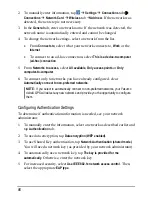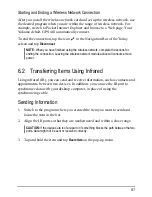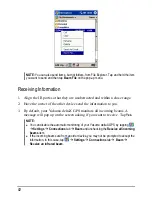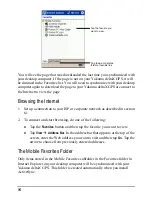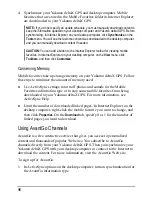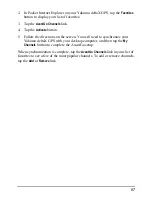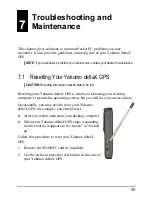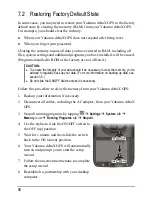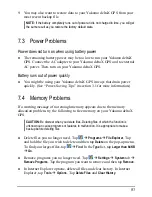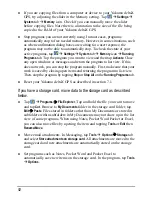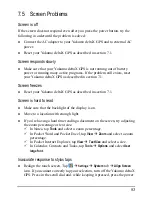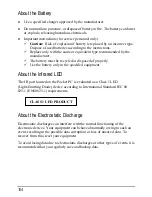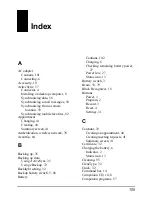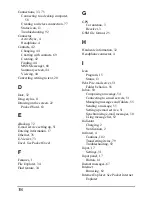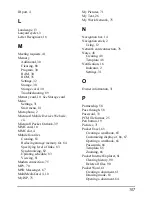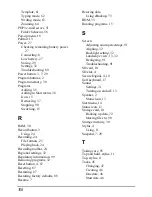button to turn on the Yakumo deltaX GPS. You can then start to align the
touch screen.
7.6 Connection
Problems
Cable Connection Problems
Make sure that you have installed the correct version of ActiveSync on your
desktop computer.
Install the version ActiveSync included with your
Yakumo deltaX GPS.
Make sure that your Yakumo deltaX GPS and your desktop computer are
both turned on before establishing the connection.
Make sure that the cable is securely plugged into the USB port on your
desktop computer. Connect the USB cable directly to your desktop
computer—do not run the cable through a USB hub.
Make sure that the USB connection is enabled in ActiveSync on your
desktop computer. If the USB connection is already enabled, disable the
USB connection, close the Connection Settings window and then reopen
and re-enable the USB connection.
Reset your Yakumo deltaX GPS before connecting the cable. (See section
7.1.) Always disconnect your Yakumo deltaX GPS before you restart your
desktop computer.
Connect only one Pocket PC or personal digital assistant to your desktop
computer at a time.
Make sure that you do not have any other active connections. Tap
and
tap
Today
. Tap or at the bottom of the screen and then tap
Disconnect
.
Infrared Connection Problems
Transfer only one file, or no more than 25 contact cards, at a time.
Position the IR ports so that they line up in a distance less than 20 cm (8
inches) but more than 5 cm (2 inches) apart.
Make sure that there are no obstacles between the two IR ports.
94
Summary of Contents for Delta 300
Page 1: ...YakumodeltaX GPS PDA with GPS function Manual...
Page 10: ......
Page 50: ......
Page 98: ......
Page 110: ......
Page 120: ...www yakumo com...