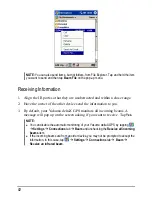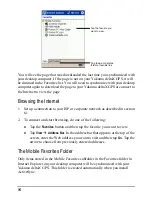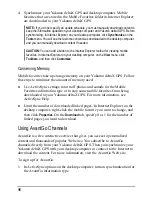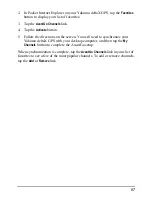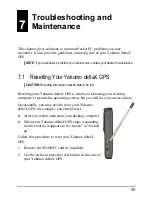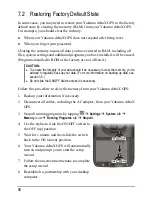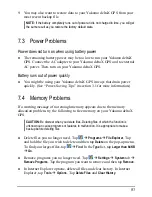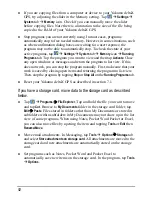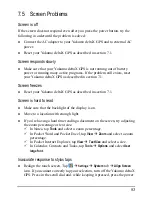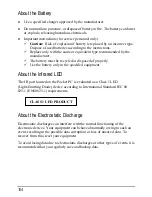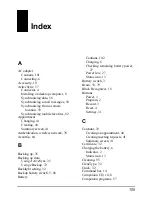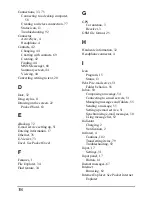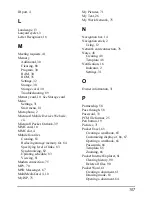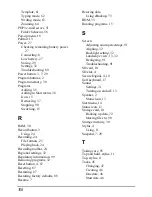Network Connection Problems
Make sure that the network card is compatible with your Yakumo deltaX
GPS.
Make sure that you have installed the proper drivers for your Yakumo
deltaX GPS.
In the properties for your network card, make sure that you have correctly
configured the IP settings, and the addresses of your DNS servers and/or
WINS servers. Your network administrator can verify this.
Make sure that you have added necessary server information. Tap
Settings
Connections
tab
Connections
Advanced
tab
Network Card
.
Select the installed network card (usually the card’s name) and enter any
necessary information. Most networks use DHCP to assign IP addresses
dynamically; you should not have to change or enter any IP address settings
unless your network administrator instructs you to do so.
If
Network Connection
is not listed as a connection method in the ActiveSync
dialog box when starting synchronization, wait a few minutes and try again.
Also, if synchronization does not start right away, the network is probably
busy, and it may take a minute for your Yakumo deltaX GPS to connect to
the network.
Verity with your network administrator that your user name and password
are correct.
Verity with your network administrator that the network you are trying to
connect to is available, to try to connect to it from another computer.
You may need to change the device name if you are trying to connect to a
network and cannot because another device with the same name is already
connected. To change the device name, tap
Settings
System
tab
About
Device ID
tab.
96
Summary of Contents for Delta 300
Page 1: ...YakumodeltaX GPS PDA with GPS function Manual...
Page 10: ......
Page 50: ......
Page 98: ......
Page 110: ......
Page 120: ...www yakumo com...