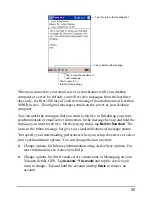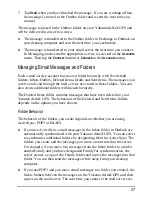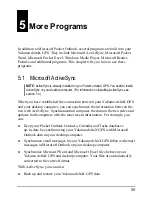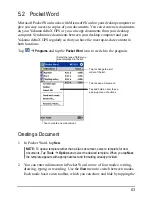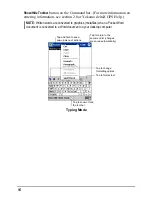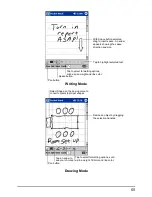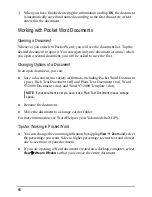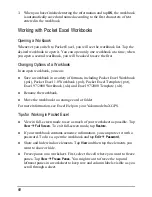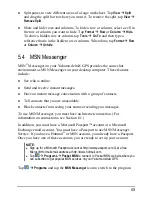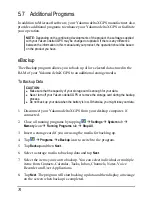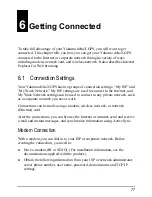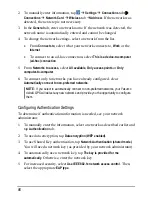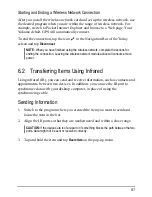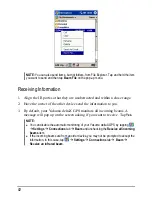3. When you have finished entering the information and tap
OK
, the workbook
is automatically saved and named according to the first characters of text
entered in the workbook.
Working with Pocket Excel Workbooks
Opening a Workbook
Whenever you switch to Pocket Excel, you will see the workbook list. Tap the
desired workbook to open it. You can open only one workbook at a time; when
you open a second workbook, you will be asked to save the first.
Changing Options of a Workbook
In an open workbook, you can:
Save a workbook in a variety of formats, including Pocket Excel Workbook
(.pxl), Pocket Excel 1.0 Workbook (.pxl), Pocket Excel Template (.pxt),
Excel 97/2000 Workbook (.xls) and Excel 97/2000 Template (.xlt).
Rename the workbook.
Move the workbook to a storage card or folder.
For more information, see Excel Help on your Yakumo deltaX GPS.
Tips for Working in Pocket Excel
View in full-screen mode to see as much of your worksheet as possible. Tap
View
Full Screen
. To exit full-screen mode, tap
Restore
.
If your workbook contains sensitive information, you can protect it with a
password. To do so, open the workbook and tap
Edit
Password
.
Show and hide window elements. Tap
View
and then tap the elements you
want to show or hide.
Freeze panes on a worksheet. First, select the cell where you want to freeze
panes. Tap
View
Freeze Panes
. You might want to freeze the top and
leftmost panes in a worksheet to keep row and column labels visible as you
scroll through a sheet.
68
Summary of Contents for Delta 300
Page 1: ...YakumodeltaX GPS PDA with GPS function Manual...
Page 10: ......
Page 50: ......
Page 98: ......
Page 110: ......
Page 120: ...www yakumo com...