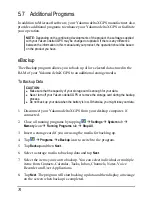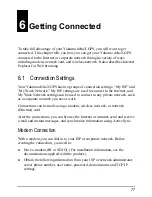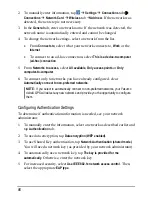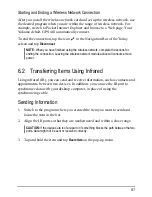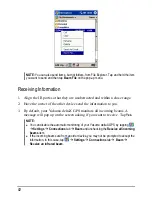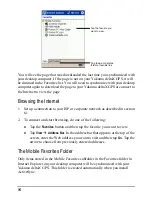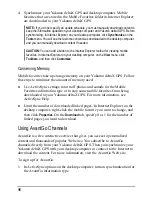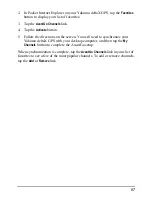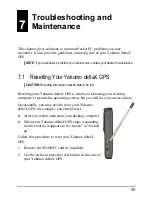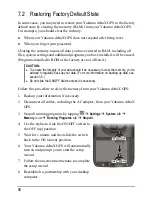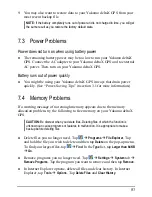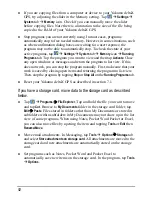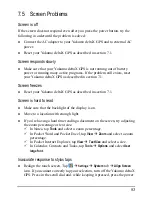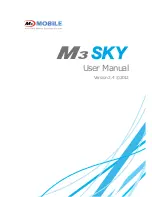4. Synchronize your Yakumo deltaX GPS and desktop computer. Mobile
favorites that are stored in the Mobile Favorites folder in Internet Explorer
are downloaded to your Yakumo deltaX GPS.
NOTE:
If you do not specify an update schedule, you must manually download content to
keep the information updated on your desktop computer and Yakumo deltaX GPS. Before
synchronizing, in Internet Explorer on your desktop computer, click
Synchronize
on the
Tools
menu. You will see the last time content was downloaded to the desktop computer,
and you can manually download content if needed.
CAUTION:
You can add a button to the Internet Explorer toolbar for creating mobile
favorites. In Internet Explorer on your desktop computer, on the
View
menu, click
Toolbars
, and then click
Customize
.
Conserving Memory
Mobile favorites take up storage memory on your Yakumo deltaX GPS. Follow
these tips to minimize the amount of memory used:
Use ActiveSync settings to turn off photos and sounds for the Mobile
Favorites information type or to stop some mobile favorites from being
downloaded to your Yakumo deltaX GPS. For more information, see
ActiveSync Help.
Limit the number of downloaded linked pages. In Internet Explorer on the
desktop computer, right-click the mobile favorite you want to change, and
then click
Properties
. On the
Download
tab, specify 0 or 1 for the number of
linked pages you want to download.
Using AvantGo Channels
AvantGo is a free interactive service that gives you access to personalized
content and thousands of popular Web sites. You subscribe to AvantGo
channels directly from your Yakumo deltaX GPS. Then you synchronize your
Yakumo deltaX GPS with your desktop computer or connect to the Internet to
download the content. For more information, visit the AvantGo Web site.
To sign up for AvantGo:
1. In ActiveSync options on the desktop computer, turn on synchronization for
the AvantGo information type.
86
Summary of Contents for Delta 300
Page 1: ...YakumodeltaX GPS PDA with GPS function Manual...
Page 10: ......
Page 50: ......
Page 98: ......
Page 110: ......
Page 120: ...www yakumo com...