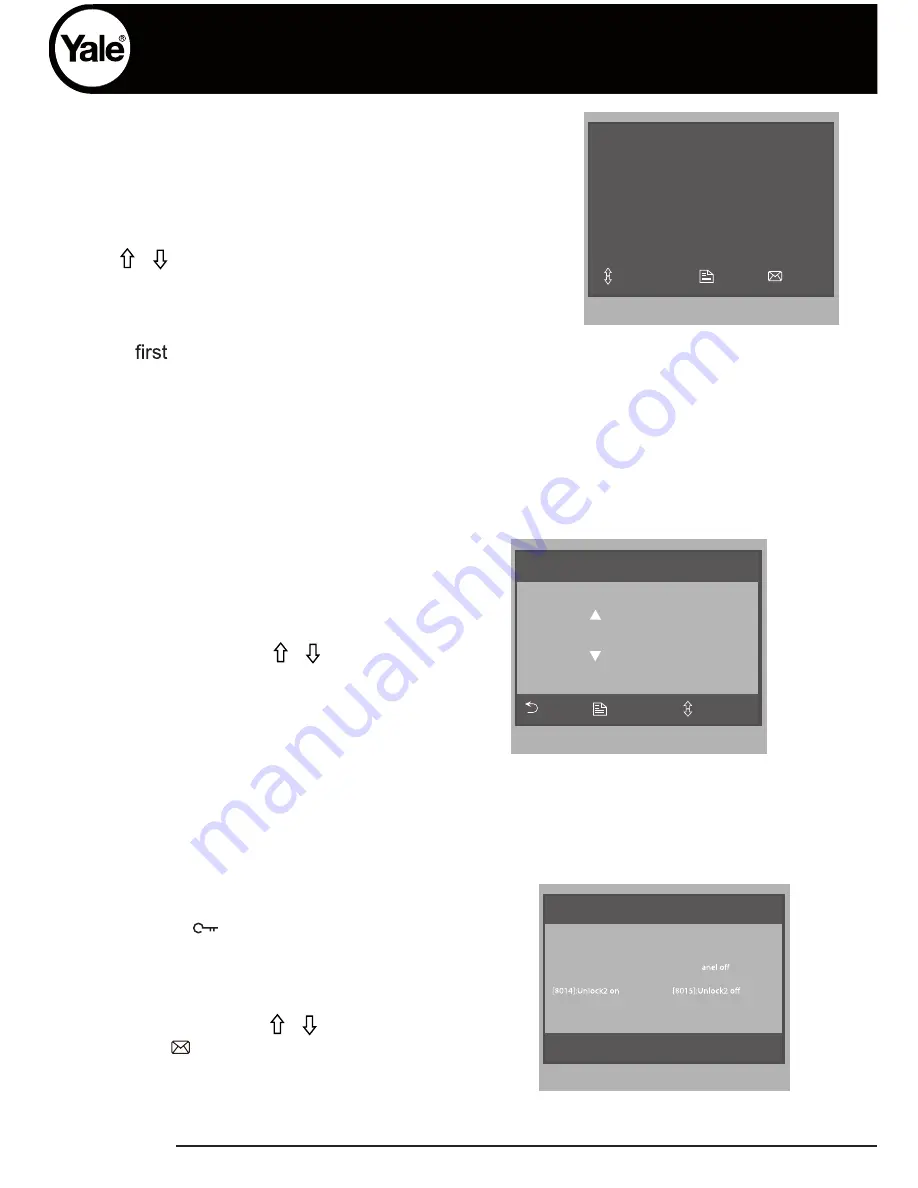
YDV4202-V1
Screen Setting
During a c a l l o r w h e n monitoring ouside, press
MENU button, the adjust menu will be displayed.
Use / button to select the adjust menu item,
use
M E N U button to change values.
Scene Brightly
Bright 6
Color 6
Select Camera ...
Select Item
Exit
Inc
•
The
item is Scene mode selection: Total of 4 screen modes can be selected:
Normal, User, Soft and Bright. Please note whenever you modify Brightness or Clour
menu, Scene will be set to User mode automatically
•
Brightness and Colout: change color and brightness settings.
Press MENU button to quit the adjust page.
Advanced Menu Setting
To enter the Advance Menu Setting, press
and hold the unlock button unitl the
Advanced Mode is entered.
Enter the codes that appear on screen to change
parameters.
To enter codes, use the button to change
value, and MEMO for next value.
Press MENU button to save and exit.
Monitor Time Setting
Select User Setup
item on main
menu page, then select Monitor
Time Set Menu.
Use
/
button
to
increase / decrease the value, press
MENU button to confirm and return
to last page.
Monitor Time Select
Current : 01min
Cancel
Save&Exit
Last/Next
Code Number:[0000]
[0010]:Remove remote [0011]:Add remote
[8000]:Master 0 [8001]~[8003]:Slaver 1~3
[8004]:Guard unit [8005]:Not guard unit
[8006]:Panel on as slaver called [8007]:P
[8010]:Unlock mode 0 [8011]:Unlock mode 1
[8021]~[8029]:Unlock time set 1~9s
[8100]~[8199]:Language select 0~99
[8200]~[8231]:Local address set as 0~31
/


































