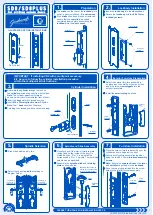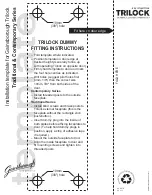P/N
-
-
Rev F
YRL TSINSTL FUL
19
Definitions
All Code Lockout Mode:
This feature is enabled by the Master code. When enabled, it restricts all user (except
Master)
code access. When attempting to enter a code while the unit is in Lockout, the
locked padlock
PIN
RED
will appear on the screen.
Automatic Re-lock Time:
After a successful code entry and the unit unlocks, it will automatically re-lock after
thirty (30) seconds.
Inside Indicator Light:
Located on the interior escutcheon. Shows active status (Locked) of lock and can be
enabled or disabled in the
(Main Menu selection #3).
Advanced Lock Settings
Language Setting Mode:
Choosing English (1), Spanish (2) or French (3) becomes the (default) setting for the
lock's voice prompts.
Low Battery:
When battery power is low, the Low Battery Warning indicator flashes
. If battery power is
RED
completely lost, use the cylinder key override.
Master
Code:
It must be created
PIN
The Master
code is used for programming and for feature settings.
PIN
prior to programming the lock.
The Master code will also operate (unlock/lock) the lock.
Network Module Setting:
With the optional Network Module installed, this setting becomes available thru the
Main Menu (7) and allows the lock to connect with a network controller.
One Touch Locking:
When the latch is retracted, activating the keypad will extend the latch (during Automatic Re-
lock duration or when Automatic Re-lock is disabled). When One-Touch Re-lock is
in use
any
not
(disabled),
valid
code will re-lock the lock.
PIN
Previous:
While in Menu Mode, pressing this icon cancels the current operation and returns the user to the
previous step.
Privacy Mode:
Privacy mode is disabled by default. Enable Privacy Mode by pressing the privacy button for 4
seconds to put the lock in do-not-disturb mode (all pin codes are disabled).
Shutdown Time:
The unit will shutdown (flashing
) for sixty (60) seconds and not allow operation after the
RED
wrong code entry limit (5 attempts) has been met.
Tamper Alert:
Audible alarm sounds if attempting to forcibly remove outside lock from door.
User
Code:
PIN
The user code operates the lock. The maximum number of user codes with Z-Wave Plus or
ZigBee network module is 250; without network module or with iM1 network module, maximum is 25; with
Bluetooth, maximum is 12. Note: When deleting user pin code(s), screen will display user pin code being deleted.
Volume Setting Mode:
Low (2)
The volume setting for
code verification is set to
by default; otherwise it can
PIN
be set to
or
for quiet areas.
High (1)
Silent (3)
Wrong Code Entry Limit:
After five (5) unsuccessful attempts at entering a valid
code, the unit will shut
PIN
down and not allow operation.
Summary of Contents for Assure Lock YRD426
Page 2: ...P N Rev F YRL TSINSTL FUL 2 Preparing Door...
Page 7: ...4 Attaching the Cable Assembly P N Rev F YRL TSINSTL FUL 7...
Page 8: ...P N Rev F YRL TSINSTL FUL 8 x3 5 Installing Interior Escutcheon...
Page 10: ...P N Rev F YRL TSINSTL FUL 10 2 Testing Operation...
Page 11: ...P N Rev F YRL TSINSTL FUL 11 6 Installing Optional Network Module...