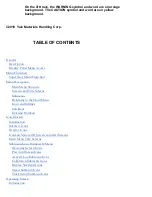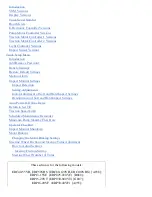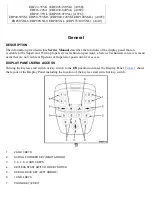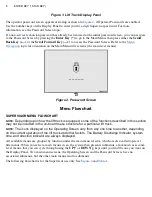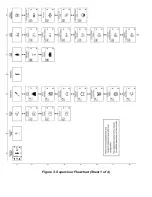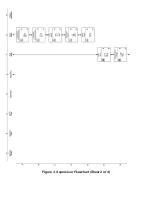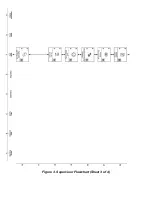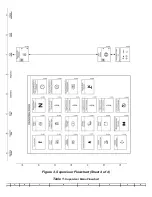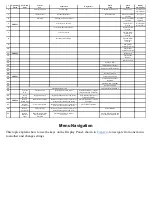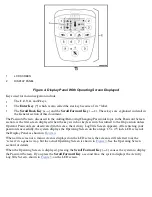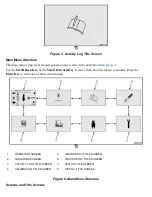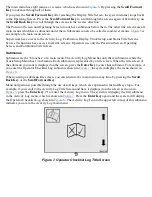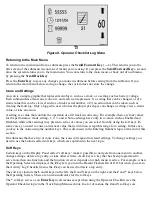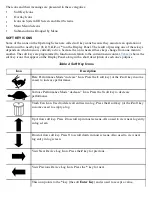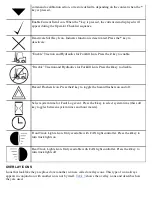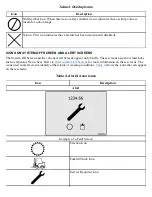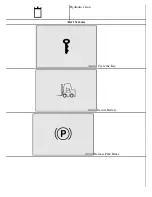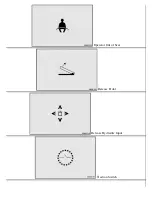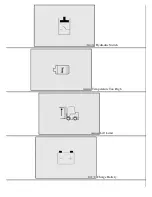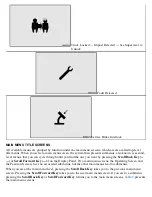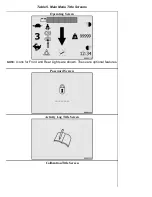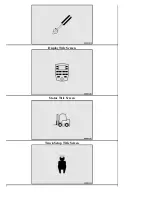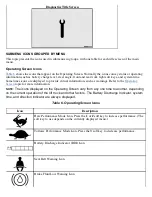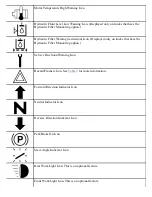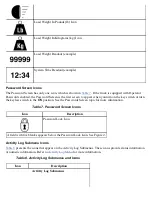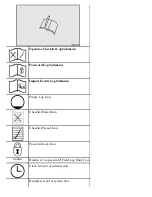The main menu has eight menus, or screens, which are shown in
. By pressing the
Scroll Forward
Key
to advance through all of them.
If you press the
Scroll Forward Key
after reaching the Display Title Screen, the system returns (loops back)
to the Operating Screen. Press the
Scroll Forward Key
to scroll through the screens again. Alternatively, use
the
Scroll Back Key
to scroll through the screens in the reverse direction.
The Password Screen and Operating Screen do not have submenus below them. The other title screens are all
main menus which have submenus under them. Submenus can also be called second-level menus.
is
an example of a main menu screen.
Supervisors have access to the Activity Log, Calibration, Display, Truck Setup, and Status Title Screens.
Service Technicians have access to all title screens; Operators use only the Password Screen, Operating
Screen, and Calibration Title Screen.
Submenus
Submenus are the “branches” of a main menu. The Activity Log Menu has only three submenus, while the
Truck Setup Menu has 13 submenus. Each submenu is represented by a title screen. When the title screen of
the submenu you want is displayed on the screen, press the
Enter Key
to enter that submenu. For example, if
you enter the Operator Checklist Log submenu, shown in
, the system displays the menu shown in
When viewing a submenu title screen, you can return to the main menu at any time by pressing the
Scroll
Back Key
or the
Scroll Forward Key
.
Menu navigation is possible through the use of soft keys, which are explained in the Soft Keys topic. For
example, if you scroll to the Activity Log Title Screen and have it displayed on the screen as shown in
, press the
Enter Key
(*) to enter the Activity Log menu. The system will display the first submenu
in the Activity Log menu, which is shown in
. Press the
Enter Key
again and the system will display
the Operator Checklist Log, shown in
. The Activity Log Icon in the upper left corner of this submenu
indicates you are in the Activity Log main menu.
Figure 7. Operator Checklist Log Title Screen
Summary of Contents for ERC030VA
Page 8: ...Figure 3 Supervisor Flowchart Sheet 1 of 4 ...
Page 9: ...Figure 3 Supervisor Flowchart Sheet 2 of 4 ...
Page 10: ...Figure 3 Supervisor Flowchart Sheet 3 of 4 ...
Page 11: ...Figure 3 Supervisor Flowchart Sheet 4 of 4 Table 1 Supervisor Menu Flowchart A B C D E F G H ...
Page 21: ...Hydraulics Icon Alert Screens Cycle the Key Secure Battery Release Park Brake ...
Page 22: ...Operator Out of Seat Release Pedal Release Hydraulic Input Traction Switch ...
Page 23: ...Hydraulic Switch Temperature Too High Lift Limit Charge Battery ...
Page 26: ...Display Title Screen Status Title Screen Truck Setup Title Screen ...
Page 105: ...Figure 71 Steering Wheel Number of Turns Valid Entry ...