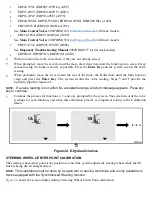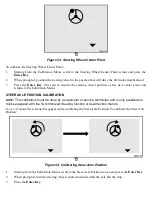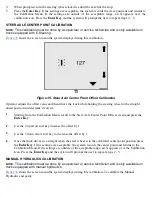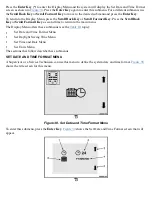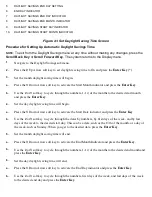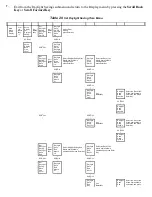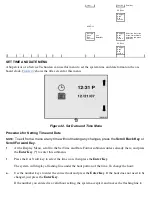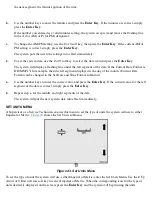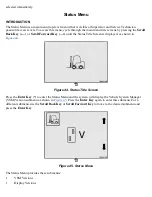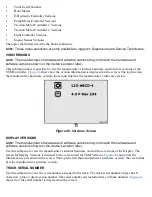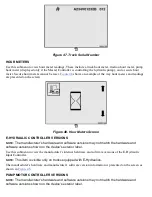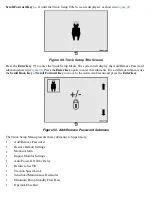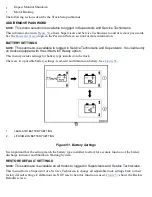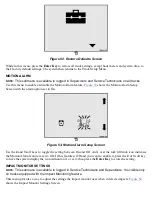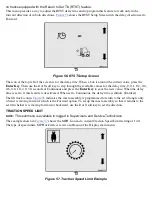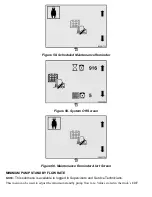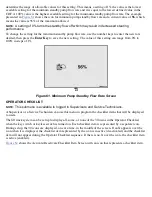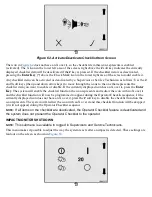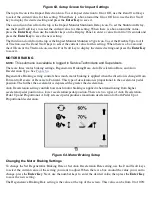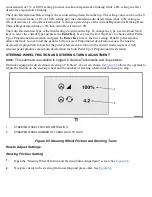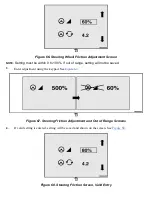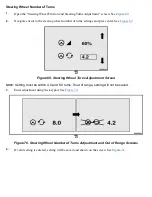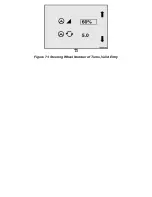Use this submenu to view the manufacturer's internal hardware and software versions of the Pump Motor
Controller. The manufacturer's hardware and manufacturer's software version information is presented on the
screen as shown in
TRACTION MOTOR CONTROLLER 1 VERSIONS
NOTE:
The manufacturer's hardware and software versions may not match the hardware and
software versions shown on the device's exterior label.
Use this submenu to view the manufacturer's internal hardware and software versions of Traction Motor
Controller 1.
NOTE:
If the truck is equipped with two traction motors, this submenu displays the versions for the
right side traction motor only.
The manufacturer's hardware and manufacturer's software version information is presented on the screen as
shown in
.
TRACTION MOTOR CONTROLLER 2 VERSIONS
NOTE:
The manufacturer's hardware and software versions may not match the hardware and
software versions shown on the device's exterior label.
Use this submenu to view the manufacturer's internal hardware and software versions of Traction Motor
Controller 2. Traction Motor Controller 2 controls the left side traction motor.
NOTE:
The Status Menu displays this item only if the CDF configuration indicates dual traction
motors are present.
The manufacturer's hardware and manufacturer's software version information is presented on the screen as
shown in
.
LIGHT CONTROLLER VERSIONS
NOTE:
The manufacturer's hardware and software versions may not match the hardware and
software versions shown on the device's exterior label.
Use this submenu to view the manufacturer's internal hardware and software versions of the Light Controller.
The manufacturer's hardware and manufacturer's software version information is presented on the screen as
shown in
.
IMPACT SENSOR VERSIONS
NOTE:
Hardware and software versions may not match the hardware and software versions shown
on the device's exterior label.
Use this submenu to view the manufacturer's internal hardware and software versions of the Impact Sensor.
NOTE:
If the truck is not equipped with an Impact Sensor, this submenu is not displayed.
The manufacturer's hardware and manufacturer's software version information is presented on the screen as
shown in
.
Truck Setup Menu
INTRODUCTION
NOTE:
This menu is available only when the truck is not moving and the E-Hydraulics controller is in
the neutral position.
To access this menu, cycle through the main menu title screens by pressing the
Scroll Back Key
(
!!
—
) or
Summary of Contents for ERC030VA
Page 8: ...Figure 3 Supervisor Flowchart Sheet 1 of 4 ...
Page 9: ...Figure 3 Supervisor Flowchart Sheet 2 of 4 ...
Page 10: ...Figure 3 Supervisor Flowchart Sheet 3 of 4 ...
Page 11: ...Figure 3 Supervisor Flowchart Sheet 4 of 4 Table 1 Supervisor Menu Flowchart A B C D E F G H ...
Page 21: ...Hydraulics Icon Alert Screens Cycle the Key Secure Battery Release Park Brake ...
Page 22: ...Operator Out of Seat Release Pedal Release Hydraulic Input Traction Switch ...
Page 23: ...Hydraulic Switch Temperature Too High Lift Limit Charge Battery ...
Page 26: ...Display Title Screen Status Title Screen Truck Setup Title Screen ...
Page 105: ...Figure 71 Steering Wheel Number of Turns Valid Entry ...