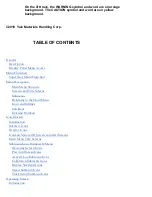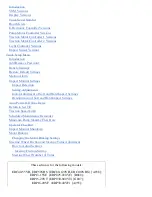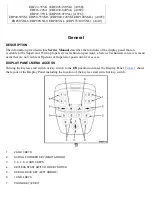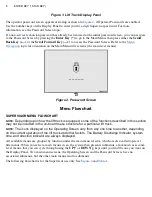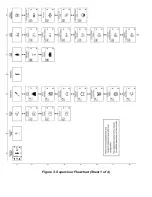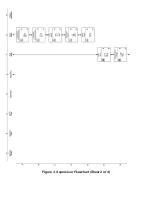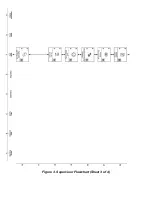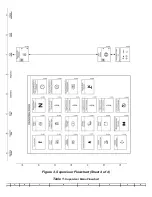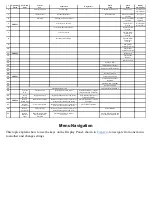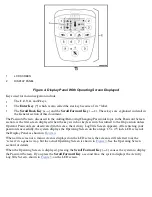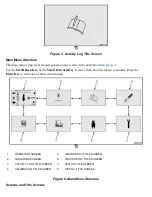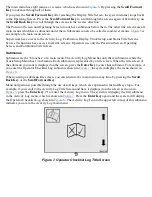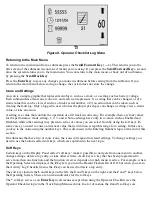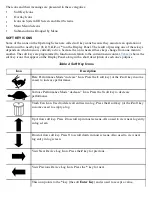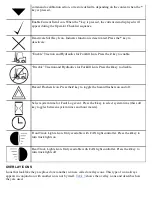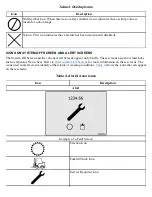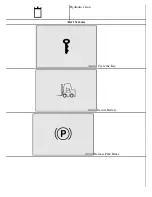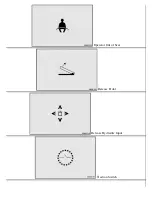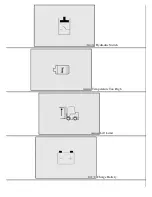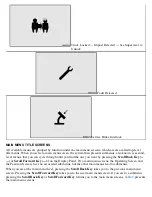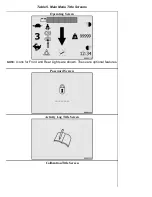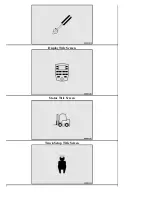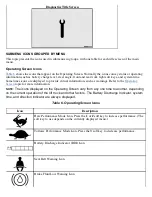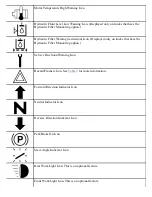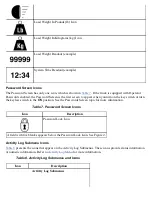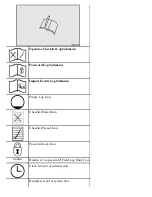Figure 8. Operator Checklist Log Menu
Returning to the Main Menu
To return to the main menu from a submenu, press the
Scroll Forward Key
(
—
▸
). This returns you to the
title screen of the submenu (second-level menu) you are using. If you press the
Scroll Forward Key
a second
time, the system returns you to the main menu. You can return to the main menu, or back out of a submenu,
by pressing the
Scroll Back Key
.
Press the
Enter Key
to save any changes you make in submenu before exiting from the submenu. If you
return to the main menu before saving a change, the system does not store the change.
Icons and Settings
An icon is a simple graphic that represents an object, such as a clock, or a setting such as battery voltage.
Each submenu has at least one icon on it, and each icon represents: 1) a setting that can be changed, or 2) a
status value that can be viewed, such as a truck's serial number, or 3) an action that can be taken, such as
clearing the fault log. Only a logged in user who has the proper privileges can change a setting, view a status
value, or take an action.
A setting is a value that controls the operation of a lift truck in some way. For example, there are four values
for the performance mode setting, 1, 2, 3, and 4. Some settings have only two values, such as Enabled and
Disabled, while other settings may present a series of values you can select from by using the soft keys. In
some cases, you need to enter a numerical value that is within an acceptable range for a setting. In this case,
you key in the value using the number keys. This is discussed in the Entering Numbers topic at the end of this
section.
On submenus that have two or more icons, the icons correspond to related settings. To change settings you
need to use the buttons called soft keys, which are explained in the next topic.
Soft Keys
Certain keys on the Display Panel called "soft keys" make it possible to navigate from one menu to another,
change settings, delete a log entry, or take other actions. A soft key is a key that has been programmed to
serve more than one function, and the function it serves depends on which menu is active. For example, when
the Operating Screen is displayed, the
#
key lets you turn the Hazard Flashers On or Off, but when you are in
the Activity Log Checklist menu, the
#
key can be used to delete a log entry.
The soft keys include the
1
and
4
keys on the left, the
2
and
3
keys on the right, and the
#
and
*
keys below
the Operating Screen. There are no icon indicators for the soft keys.
The
*
soft key serves as an
Enter Key
in all menus except when using the Operator Checklist (see the
Operator Checklist topic in the Truck Setup Menu section). In a lot of menus, the
2
and
3
soft keys are
Summary of Contents for ERC030VA
Page 8: ...Figure 3 Supervisor Flowchart Sheet 1 of 4 ...
Page 9: ...Figure 3 Supervisor Flowchart Sheet 2 of 4 ...
Page 10: ...Figure 3 Supervisor Flowchart Sheet 3 of 4 ...
Page 11: ...Figure 3 Supervisor Flowchart Sheet 4 of 4 Table 1 Supervisor Menu Flowchart A B C D E F G H ...
Page 21: ...Hydraulics Icon Alert Screens Cycle the Key Secure Battery Release Park Brake ...
Page 22: ...Operator Out of Seat Release Pedal Release Hydraulic Input Traction Switch ...
Page 23: ...Hydraulic Switch Temperature Too High Lift Limit Charge Battery ...
Page 26: ...Display Title Screen Status Title Screen Truck Setup Title Screen ...
Page 105: ...Figure 71 Steering Wheel Number of Turns Valid Entry ...