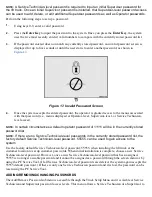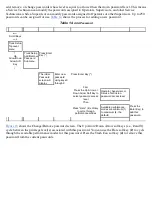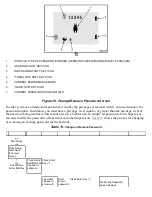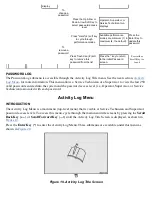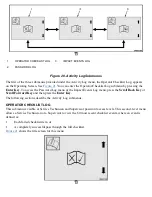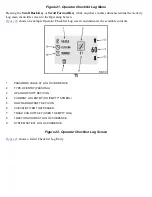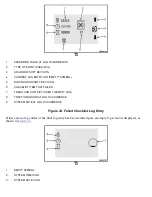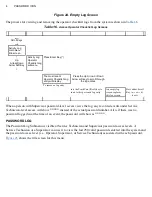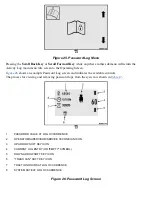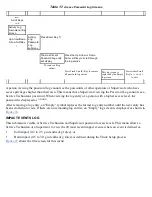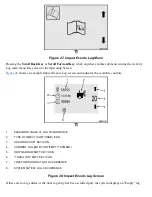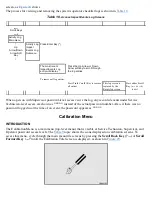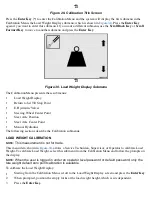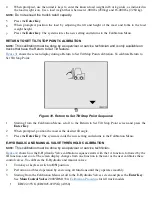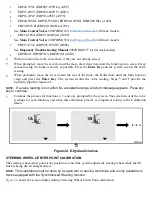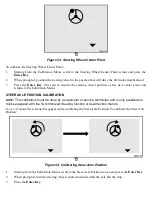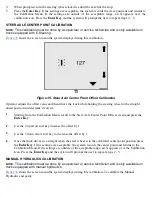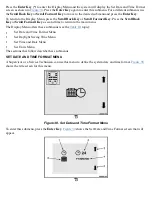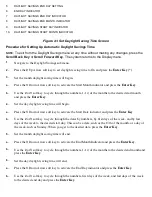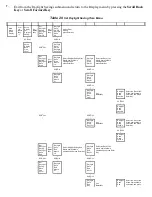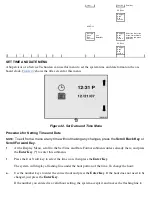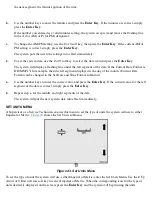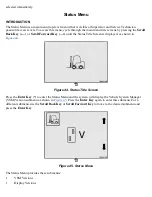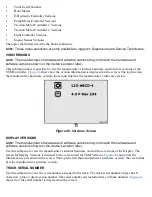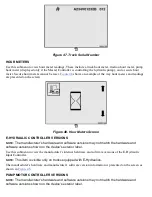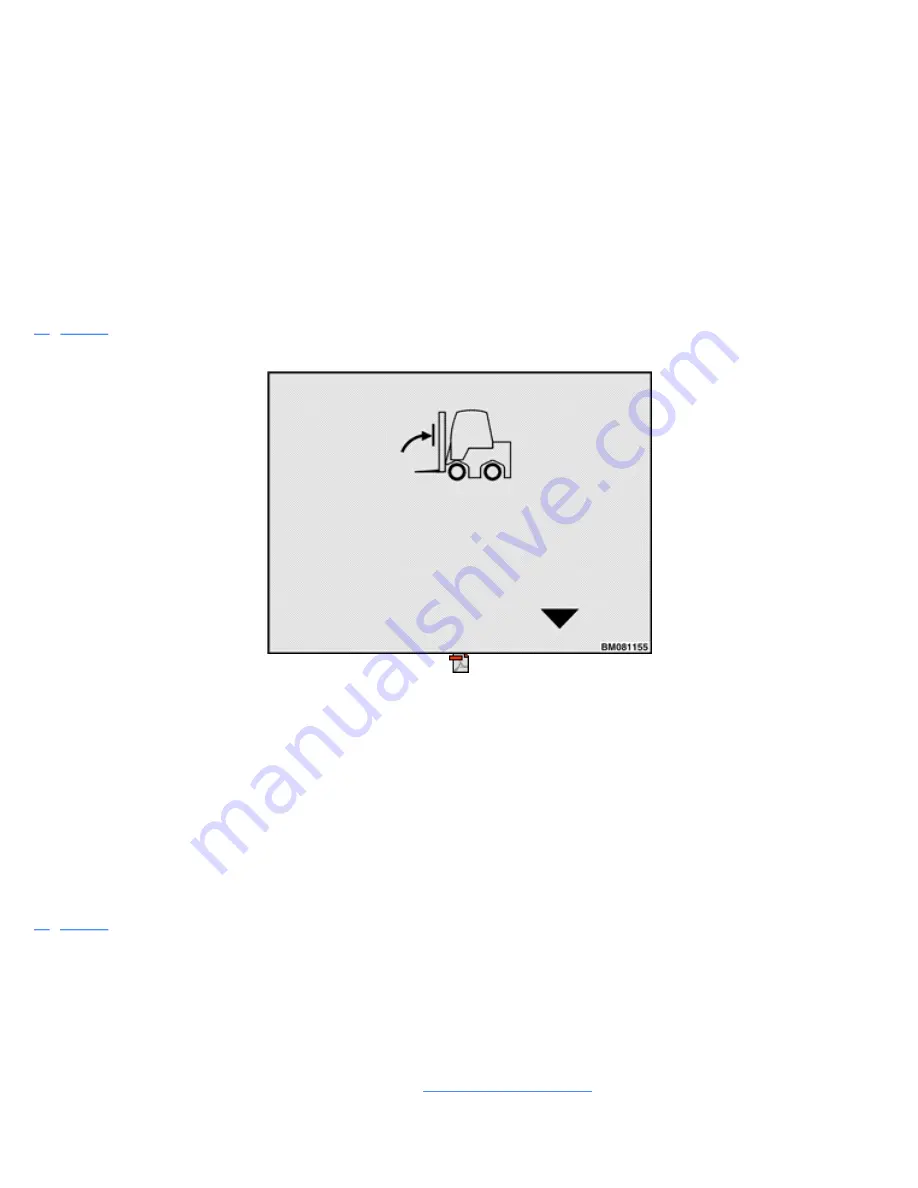
4
When prompted, use the numeric keys to enter the known load weight in lb or kg units, as indicated in
the load weight icon. Use a load weight that is between 1,000 lbs (450 kg) and 16,000 lbs (7,260 kg).
NOTE:
Do not exceed the truck's rated capacity.
5
Press the
Enter Key
.
6
When prompted, position the load by adjusting the tilt and height of the mast and forks to the load
weight height.
7
Press the
Enter Key
. The system stores the new setting and returns to the Calibration Menu.
RETURN TO SET TILT STOP POINT CALIBRATION
NOTE:
This calibration must be done by a supervisor or service technician and is only available on
trucks that have the Return to Set Tilt feature.
shows the screen display during a Return to Set Tilt Stop Point calibration. To calibrate Return to
Set Tilt Stop Point:
Figure 31. Return to Set Tilt Stop Point Sequence
1
Starting from the Calibration Menu, scroll to the Return to Set Tilt Stop Point screen and press the
Enter Key
.
2
When prompted, position the mast at the desired tilt angle.
3
Press the
Enter Key
. The system records the new setting and returns to the Calibration Menu.
E-HYDRAULIC AND MANUAL VALVE THRESHOLD CALIBRATION
NOTE:
This calibration must be done by a supervisor or service technician.
shows how the E-Hydraulic Valve calibration sequence starts with the 1A function, followed by the
1B function, and so on. The screen display changes from one function to the next as the user calibrates these
control valves. To calibrate the E-Hydraulic and manual valves:
1
Turn key or keyless switch to
ON
position.
2
Perform an air bleed operation by exercising all functions until they operate smoothly.
3
Starting from the Calibration Menu, scroll to the E-Hydraulic Valves screen and press the
Enter Key
.
See
Main Control Valves
2000YRM1334,
for lift truck models
•
ERC22-35VG (ERC045-070VG) (A968)
Summary of Contents for ERC030VA
Page 8: ...Figure 3 Supervisor Flowchart Sheet 1 of 4 ...
Page 9: ...Figure 3 Supervisor Flowchart Sheet 2 of 4 ...
Page 10: ...Figure 3 Supervisor Flowchart Sheet 3 of 4 ...
Page 11: ...Figure 3 Supervisor Flowchart Sheet 4 of 4 Table 1 Supervisor Menu Flowchart A B C D E F G H ...
Page 21: ...Hydraulics Icon Alert Screens Cycle the Key Secure Battery Release Park Brake ...
Page 22: ...Operator Out of Seat Release Pedal Release Hydraulic Input Traction Switch ...
Page 23: ...Hydraulic Switch Temperature Too High Lift Limit Charge Battery ...
Page 26: ...Display Title Screen Status Title Screen Truck Setup Title Screen ...
Page 105: ...Figure 71 Steering Wheel Number of Turns Valid Entry ...