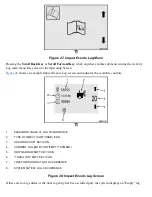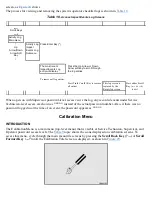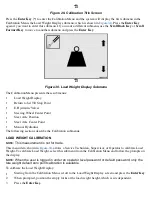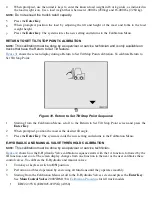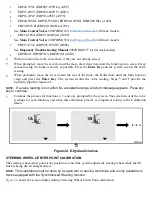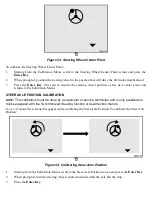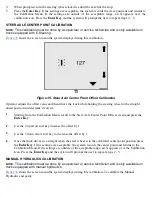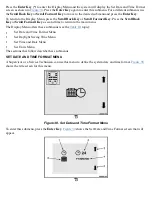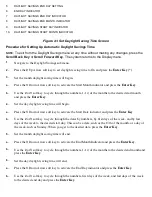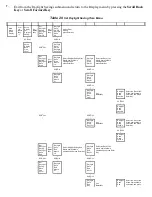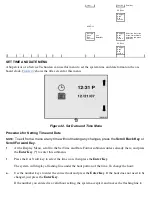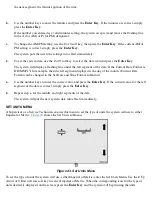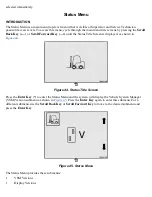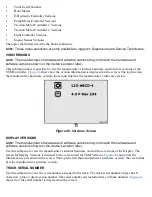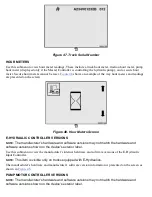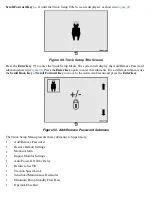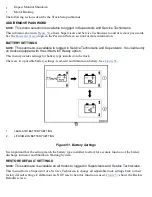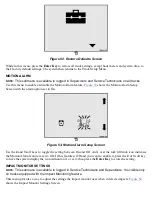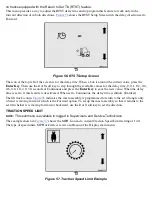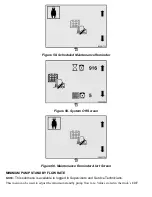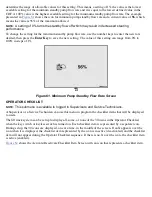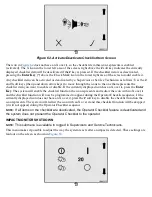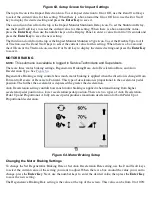the next segment, the minutes portion of the time.
b.
Use the number keys to enter the minutes and press the
Enter Key
. If the minutes are correct, simply
press the
Enter Key
.
If the number you entered is a valid minutes setting, the system accepts it and moves the flashing line
to the A (for AM) or P (for PM) designator.
c.
To change the AM/PM setting, use the
2
or
3
soft key, then press the
Enter Key
. If the current AM or
PM setting is correct, simply press the
Enter Key
.
The system puts the new time settings into effect immediately.
2.
To set the system date, use the
2
or
3
soft key to select the date icon and press the
Enter Key
.
The system will display a flashing line under the left segment of the date. If the Current Date Format is
DD/MM/YY, for example, then the left segment displayed is the day of the month. (Current Date
Format can be changed in the Set Date and Time Format submenu.)
a.
Use the number keys to enter the correct value and press the
Enter Key
. If the current value for the left
segment of the date is correct, simply press the
Enter Key
.
b.
Repeat step a. for the middle and right segments of the date.
The system will put the new system date into effect immediately.
SET UNITS MENU
A Supervisor or a Service Technician can use this menu to set the type of units the system will use to either
Imperial or Metric.
shows the Set Units submenu.
Figure 43. Set Units Menu
To set the type of units the system will use, either Imperial or Metric, enter the Set Units Menu. Use the
2
Up
Arrow or
3
Down Arrow soft key to select Imperial or Metric. When the corresponding icon for the type of
units desired is displayed on the screen, press the
Enter Key
and the system will begin using the units
Summary of Contents for ERC030VA
Page 8: ...Figure 3 Supervisor Flowchart Sheet 1 of 4 ...
Page 9: ...Figure 3 Supervisor Flowchart Sheet 2 of 4 ...
Page 10: ...Figure 3 Supervisor Flowchart Sheet 3 of 4 ...
Page 11: ...Figure 3 Supervisor Flowchart Sheet 4 of 4 Table 1 Supervisor Menu Flowchart A B C D E F G H ...
Page 21: ...Hydraulics Icon Alert Screens Cycle the Key Secure Battery Release Park Brake ...
Page 22: ...Operator Out of Seat Release Pedal Release Hydraulic Input Traction Switch ...
Page 23: ...Hydraulic Switch Temperature Too High Lift Limit Charge Battery ...
Page 26: ...Display Title Screen Status Title Screen Truck Setup Title Screen ...
Page 105: ...Figure 71 Steering Wheel Number of Turns Valid Entry ...