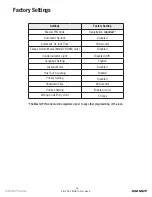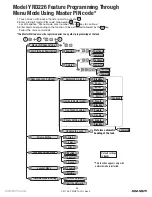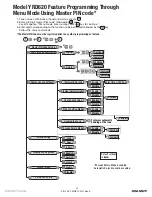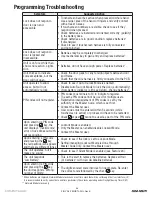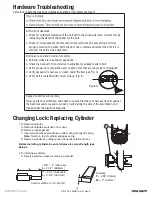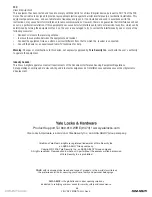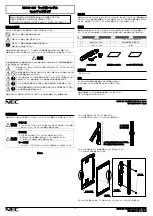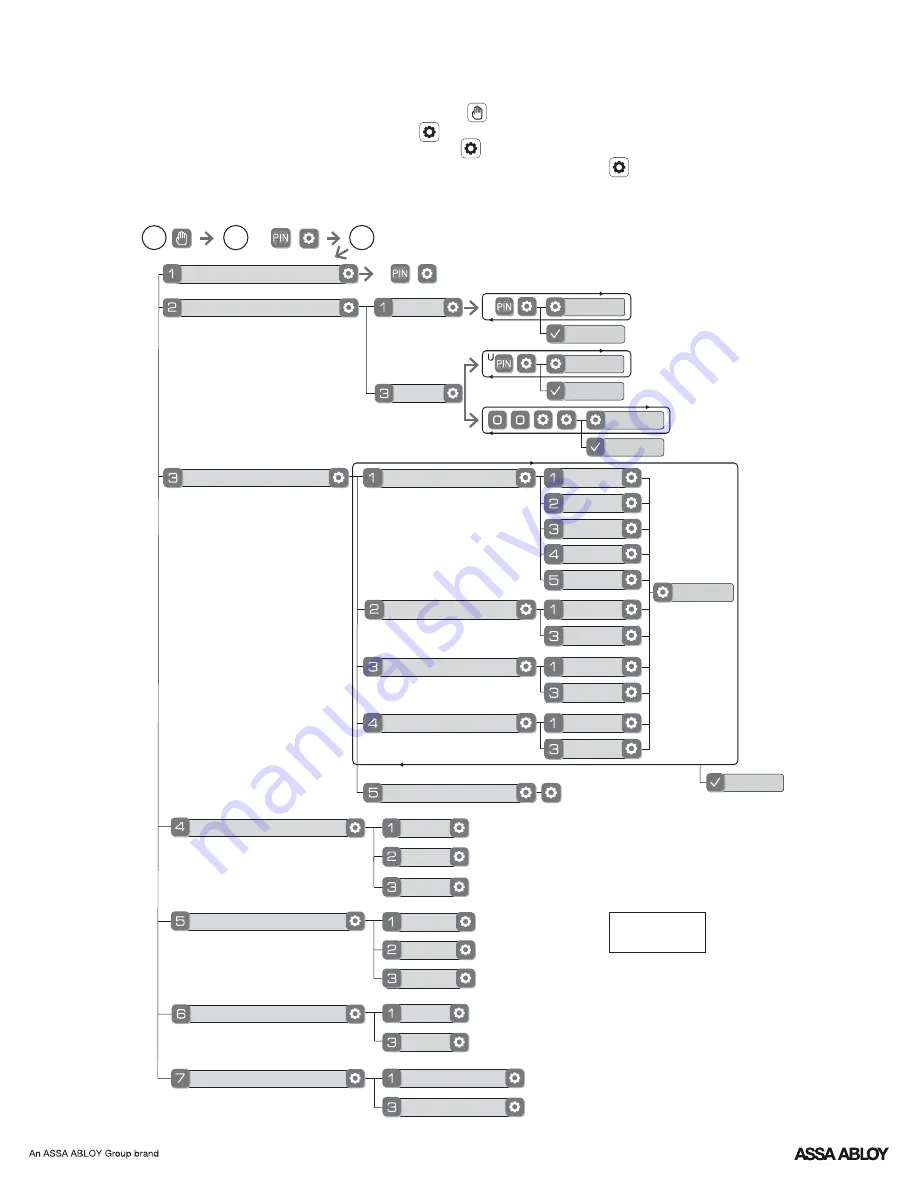
P/N YRL-TSINSTL-FUL Rev E
20
*The Master PIN code must be registered prior to any other programming of the lock.
1. Touch screen with back of hand or palm to activate.
2. Enter 4-8 digit master PIN code* followed by key.
Lock Response: "Menu mode, enter number, press key to continue."
3. Enter digit corresponding to the function to be performed followed by the key.
Follow the voice commands.
M
U
**This function appears only with
network module installed.
Default settings
in
bold.
Master PIN Code Setting
User PIN Code Registration
Continue
Complete
Register
Delete
Continue
Complete
M
2
3
1
Join the Network
Enable
Disable
English
Spanish
French
Silent
Low
High
Complete
Exit the Network
Volume Setting
Language Setting Mode
Lockout Mode
**Network Module Setting
Privacy Setting Mode
Enable
Disable
Handing the Lock
Preforms automatic
handing of the lock
Advanced Lock Settings
Automatic Re-lock
Disable
30 sec
Inside Indicator Light
One Touch Locking
Enable
Disable
Enable
Disable
Continue
60 sec
3 min
2 min
Continue
Complete
Model YRD226 Feature Programming Through
Menu Mode Using Master PIN code*
Summary of Contents for Real Living Assure Lock YRD226
Page 2: ...P N YRL TSINSTL FUL Rev E 2 Preparing Door ...
Page 7: ...4 Attaching the Cable Assembly P N YRL TSINSTL FUL Rev E 7 ...
Page 8: ...P N YRL TSINSTL FUL Rev E 8 x3 5 Installing Interior Escutcheon ...
Page 10: ...P N YRL TSINSTL FUL Rev E 10 2 Testing Operation ...
Page 11: ...P N YRL TSINSTL FUL Rev E 11 6 Installing Optional Network Module ...