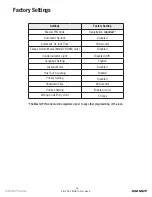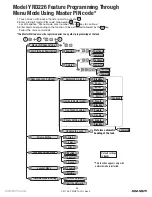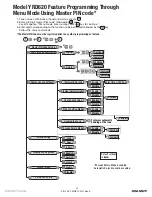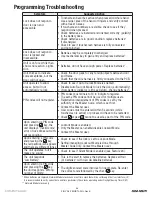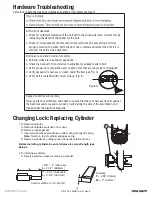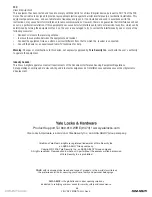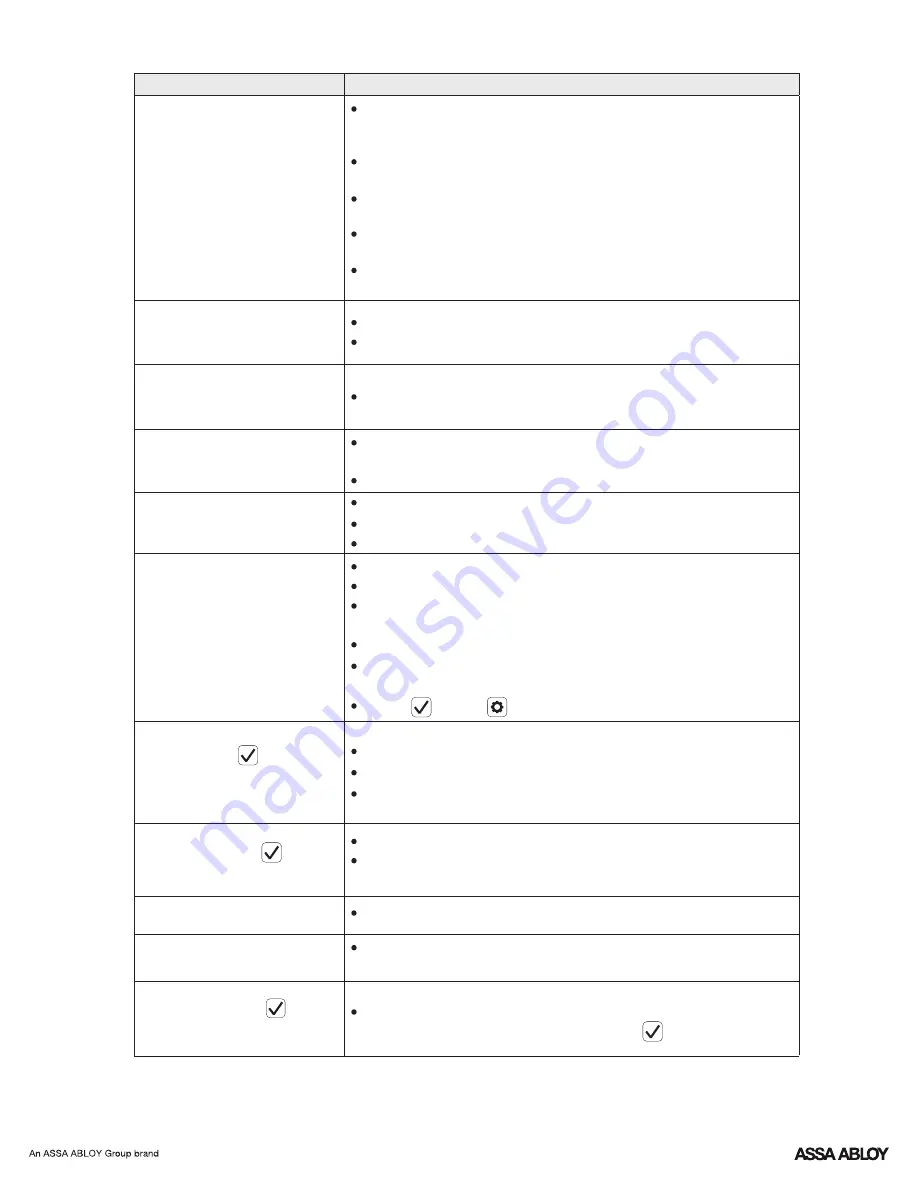
P/N YRL-TSINSTL-FUL Rev E
22
PIN codes must consist of 4 to 8 digits to register.
Disable Auto Re-lock Mode to lock the door (automatically).
The digits entered were incorrect or incomplete. Re-enter
the correct code followed by the check key.
This is the alert to replace the batteries. Replace all four
(4) batteries* with new AA Alkaline batteries.
Check to see if Silent Mode is enabled (see Feature #4).
Setting/managing Lockout Mode is done through
Master Code only. Contact the Master user.
Check to see if the lock is set to Lockout Mode.
Contact the Master user.
Only the Master can enable/disable Lockout Mode.
Lockout Mode is enabled.
Check
or gear
cannot be used as part of the PIN code.
Contact the Master user.
Check that the wire harness is firmly connected to the PCB.
Check the door gaps for any foreign objects between door
and frame.
Batteries may be completely discharged.
Check batteries are installed and oriented correctly (polarity)
in the battery case.
User codes must be entered within 5 seconds (while
touchscreen is active) or process will have to be restarted.
Registration/management of PIN codes is set by the
authority of the Master Code, which is set first.
The same PIN code cannot be used for multiple users.
If low battery indicator is lit (see below), change batteries*.
Check to see if Auto Re-lock Mode is enabled.
Batteries do not have enough power. Replace batteries*.
Use mechanical key to gain entry and replace batteries*.
Check to see if touchscreen harness is fully connected
and not pinched.
Check batteries are in good condition; replace batteries*
if discharged.
If touchscreen numbers are visible, check to see if they
respond when pressed.
Touchscreen becomes active when pressed w/whole hand.
Use a larger area of the hand or fingers and verify contact
with at least 3 areas.
Symptom
Suggested Action
Lock does not respond –
door is open and
accessible.
Unit chimes to indicate
code acceptance, but the
door will not open.
Unit operates to allow
access, but will not
automatically re-lock.
PIN codes will not register.
Upon entering a PIN code
and pressing key, the
unit displays "invalid code"
error or lock times out with-
out responding.
Upon entering a PIN code
and pressing the key,
the red padlock icon appears
and there are different tones.
The unit operates, but it
makes no sound.
The unit responds
"Low Battery"
Upon entering a PIN code
and pressing the key,
the unit responds "Wrong
number of digits".
Lock does not respond –
door is locked and
inaccessible.
Unit is on for a while then
shows no reaction. Lights
dim.
* When batteries are replaced, Network Module locks have a real time clock that will be set through the User Interface (UI);
it is recommended to verify correct date and time particularly those locks operating under Daylight Saving Time (DST).
** Network Module locks only
Programming Troubleshooting
Summary of Contents for Real Living Assure Lock YRD226
Page 2: ...P N YRL TSINSTL FUL Rev E 2 Preparing Door ...
Page 7: ...4 Attaching the Cable Assembly P N YRL TSINSTL FUL Rev E 7 ...
Page 8: ...P N YRL TSINSTL FUL Rev E 8 x3 5 Installing Interior Escutcheon ...
Page 10: ...P N YRL TSINSTL FUL Rev E 10 2 Testing Operation ...
Page 11: ...P N YRL TSINSTL FUL Rev E 11 6 Installing Optional Network Module ...