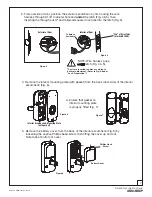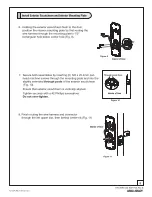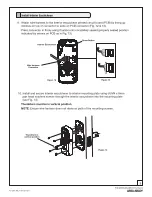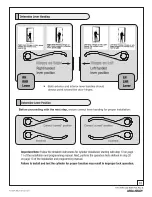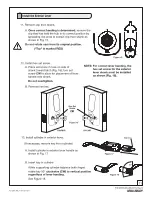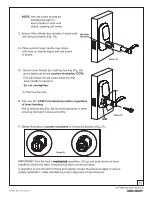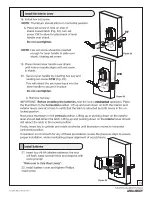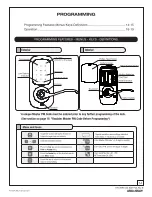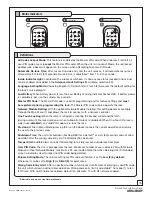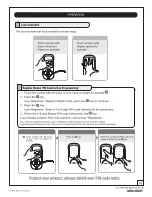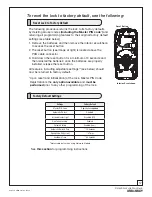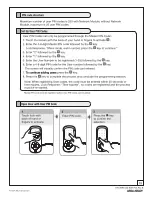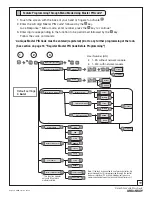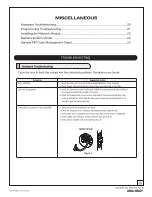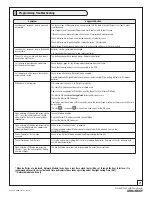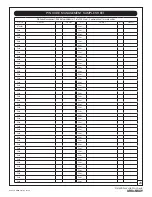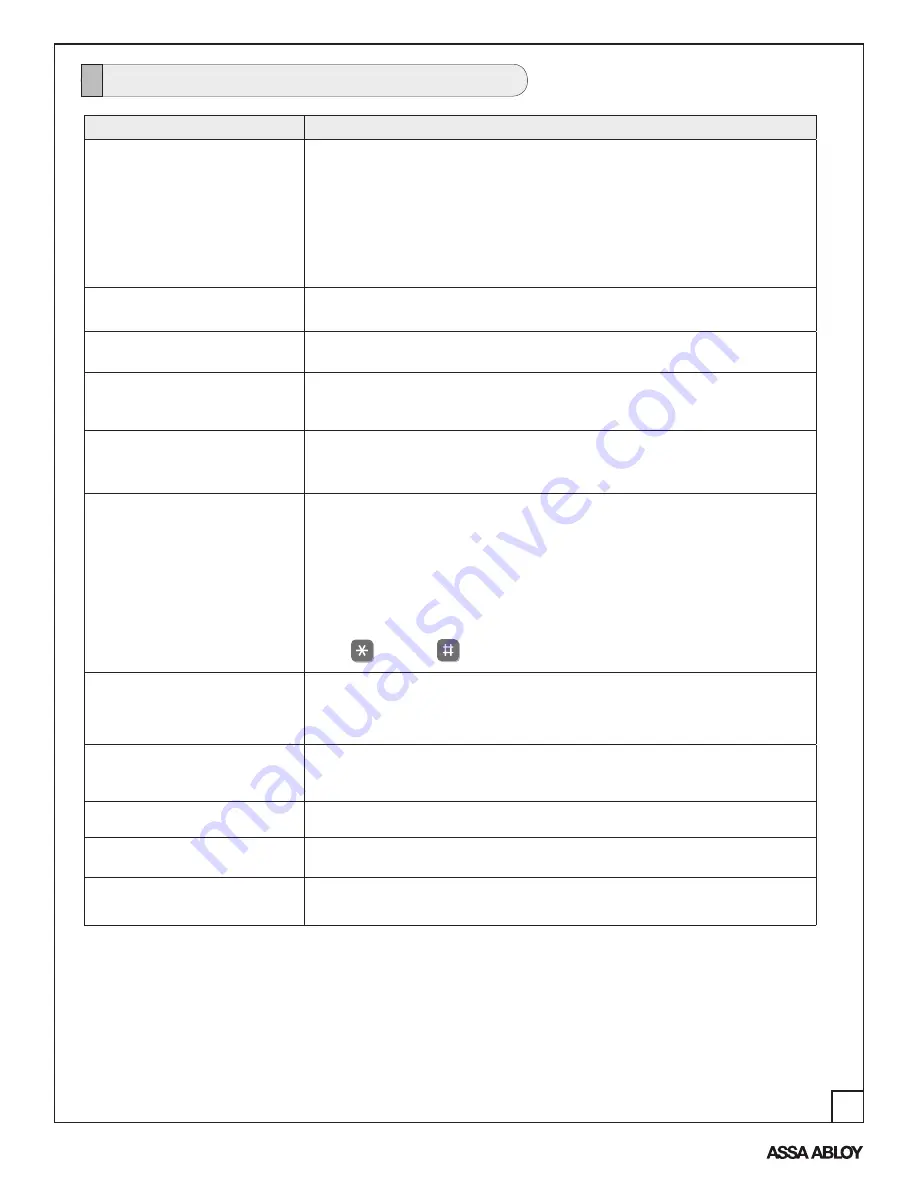
21
An ASSA ABLOY Group brand
P/N AYRT-220-INST-FUL Rev B
Symptom
Suggested Action
Lock does not respond – door is open and
accessible.
The touchscreen will become active when pressed with the back of hand or fingers in at least 3 areas
simultaneously.
Use a larger area of the hand or fingers and verify contact with at least 3 areas.
If touchscreen numbers are visible, check to see if they respond when pressed.
Check batteries are installed and oriented correctly in the battery case.
Check batteries are in good condition; replace batteries* if discharged.
Check to see if touchscreen wire harness is fully connected and ensure it is not pinched.
Lock does not respond – door is locked and
inaccessible.
Batteries may be completely discharged.
Use mechanical key to gain entry and replace batteries*.
The unit is on for a while, and then shows
no reaction. Lights dim.
The batteries do not have enough power. Replace the batteries*.
Unit chimes to indicate code acceptance,
but the door will not open.
Check the door gaps for any foreign objects between door and frame.
Check that the wire harness is firmly connected to the PCB.
Unit operates to allow access, but will not
automatically re-lock.
Check to see if Automatic Re-lock Mode is enabled.
Disable Automatic Re-lock Mode to lock the door (automatically)If low battery indicator is lit, replace
batteries*.
PIN codes will not register.
PIN codes must consist of 4 to 8 digits to register.
The same PIN code cannot be used for multiple users.
Registration/management of PIN codes is set by the authority of Master PIN Code.
The Master PIN code
must be registered
prior to adding any users.
Contact the Master PIN Code user.
User codes must be entered within 5 seconds (while the touchscreen is active) or the process will have to
be restarted.
The star
(*) or pound
(#) can not be used as part of the PIN code.
Upon entering a PIN code and pressing the
star (*) key, the unit displays an “invalid
code” error or the lock times out without
responding.
Lockout Mode is enabled.
Only the Master PIN Code can enable Lockout Mode.
Contact the Master PIN Code user.
Upon entering a PIN code and pressing the
(*) key, the red padlock icon appears and
there are different tones.
Check to see if Lockout Mode** is enabled.
Setting/managing Lockout Mode is done through Master PIN Code only. Contact the
Master PIN Code user.
The unit operates, but it makes
no sound.
Check to see if Silent Mode is enabled (see Programming Feature #4).
The unit responds “Low Battery”
This is the voice alarm alerting that it is time to replace the batteries. Replace all four (4) batteries with
new AA Alkaline batteries*.
Upon entering a PIN code and pressing
the star (*) key, the unit responds “Wrong
number of digits.”
The digits entered were incorrect or incomplete. Re-enter the correct code.
Programming Troubleshooting
* When batteries are replaced, Network Module locks have a real time clock that will be set through the User Interface; it is
recommended to verify correct date and time particularly those locks operating under Daylight Saving Time (DST).
** Network module units only