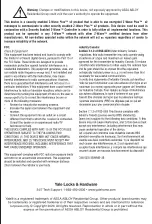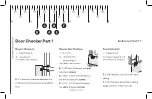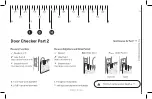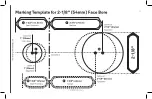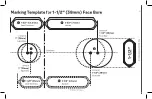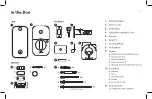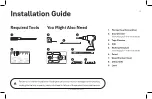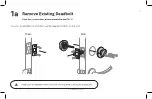Yale
®
Z-Wave
Plus
™
Smart Module
Installation Guide
P/N AYR-MOD-ZW3-MNL-0015 Rev A
®
Removing a Yale Z-Wave
Plus
™
v2 Smart Module from your Assure Lock & Z-Wave
™
System
4. On your lock keypad, enter your master entry code followed by the icon
6. Press the 1 key followed by the icon
5. Press the 7 key followed by the icon
1.
Install Yale Smart Module into slot above battery compartment
IMPORTANT:
Batteries must be removed before inserting Yale Smart Module:
•
Remove battery cover
•
Remove batteries
•
Insert Yale Smart Module
•
Reinstall batteries
•
Reinstall battery cover
2.
Open Z-Wave
™
system's smart home or alarm app on your smartphone or tablet
3.
If you have SmartStart* enabled with your Z-Wave
™
System follow in-app prompts to add a
new device If you don't have
SmartStart
or are not sure, follow steps 4 - 6
Please use this procedure only when network primary controller is
missing or otherwise inoperable.
Adding a Yale Z-Wave
Plus
™
v2 Smart Module to your Assure Lock & Z-Wave
™
System
If prompted, scan QR code
1.
Open Z-Wave
™
system's smart home or alarm app and follow instructions for removing a device
2.
On your lock keypad, enter your master entry code followed by the icon
3.
Press the 7 key followed by the icon
4.
Press the 3 key followed by the icon
5.
Remove Yale Smart Module from slot above battery compartment
IMPORTANT:
Batteries must be removed before removing Yale Smart Module:
• Remove battery cover
• Remove batteries
• Remove Yale Smart Module
• Reinstall batteries
• Reinstall battery cover
6.
If you're adding a new Yale Smart Module, follow instructions included with it
*SmartStart enabled products can be added into a Z-Wave network by scanning the Z-Wave QR Code present on the product with a
controller providing SmartStart inclusion. No further action is required and the SmartStart product will be added automatically within 10
minutes of being switched on in network vicinity.