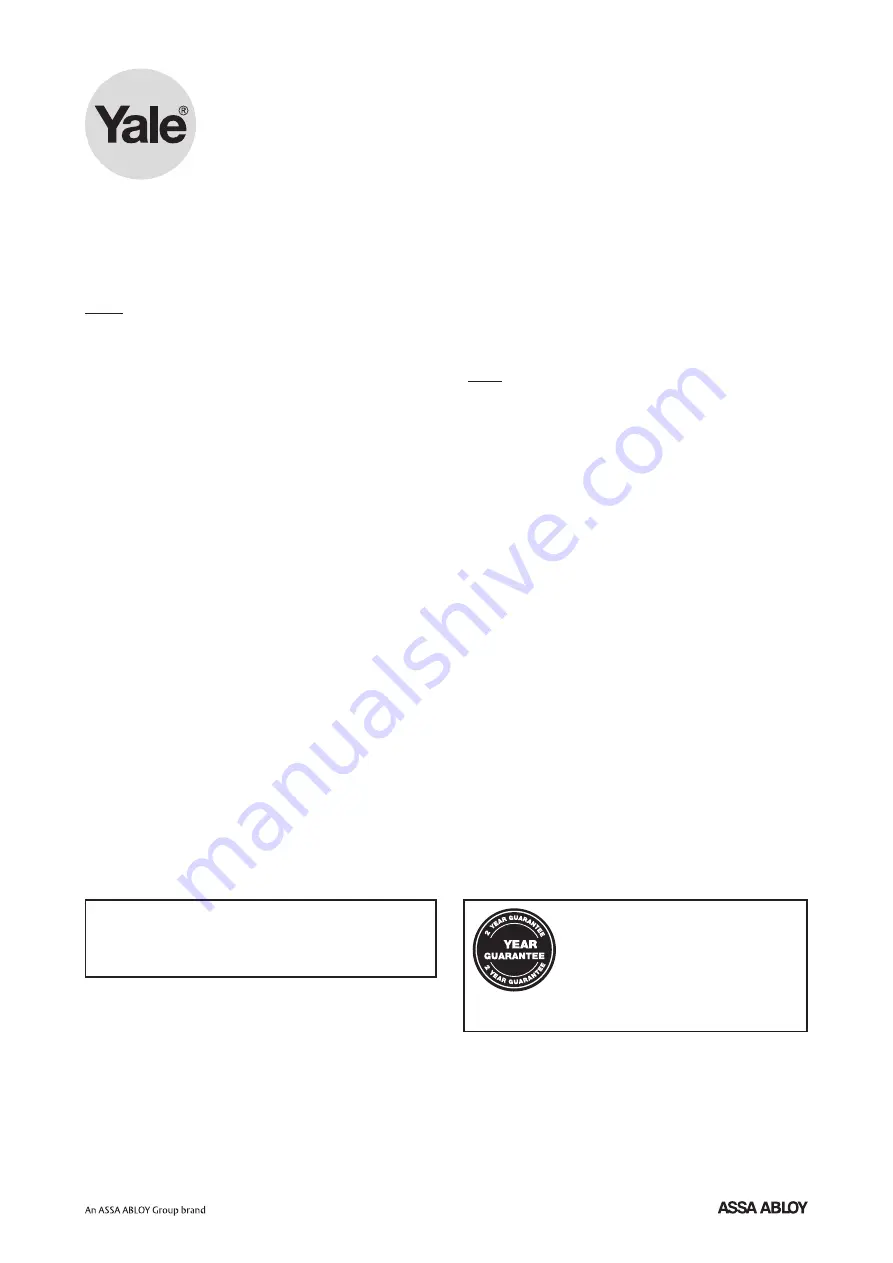
Keep this manual safe for reference and future maintenance
Smart HD
CCTV System
Y402A-HD • Y402A-HD1080
Y804A-HD • Y804A-HD1080
Installation · Programming · Operating
smart
Living
Contents
Thank you for choosing the Yale Smart HD CCTV System.
This manual will guide you through the product Installation
and system set up.
Display extreme caution when using ladders or steps,
please follow manufacturer’s instructions.
Be careful when using hand and power tools and follow
the manufacturer’s guidelines when using them. Take care
that the correct tools are used. Wear goggles or protective
clothing where required
Requirements
A broadband router with one free Ethernet port is
required. iOS 9+ or Android 4.4+ required to view via
the Yale CCTV App. Mobile data speed could effect
quality and connection.
Information and illustrations are subject to change within this
document. Yale reserves the right to alter the specification and
product design at anytime without notice. Yale® is a registered
trademark. © 2016 ASSA ABLOY. All rights reserved.
Issue No: 1A
The 2 year guarantee for this Yale HD
CCTV System is active from the date of
purchase (A copy of this guarantee is
available on our website).
Please register online within
12 months of purchase at
www.yale.co.uk/registeryourproduct
2
1. Inside the Box
2
2. Glossary of Terms
2
3. Hybrid DVR Connectivity
3
4. Connecting your DVR
4
5. DVR Main Menu
5
6. Record
8
7. Detection
12
8. Settings
16
9. Professional Settings
20
10. Extending Your Yale System 25
11. Connecting your DVR to the Internet
28
12. Yale CCTV App
28
For more information on this product and Yale Smart
Living Range visit www.yale.co.uk/smart-living
Consumer Support: info@yale.co.uk


































