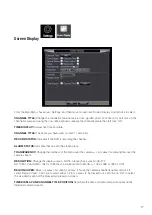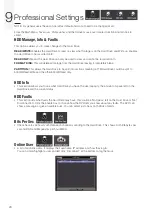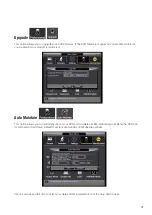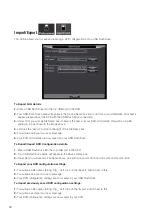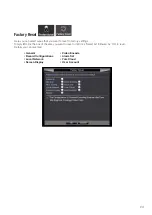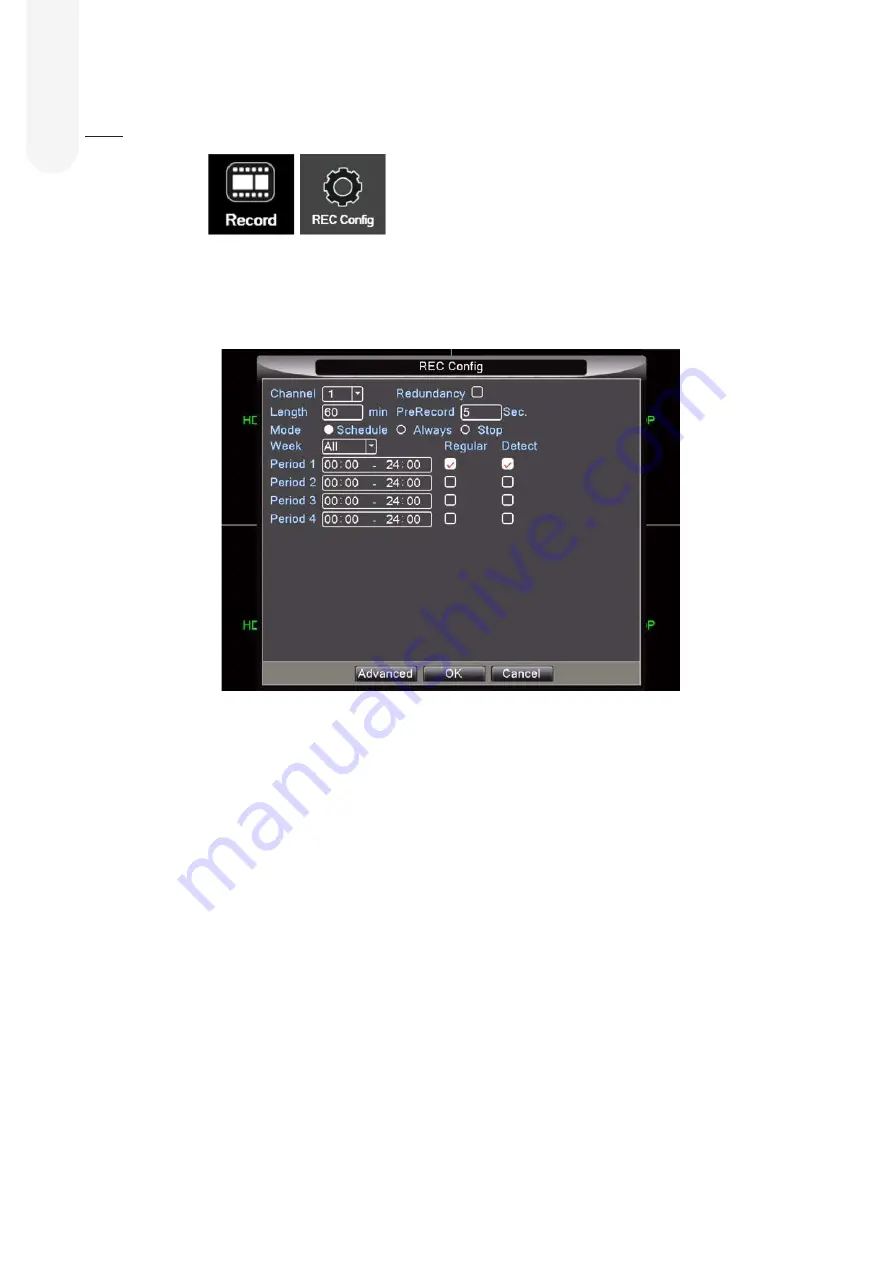
8
Record
6
REC Config
From the Main Menu, hover over ‘Record’ and then move the mouse over ‘REC Config’ and left click to select.
Here you will be able to set your DVR to different recording formats (Schedule, Always or Stop).
First select the Channel you wish to configure.
Channel 1 = Camera 1 etc…
Redundancy:
This should remain un-selected.
Length:
Recording clip size. We recommend using the default 60 minutes.
Pre-record:
Video pre-recording. We recommend using the default 5 seconds.
Select the mode that you want the channels/cameras to perform. Your 3 options are:
1. Schedule
– To specify days and times of recordings. You have the option of up to 4 time periods per day to
set start and end time for recordings (i.e. start 7pm end 7am to record through the night.)
You can set different start and end times on specific days.
•
Tick the ‘Regular’ box for continuous recording by left clicking.
•
Tick the ‘Detect’ box to record on motion detection by left clicking.
2. Always
– Continuous recording (scheduling not applicable. By default, the oldest recording will be
overwritten.
3. Stop
– No options as this setting
Does Not Record
(Only allows you to view live footage on the TV/Monitor
with no playback facility).
Once you have specified your preferences left click on‘OK’.
You do not have to change any details within the ‘Advanced Menu’.