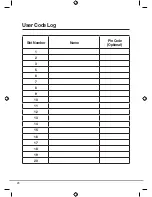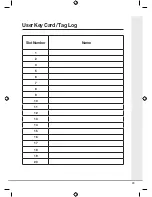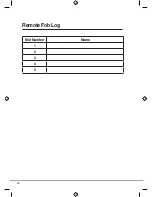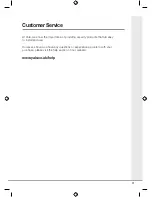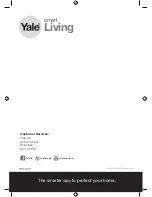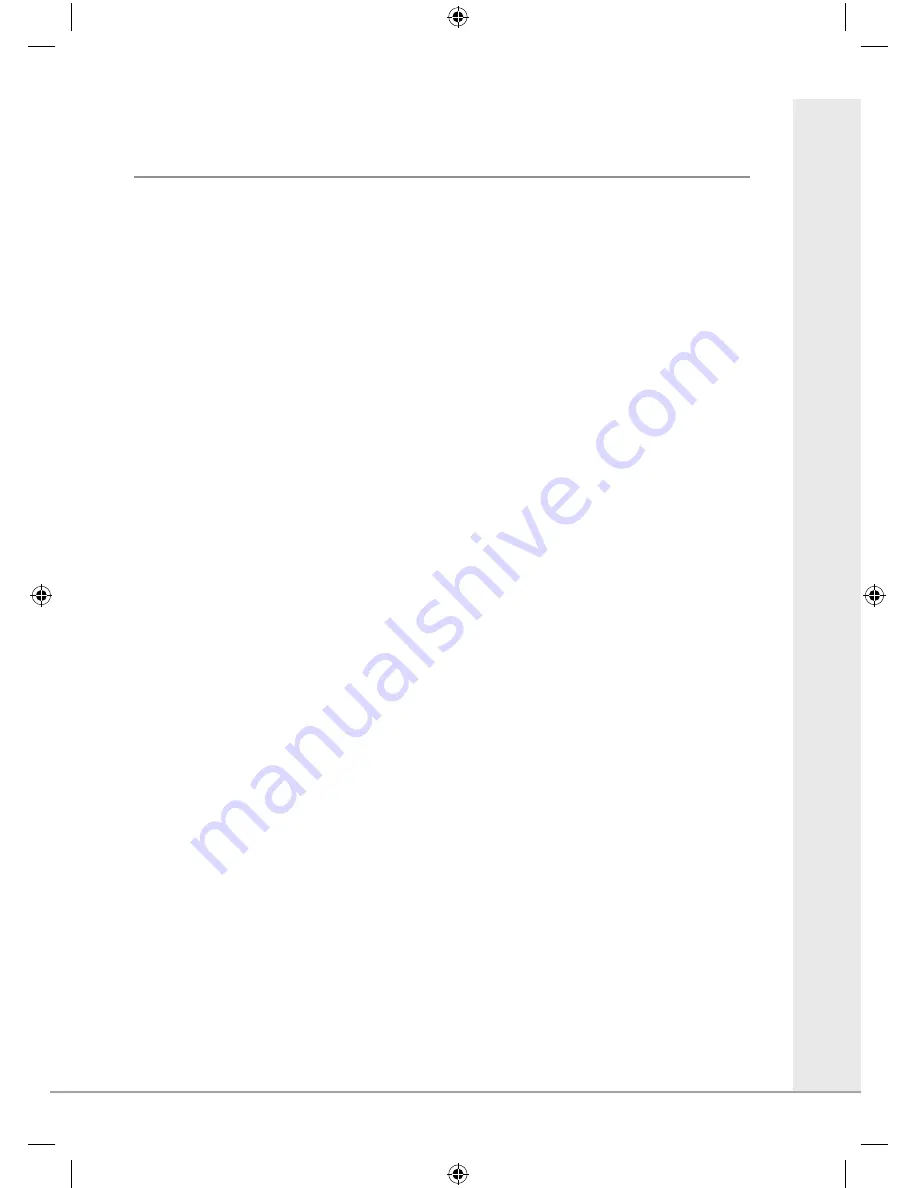Reviews:
No comments
Related manuals for YD-01-CON-ZW-CH

Decibel SL5001
Brand: Ideal Security Pages: 2

S31A
Brand: PORT Pages: 26

Neo N E1 Series
Brand: Salto Pages: 4

SmartCode Series
Brand: Kwikset Pages: 24

86516
Brand: Hama Pages: 4

SMLF
Brand: KAP Pages: 9

SMART LOCK
Brand: Rook Pages: 16

PB3
Brand: AMSEC Pages: 4

M400
Brand: LEHMANN Pages: 8

Buffalo M400
Brand: LEHMANN Pages: 4

M410 L033-A01
Brand: LEHMANN Pages: 20

Captura 100 MIFARE
Brand: LEHMANN Pages: 20

RAIL-SYSTEMS S&T-S
Brand: Maco Pages: 20

SM-SL608
Brand: Xenon Pages: 7

LTLOCKKEY
Brand: StarTech.com Pages: 2

Smart Lock
Brand: Tapkey Pages: 32

315N
Brand: UNICOR HIGHTECH Pages: 2

300-S
Brand: Ebelco Pages: 2