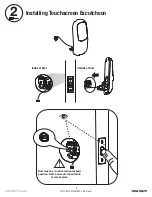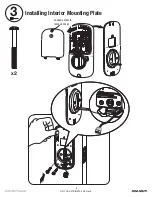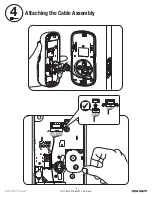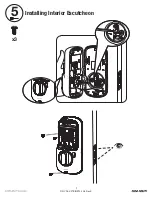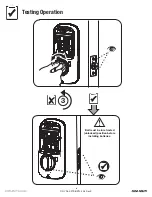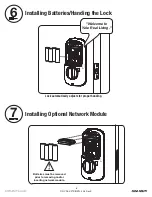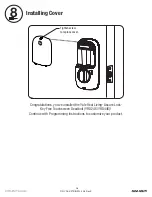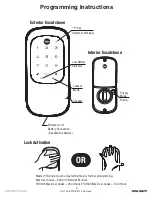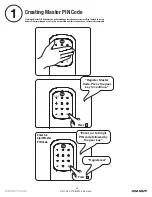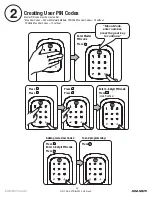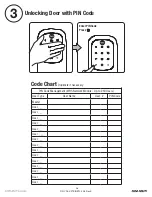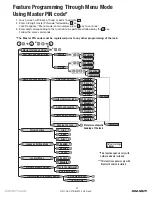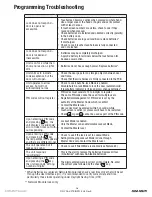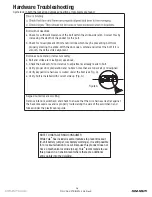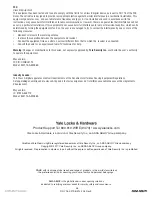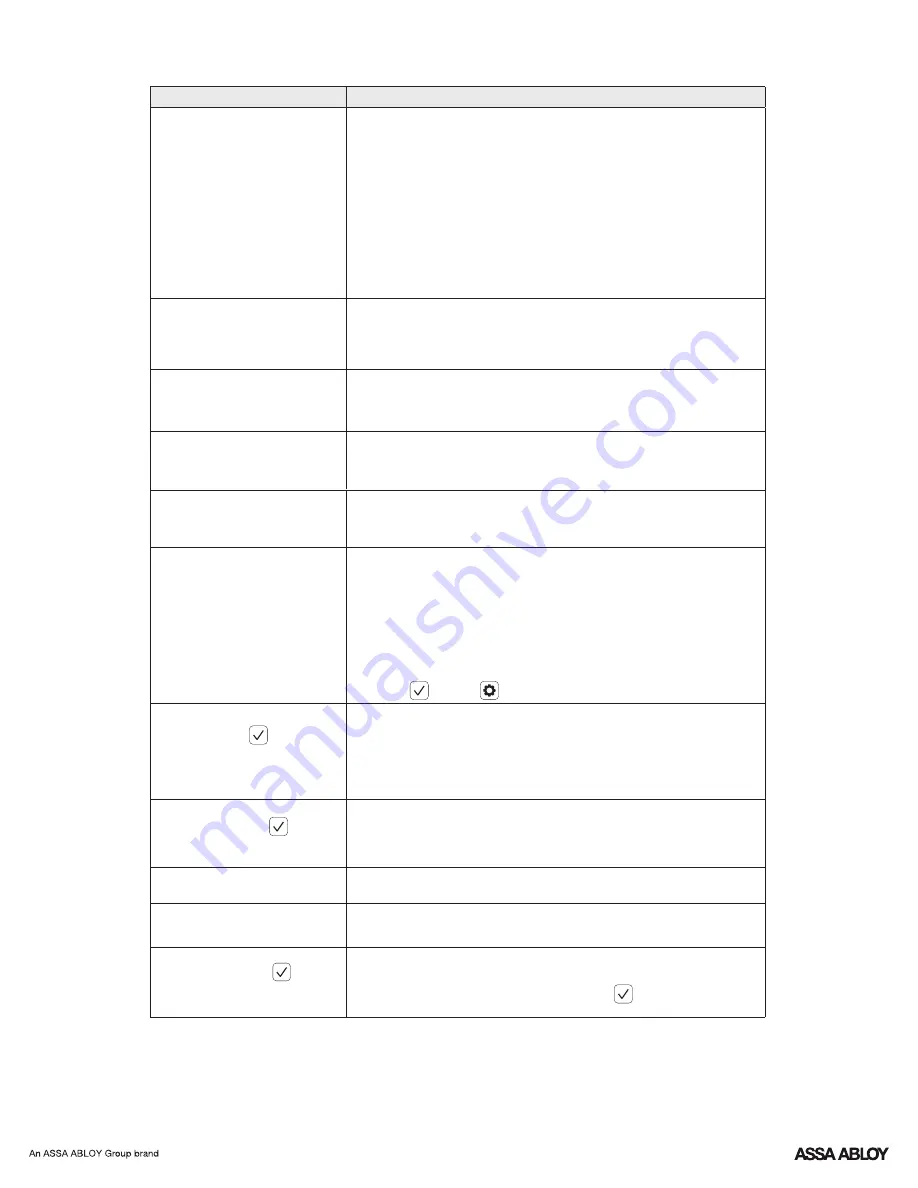
P/N
-
-
Rev E
YRL KFTSINSTL FUL
18
Programming Troubleshooting
Symptom
Suggested Action
Lock does not respond –
door is open and
accessible.
•
•
•
•
•
•
Unit chimes to indicate
code acceptance, but the
door will not open.
•
•
Unit operates to allow
access, but will not
automatically re-lock.
•
•
•
PIN codes will not register.
•
•
•
•
•
•
Upon entering a
code
PIN
and pressing key, the
unit displays "invalid code"
error or lock times out with-
out responding.
•
•
•
Upon entering a
code
PIN
and pressing the key,
the red padlock icon appears
and there are different tones.
•
•
The unit operates, but it
makes no sound.
•
The unit responds
"Low Battery"
•
Upon entering a
code
PIN
and pressing the key,
the unit responds "Wrong
number of digits".
•
* When batteries are replaced, Network Module locks have a real time clock that will be set
through the User Interface ( ); it is recommended to verify correct date and time
UI
particularly those locks operating under Daylight Saving Time (
).
DST
Lock does not respond –
door is locked and
inaccessible.
•
Unit is on for a while then
shows no reaction. Lights
dim.
•
** Network Module locks only
Apply 9V battery to terminals below the touchscreen for
backup power option.
Touchscreen becomes active when pressed w/whole hand.
Use a larger area of the hand or fingers and verify contact
with at least 3 areas.
If touchscreen numbers are visible, check to see if they
respond when pressed.
Check batteries are installed and oriented correctly (polarity)
in the battery case.
Check batteries are in good condition; replace batteries*
if discharged.
Check to see if touchscreen harness is fully connected
and not pinched.
Batteries may be completely discharged.
Batteries do not have enough power. Replace batteries*.
Check the door gaps for any foreign objects between door
and frame.
Check that the wire harness is firmly connected to the
.
PCB
Check to see if Auto Re-lock Mode is enabled.
Disable Auto Re-lock Mode to lock the door (automatically).
If low battery indicator is lit (see below), change batteries *.
PIN codes must consist of 4 to 8 digits to register.
The same
code cannot be used for multiple users.
PIN
Registration/management of
codes is set by the
PIN
authority of the Master Code, which is set first.
Contact the Master user.
User codes must be entered within 5 seconds (while
touchscreen is active) or process will have to be restarted.
Check
or gear
cannot be used as part of the
code.
PIN
Lockout Mode is enabled.
Contact the Master user.
Only the Master can enable/disable Lockout Mode.
Check to see if the lock is set to Lockout Mode.
Setting/managing Lockout Mode is done through
Master Code only. Contact the Master user.
Check to see if Silent Mode is enabled (see Feature #4).
This is the alert to replace the batteries. Replace all four
(4) batteries* with new
Alkaline batteries.
AA
The digits entered were incorrect or incomplete. Re-enter
the correct code followed by the check key.