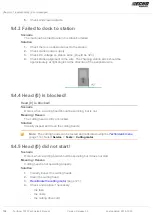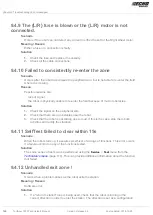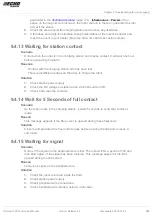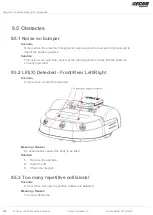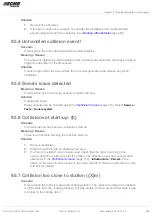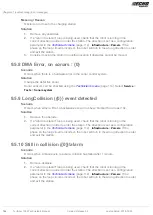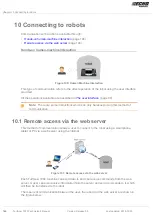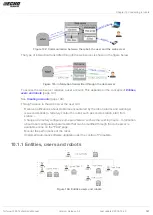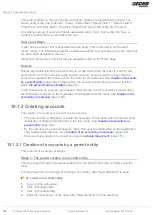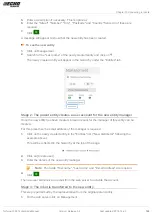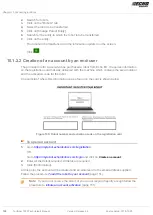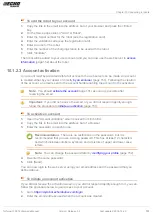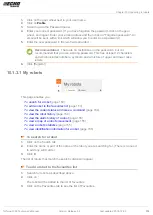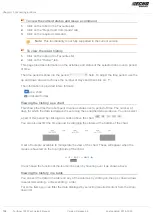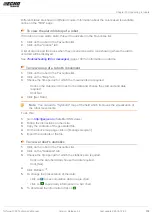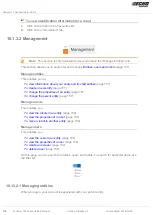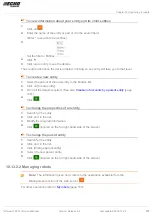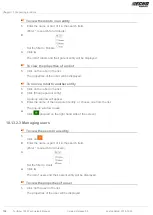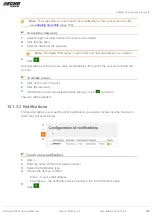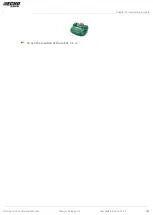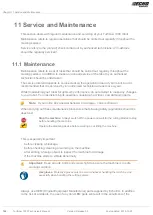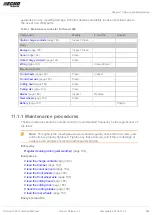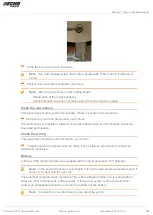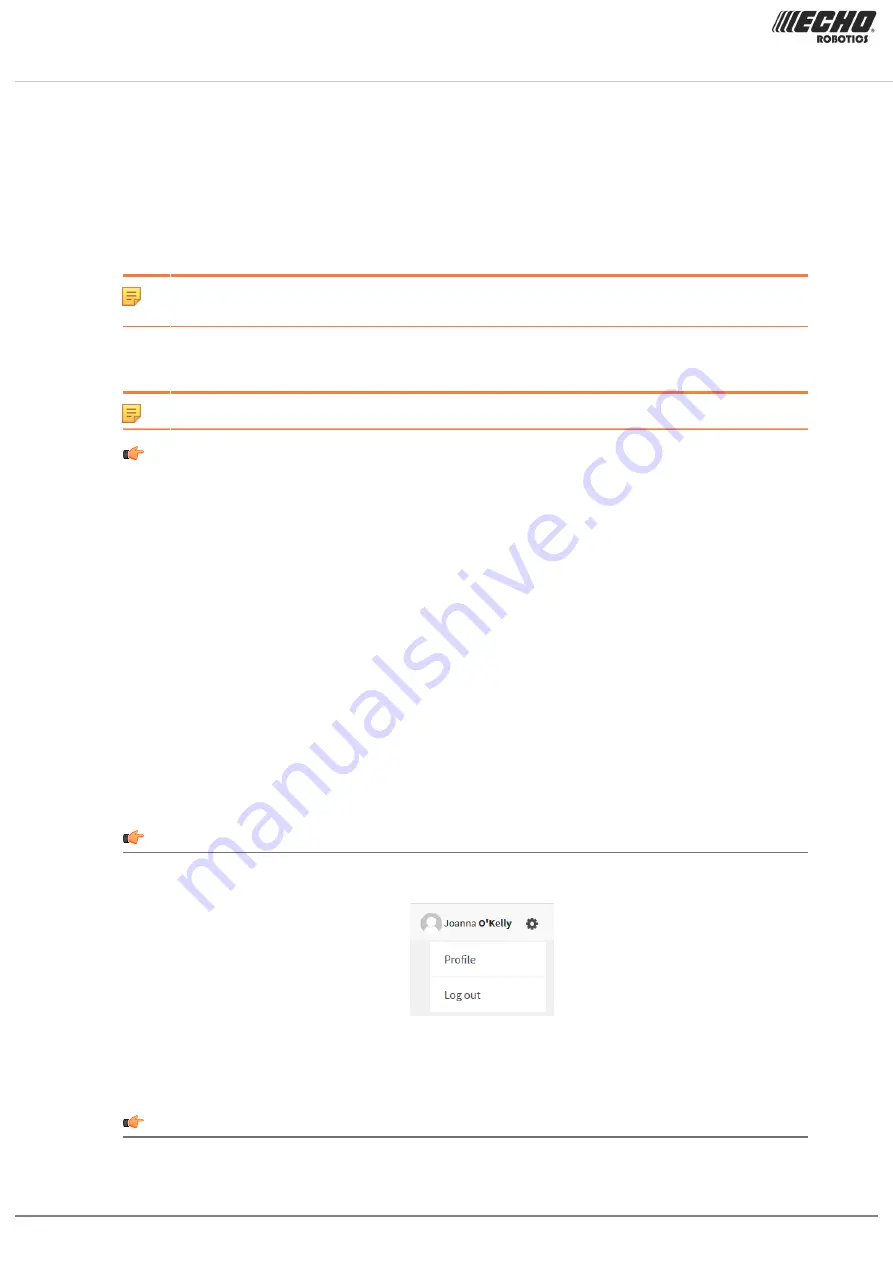
Chapter 10 Connecting to robots
3.
Enter the password defined in the creation of the account.
4.
Click [Login].
You will be able to request an activation email to be sent to your address. You can then follow
the instructions given above to activate the account.
10.1.3 Accessing the web server
Note: Before you can access the web server you need to have set up an account. See
(page 148).
The web server can be accessed using a web browser on a PC or by using the
be downloaded onto a smart phone or tablet
(page 160).
Note: This section refers to the use of the web-server through a browser.
To access the web server
1.
Enter the URL
https://myrobot.echorobotics.login
in the browser.
2.
Enter the email address used to activate the account.
3.
Enter the password defined when you activated the account.
4.
Click [Login].
You can then:
•
Modify your profile parameters
(page 152).
•
(page 152).
•
See a list of your robots and information about their history, alarms, statistics and the map
of the field they mow. See
(page 153).
•
Create and manage users and entities. This functionality is only available to users who
have a suitable role. See
(page 156)
•
Specify the type of notifications you want to receive and how they will be delivered. See
(page 159).
•
Access
(page 160).
To modify your profile
1.
Click on the gear wheel next to your user name.
2.
Click on
Profile
.
3.
Modify any of the settings.
4.
Click [Register].
To change your password
The password was set when you activated the account.
152 Turfmow 1000 Technician's Manual
Version: Release 3.5
Last updated: 2018-12-20