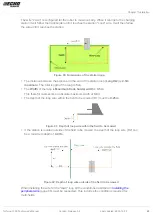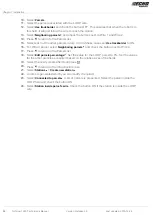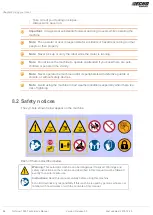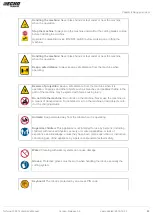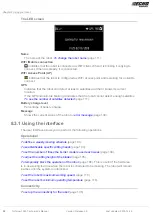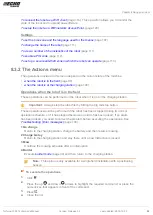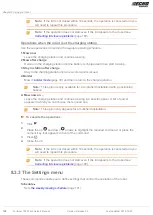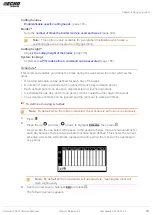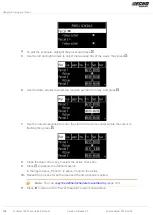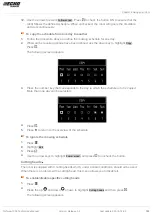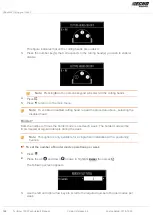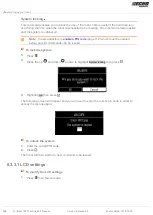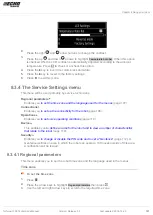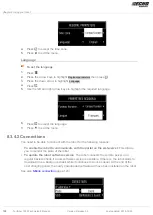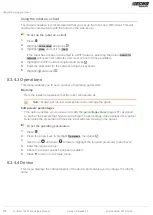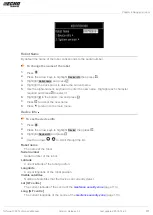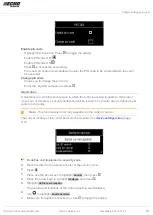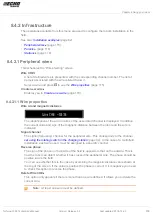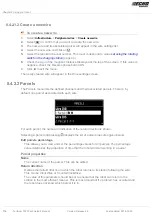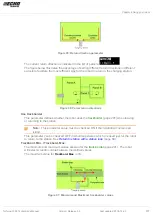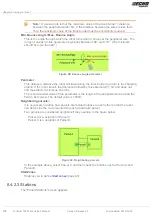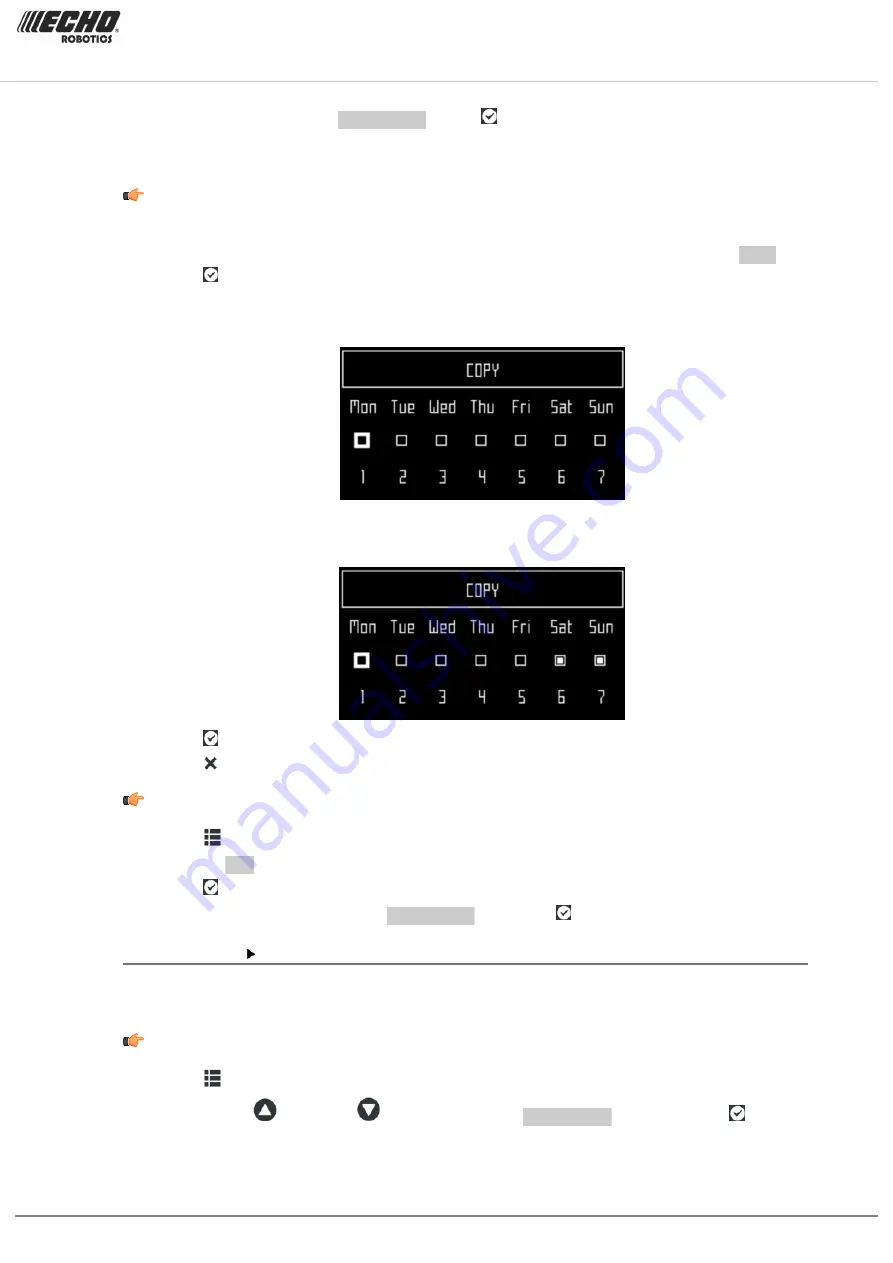
Chapter 8 Using your robot
12. Use the arrows to select
Follow sched.
. Press to check the button ON to ensure that the
robot follows the defined schedule. When unchecked, the robot will ignore the timetable
and work continuously.
To copy the schedule from one day to another
1.
Follow the procedure above to define the mowing schedule for one day.
2.
When all the required periods have been defined, use the down key to highlight
Copy
.
Press .
The following screen appears.
3.
Press the number key that corresponds to the day to which the schedule is to be copied.
More than one day can be selected.
4.
Press .
5.
Press to return to the overview of the schedule.
To ignore the mowing schedule
1.
Press
.
2.
Highlight
Edit
.
3.
Press .
4.
Use the arrow keys to highlight
Follow sched.
and press to uncheck the button.
Cutting heads
The robot is supplied with 3 cutting heads which, under normal conditions, should all be used.
When there is a problem with a cutting head, this menu allows you to disable it.
To enable/disable specific cutting heads
1.
Press
.
2.
Press the up
and down
arrows to highlight
Cutting heads
and then press .
The following screen appears.
Turfmow 1000 Technician's Manual
Version: Release 3.5
Last updated: 2018-12-20
103