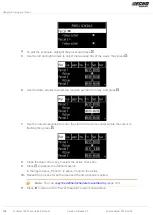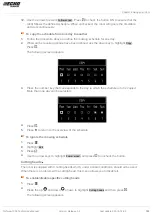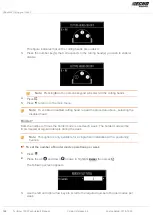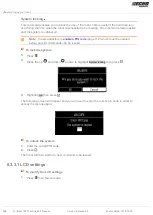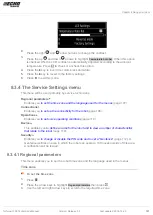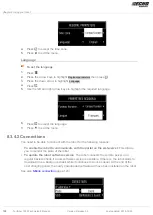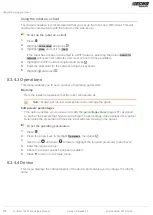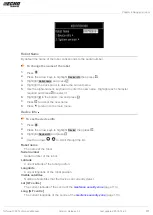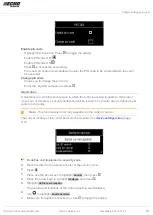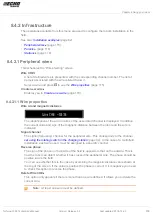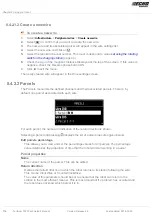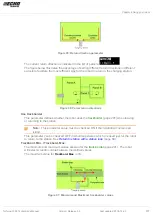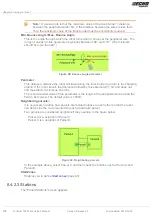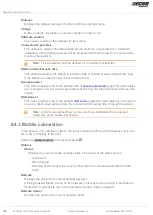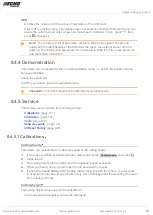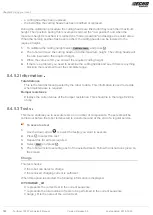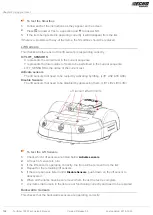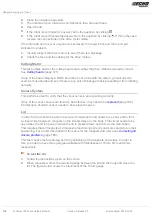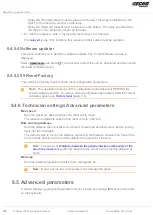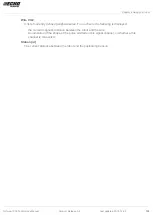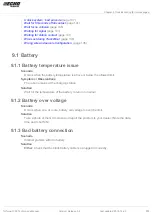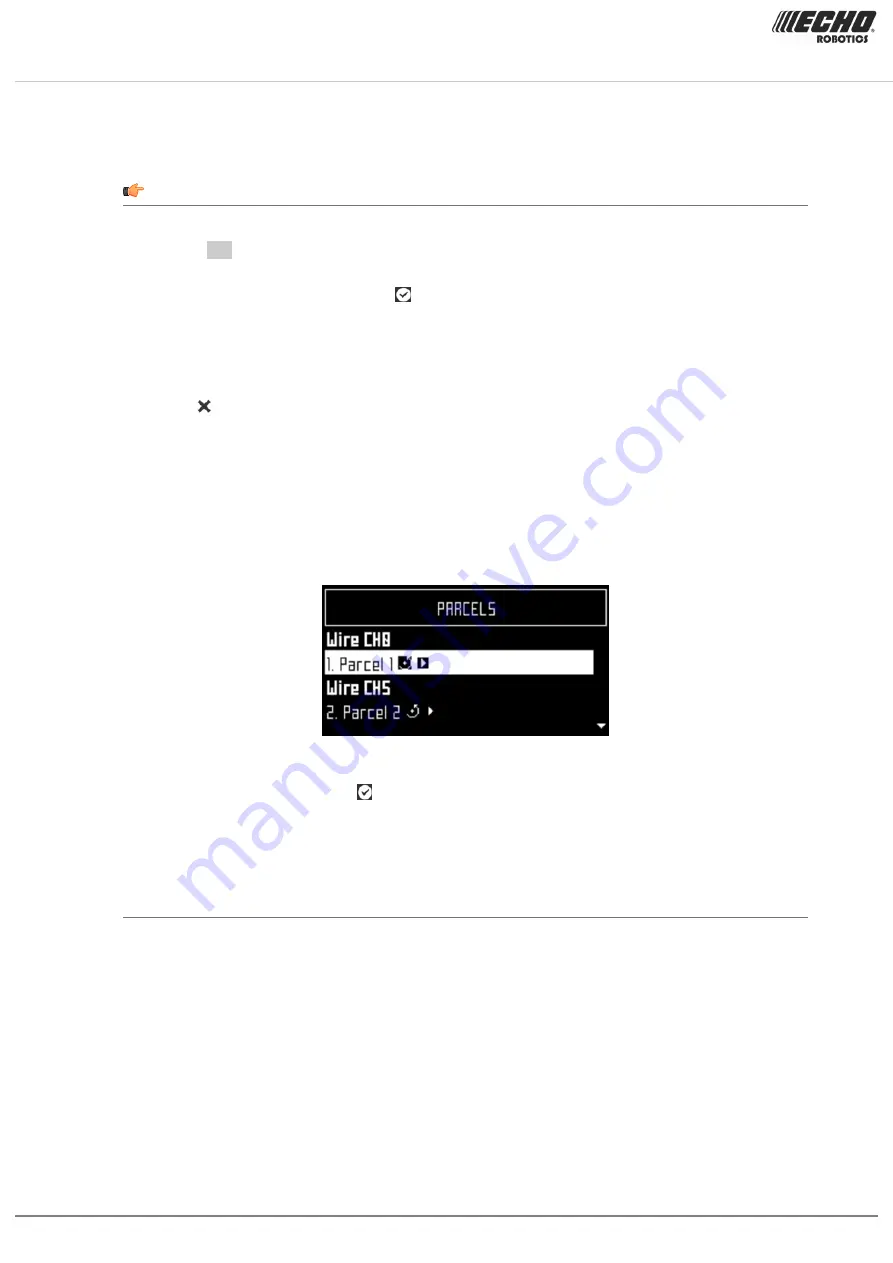
Chapter 8 Using your robot
8.4.2.1.2 Create a new wire
To create a new wire
1.
Select
Infrastructure
>
Peripheral wires
>
Create new wire
.
2.
Select
OK
to confirm that you want to create the new wire.
3.
The new wire and its associated parcel will appear in the wire settings list.
4.
Select the new wire and click on .
5.
Select the required channel number. This must correspond to value
switch in the charging station
(page 44).
6.
Check the sign of the magnetic distance displayed at the top of the screen. If this value is
negative, check the Reverse phase button ON.
7.
Click to exit the menu.
The newly created wire will appear in the Wire settings screen.
8.4.2.2 Parcels
The Parcels menu lists the defined channels and their associated parcels. There is, by
default, one parcel associated with each wire.
For each parcel, the name and indication of the return direction is shown.
Selecting a parcel and pressing displays the list of parcel properties given below.
Edit parcels percentage
This allows you to view and set the percentage values for all parcels. The percentage
value determines the proportion of time that the robot will start working in a parcel.
Parcel properties
Name
The current name of the parcel. This can be edited.
Return direction
Defines the default direction in which the robot returns to its station following the wire.
This can be ClockWise or CounterClockWise.
The value of this parameter should be set to ensure that the robot can return to the
station in the most efficient manner. This is most important if a problem has occurred and
the robot does not know which parcel it is in.
116 Turfmow 1000 Technician's Manual
Version: Release 3.5
Last updated: 2018-12-20