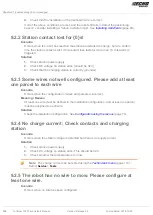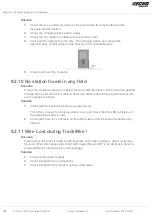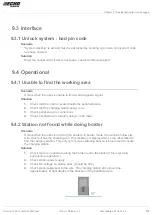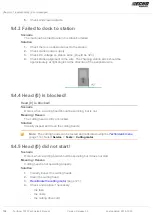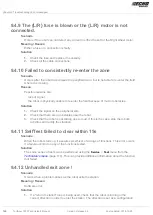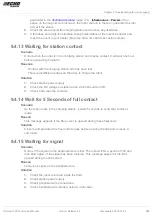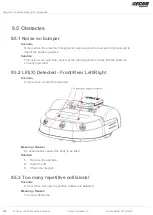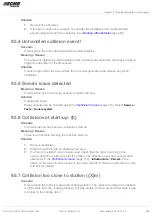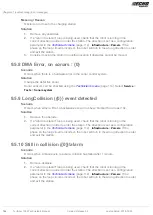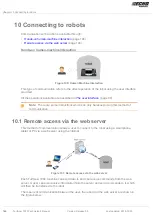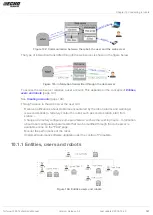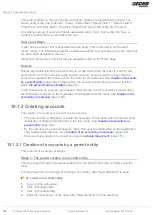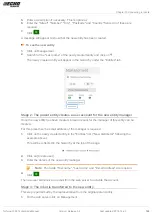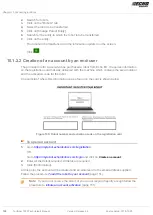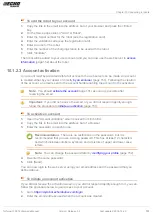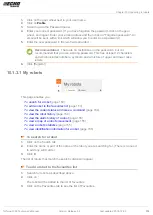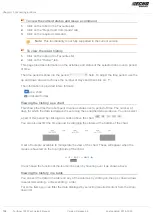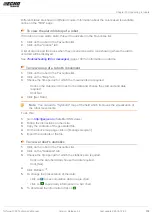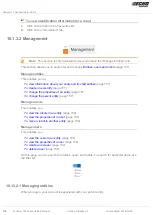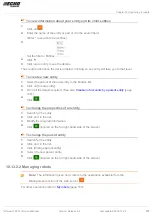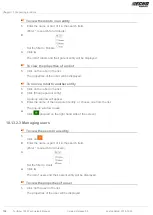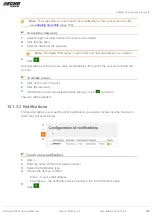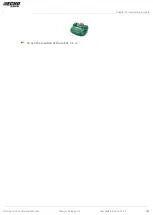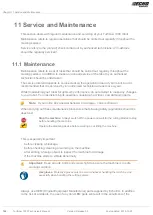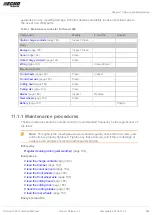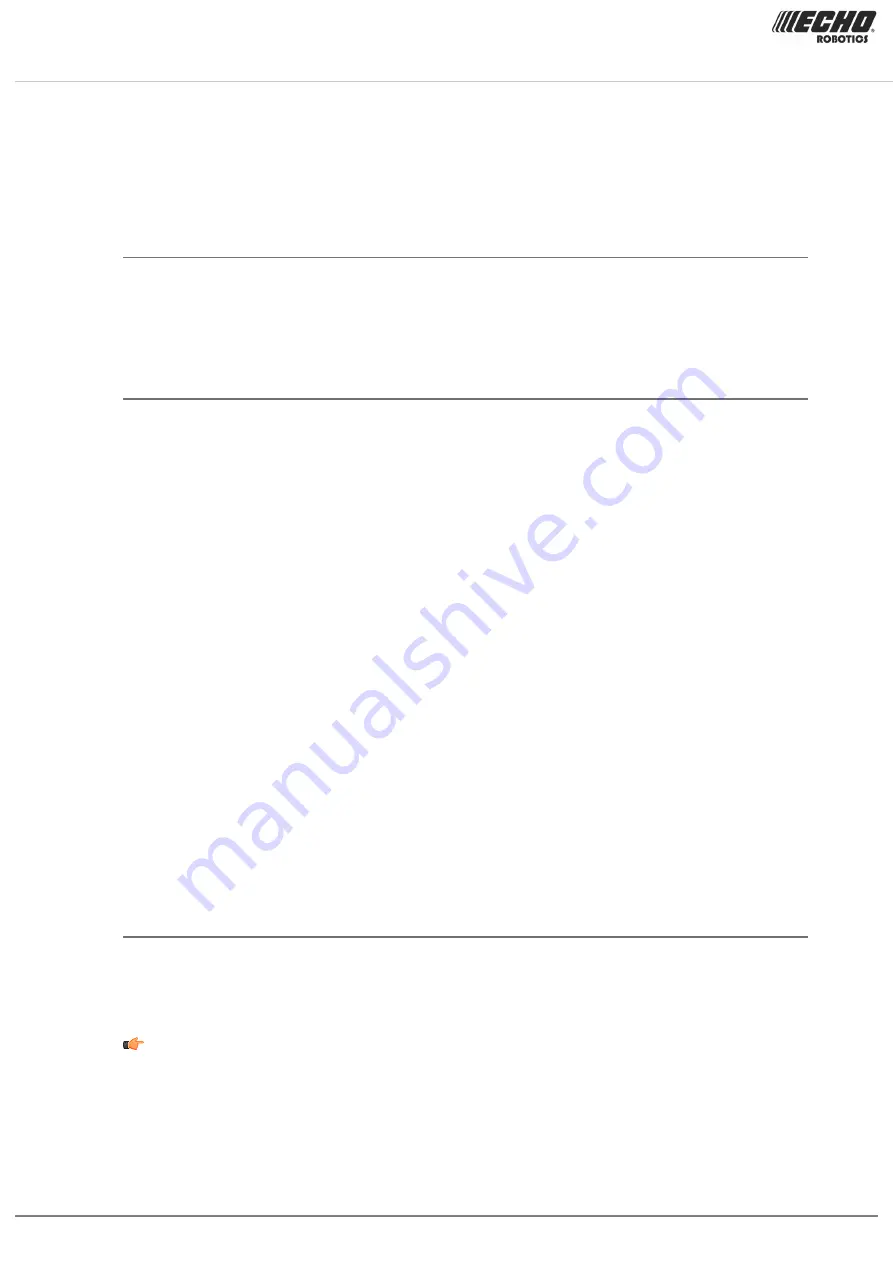
Chapter 10 Connecting to robots
There are 5 entities in the example above that are related in a hierarchical structure. The
parent entity is the "City Authority". It has 4 child entities ("Sports Field 1", "Sports Field 2",
"Park West" and "Park East"). The entity "Park West" has a child entity "Golf Course".
An entity is a group of users and robots associated with a "site". Each entity can have a
number of robots that are used within the site.
Users and Roles
A user has an account that is associated with an entity. This is referred to as the user's
"home" entity. The information and the operations available to a user depend on the roles that
are have been assigned to the user.
Information about users and their roles is available online on the "FAQ" page.
Robots
Robots are transferred from a parent entity to a child entity when the robot is "sold" by the
parent to its child. The end-user entity and the end-user account used to access the web
server are created at the moment when the robot is commissioned. See
(page 148). Following this, the account holder will receive an email from
(page 151).
In the case where an end-user purchases a robot directly, an account will be created using
the information received on the registration card supplied with the robot. See
(page 150)
10.1.2 Creating accounts
The creation of an end-user account can be done by:
•
The parent entity (a distributor or dealer for example). This is done when the parent entity
(distributor or dealer) sells the robot to the user entity. See
(page 148).
•
By the end-user who has purchased a robot. This uses the information on the registration
card supplied with the robot. See
Creation of an account by an end-user
(page 150).
•
Once you have created an account you need to
(page 151).
10.1.2.1 Creation of accounts by a parent entity
This consists of a number of stages.
Stage 1: The parent creates a new child entity
This step is performed by the representative from the parent entity who currently owns the
robot.
For this procedure, an example of creating a new entity called "New distributor" is used.
To create a new child entity
1.
Log on to the web-server.
2.
Click on Management.
3.
Click on [Create Entity].
4.
Enter the "Last name" of the new entity ("New distributor" in this example).
148 Turfmow 1000 Technician's Manual
Version: Release 3.5
Last updated: 2018-12-20