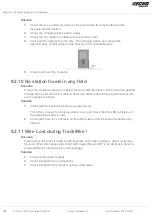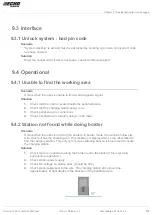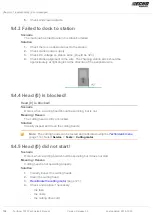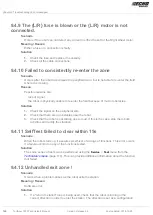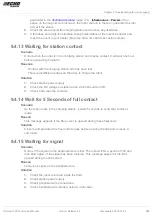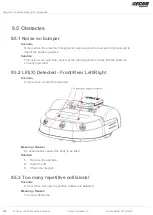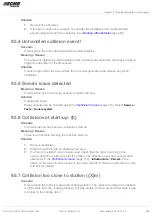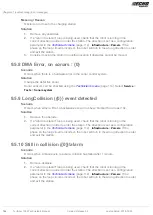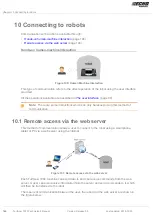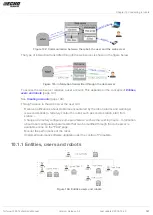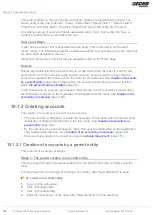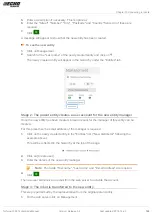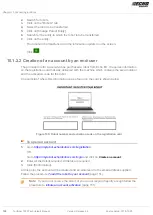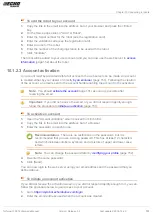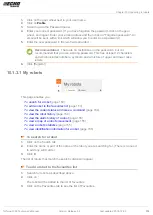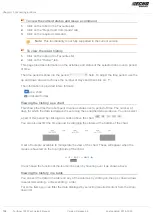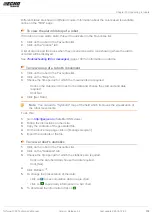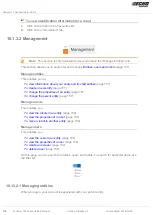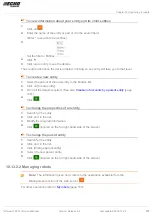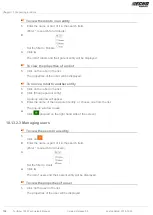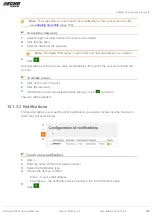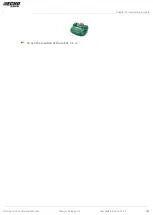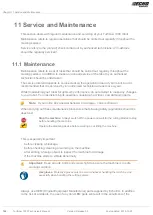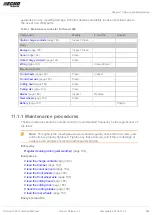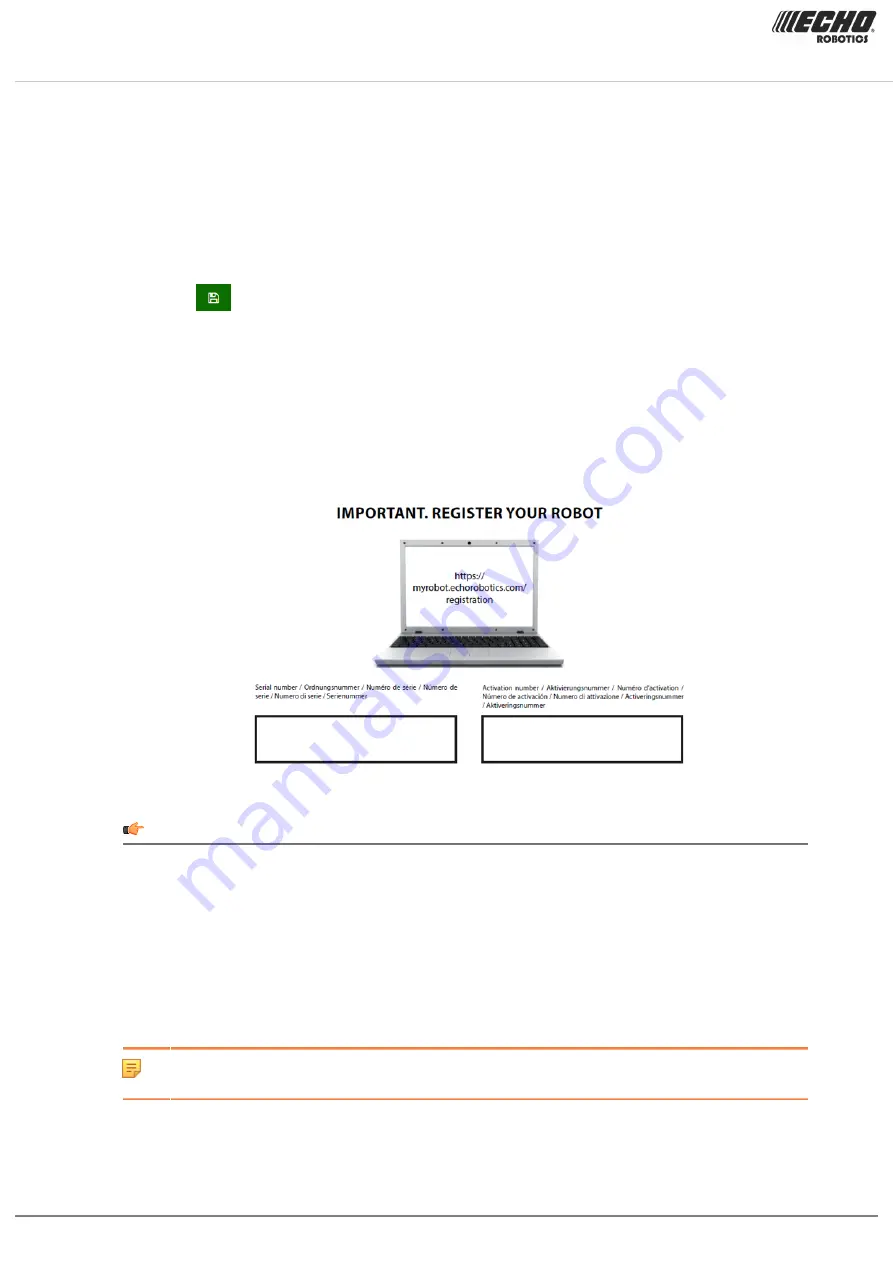
Chapter 10 Connecting to robots
2.
Search for robots.
3.
Click on the "Robots" tab.
4.
Select the robot to be transferred.
5.
Click on [Change Parent Entity].
6.
Search for the entity to which the robot is to be transferred.
7.
Click on the entity.
The robot will be transferred and the information updated on the screen.
Click
10.1.2.2 Creation of an account by an end-user
The procedure is for a user who has purchased a robot from Echo EU. It requires information
on the registration card that was delivered with the machine which contains the serial number
and the activation code for the robot.
An example of where this information can be found on the card is shown below.
Figure 105: Robot number and activation code on the registration card
To open an account
1.
https://myrobot.echorobotics.com/registration
OR
https://myrobot.echorobotics.com/login
Create an account
.
2.
Enter all the details required. All fields are required.
3.
Click [Confirmation].
At this point, the account will be created and an email sent to the email address supplied.
Follow the procedure
To add the robot to your account
(page 151).
Note: If you do not receive the email, or you do not respond rapidly enough follow the
procedure to
initiate an account activation
(page 151).
150 Turfmow 1000 Technician's Manual
Version: Release 3.5
Last updated: 2018-12-20