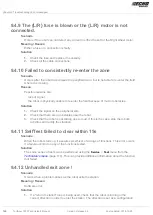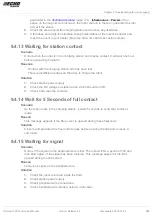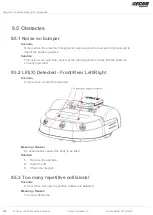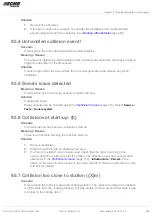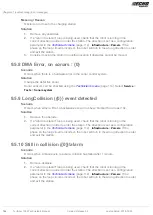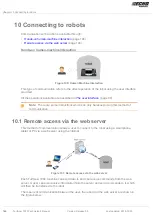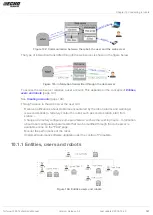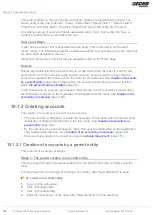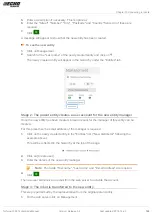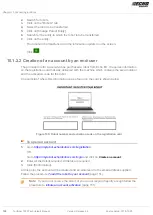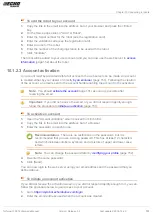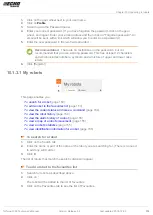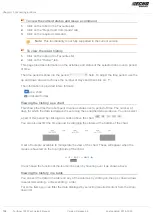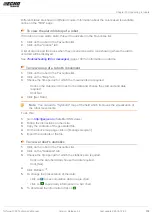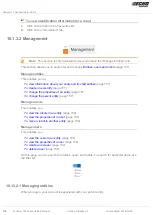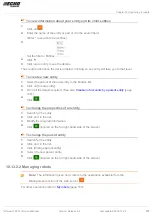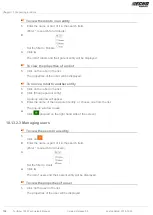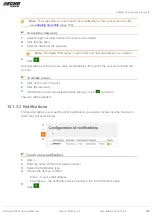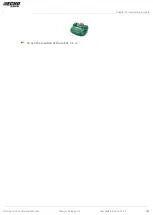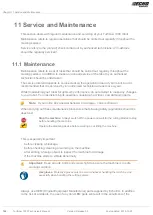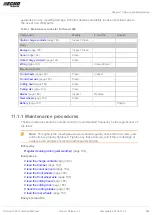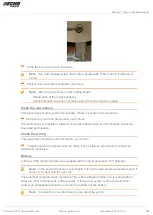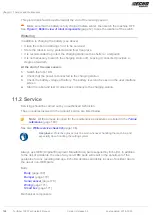Chapter 10 Connecting to robots
1.
Click on the gear wheel next to your user name.
2.
Click on
Profile
.
3.
Scroll down to the Password panel.
4.
Enter your current password. (If you have forgotten the password, click on the gear
wheel, and logout. Enter your email address and then click on "Forgotten password". An
email will be sent, with a link which will allow you to enter a new password.)
5.
Enter the new password in the two fields provided.
Recommendation: There are no restrictions on the password - but it is
recommended that you use a strong password. This has at least 12 characters
and which includes numbers, symbols, and a mixture of upper and lower case
letters.
6.
Click [Register].
10.1.3.1 My robots
This page enables you
-
(page 153)
-
To add a robot to the favourites list
(page 153)
-
To view the current status and issue a command
(page 154)
-
(page 154)
-
To view the alarm history of a robot
(page 155)
-
To view a map of a robot's movement
(page 155)
-
(page 155)
-
To view identification information for a robot
(page 156)
To search for a robot
1.
Click on the Search tab.
2.
Enter the name or part of the name of the robot you are searching for. (There is no need
to add any wild cards.)
3.
Click .
The list of robots that match the search criteria will appear.
To add a robot to the favourites list
1.
Search for robots as described above.
2.
Click on .
The robot will be added to the list of favourites.
3.
Click on the Favourites tab to see the list of Favourites.
Turfmow 1000 Technician's Manual
Version: Release 3.5
Last updated: 2018-12-20
153