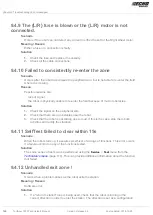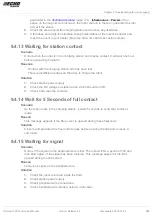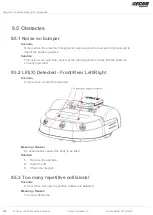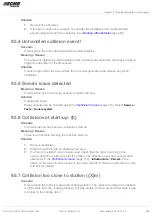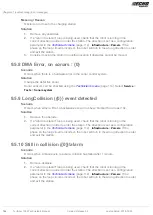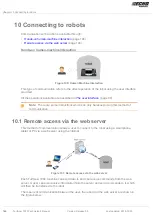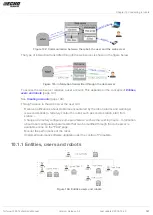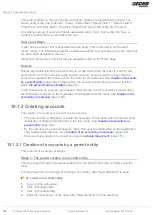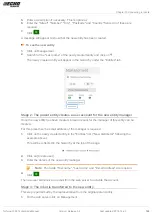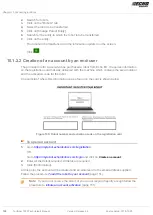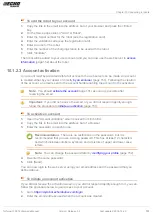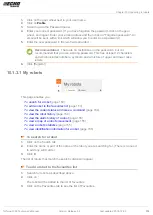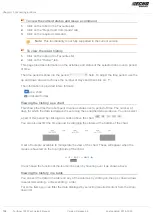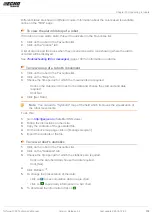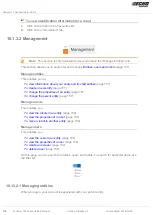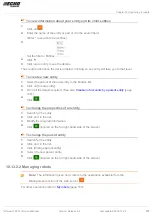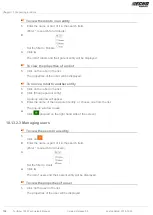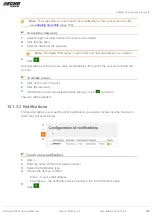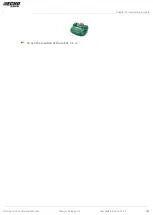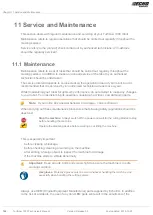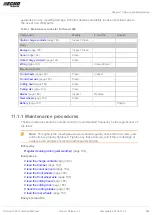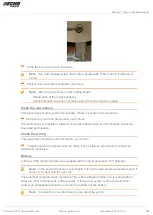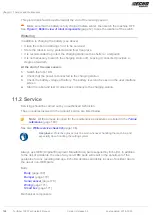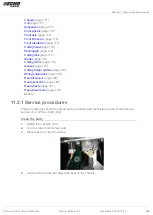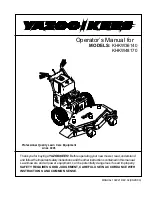Chapter 10 Connecting to robots
To view the current status and issue a command
1.
Click on the robot in the Favourites list.
2.
Click on the "Report and Commands" tab.
3.
Click on the required command.
Note: This functionality is not fully supported in the current version.
To view the robot history
1.
Click on the robot in the Favourites list.
2.
Click on the "History" tab.
This page provides information on the activities and status of the selected robot over a period
of time.
The time period is shown in the period
field. To adjust the time period, use the
up and down arrows to choose the number of days and then click on
.
The information is provided in two formats:
as a chart.
in tabular format.
Viewing the history as a chart
This shows the time the robot spent in various states over a period of time. The number of
days for which the data is displayed is set using the period field shown above. You can select
a part of this period by clicking on a button above the chart
.
You can also restrict the time period, by dragging the sliders at the bottom of the chart.
A set of tools are available to manipulate the view of the chart. These will appear when the
mouse is hovered on the top right side of the chart.
In each case the function of the tool can be seen by hovering over it as shown above.
Viewing the history in a table
You can sort the data in the table on any of the columns by clicking on the up or down arrows
to select Ascending or Descending order.
For some items you can filter the data displayed by selecting required content from the drop-
down list.
154 Turfmow 1000 Technician's Manual
Version: Release 3.5
Last updated: 2018-12-20