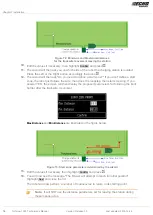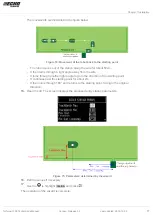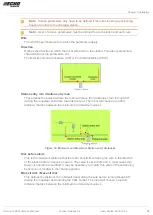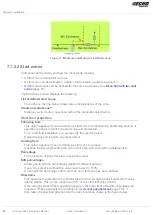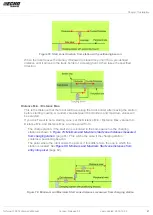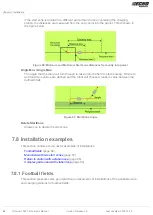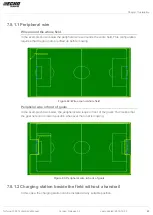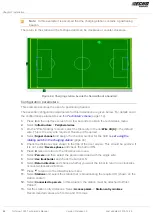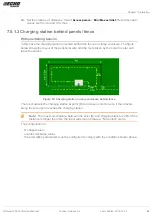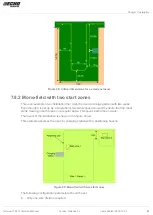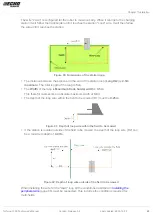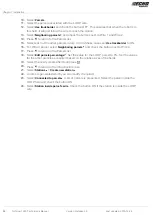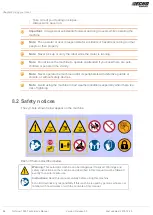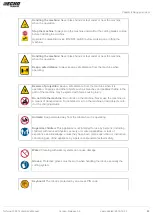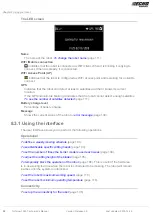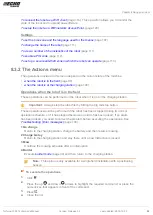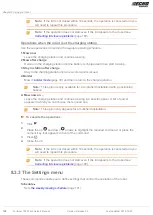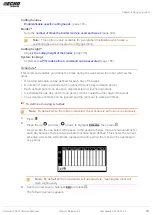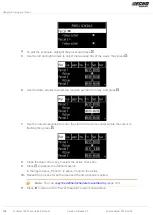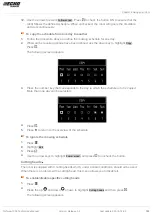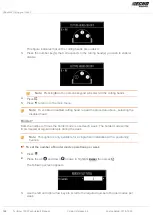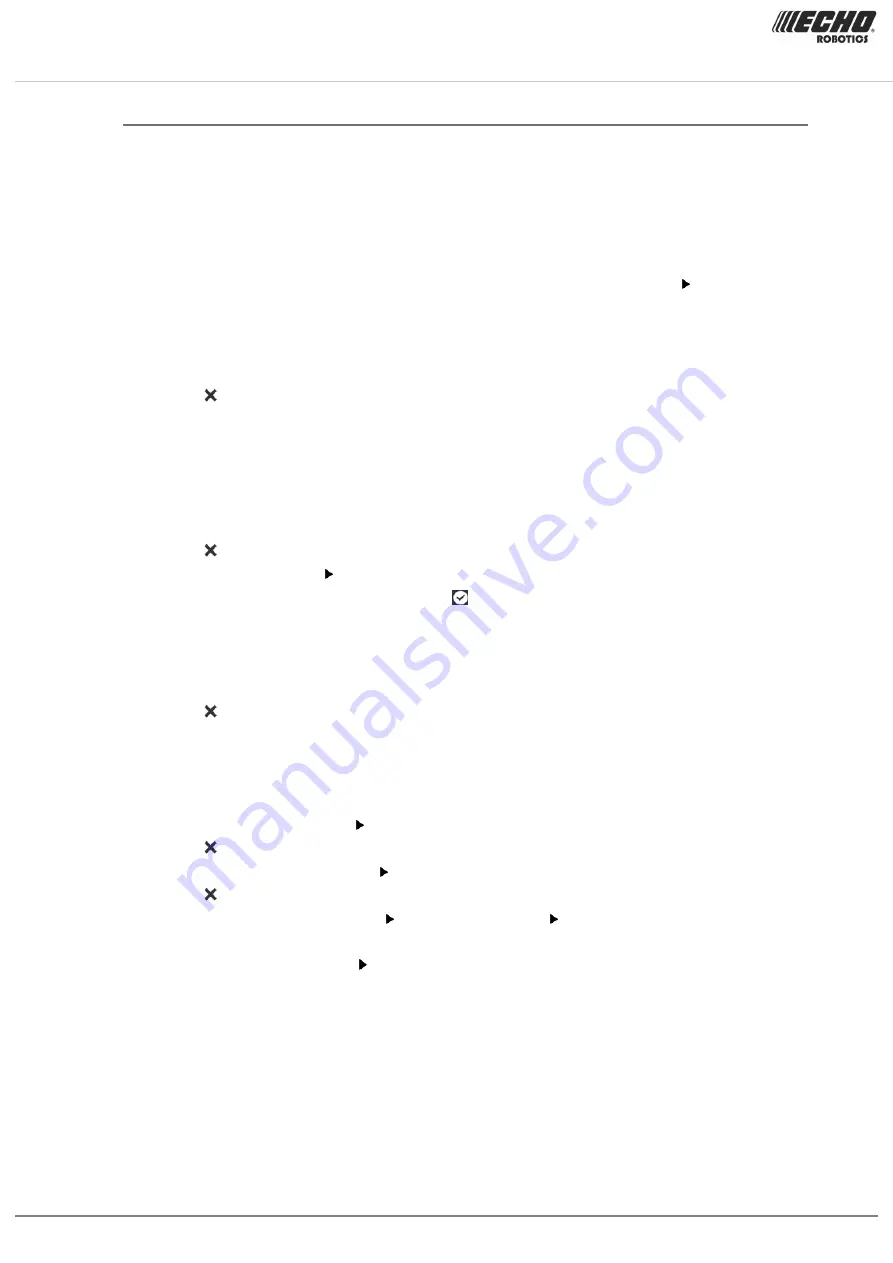
Chapter 7 Installation
Configuration
Configuration of this installation must be done using the menus. The instructions given below
are the minimum set of configuration parameters that must be set for this type of installation.
For information on all the configuration parameters available see the
(page 114).
1.
Press
9
on the interface screen for a few seconds to obtain the technician's menu.
2.
Select
Infrastructure
>
Peripheral wires
3.
On the "Wire settings" screen, select the first entry in the list
Wire CH{X}
.
4.
Rename this Wire to
LOOP
.
5.
Select
Signal channel
and assign the channel number for the station loop.
6.
Check the value shown at the top of the screen. This should be positive. If it is not, select
Reverse phase
and check the button ON.
7.
Press twice to return to the Infrastructure menu.
8.
Select
Parcels
and then select the parcel associated with the LOOP wire.
9.
Select
Return direction
and choose whether you want the robot to return in a clockwise
or counterclockwise direction.
10. Disable the use of the trackborder. Select
Use trackborder
and check the button OFF.
This ensures that when the robot is in this field, it will just follow the wire to reach the
station.
11. Press twice to return to the Infrastructure menu.
12. Select
Create new wire .
13. Select the newly created wire and press .
14. Rename this field to
LAWN
.
15. Select
Signal channel
and assign the channel number for the large field to be mowed.
16. Check the value shown at the top of the screen. This should be positive. If it is not, select
Reverse phase
and check the button ON.
17. Press twice to return to the Infrastructure menu.
18. Select
Parcels
and then select the parcel associated with the LAWN wire.
19. Set the
Return direction
to the same as above.
20. Select
Use trackborder
and check the button ON. This ensures that when the robot is in
this field, it will follow the trackborder until it reaches the LOOP field.
21. Select
Neighboring parcels
. Check the button next to the LOOP parcel.
22. Press to exit this menu.
23. Select
Edit parcels percentage
. Set the value to 100% for the lawn parcel.
24. Press to return to the Infrastructure menu.
25. Select
Infrastructure
>
Stations
>
Create new station
.
26. A name is generated that you can modify if you want.
27. Select
Connected to parcels .
A list of parcels is presented. Select the parcel inside the
LOOP wire and check the button ON.
28. Select
Station inside parcel's wire
. Check the button ON if the station is inside the LOOP
wire. In the example shown above it is outside the wire.
7.8.4 Complex garden and with station loop
This example illustrates an installation using multi-fields in a complex garden arrangement
with an additional loop to return the robot to the charging station.
90 Turfmow 1000 Technician's Manual
Version: Release 3.5
Last updated: 2018-12-20