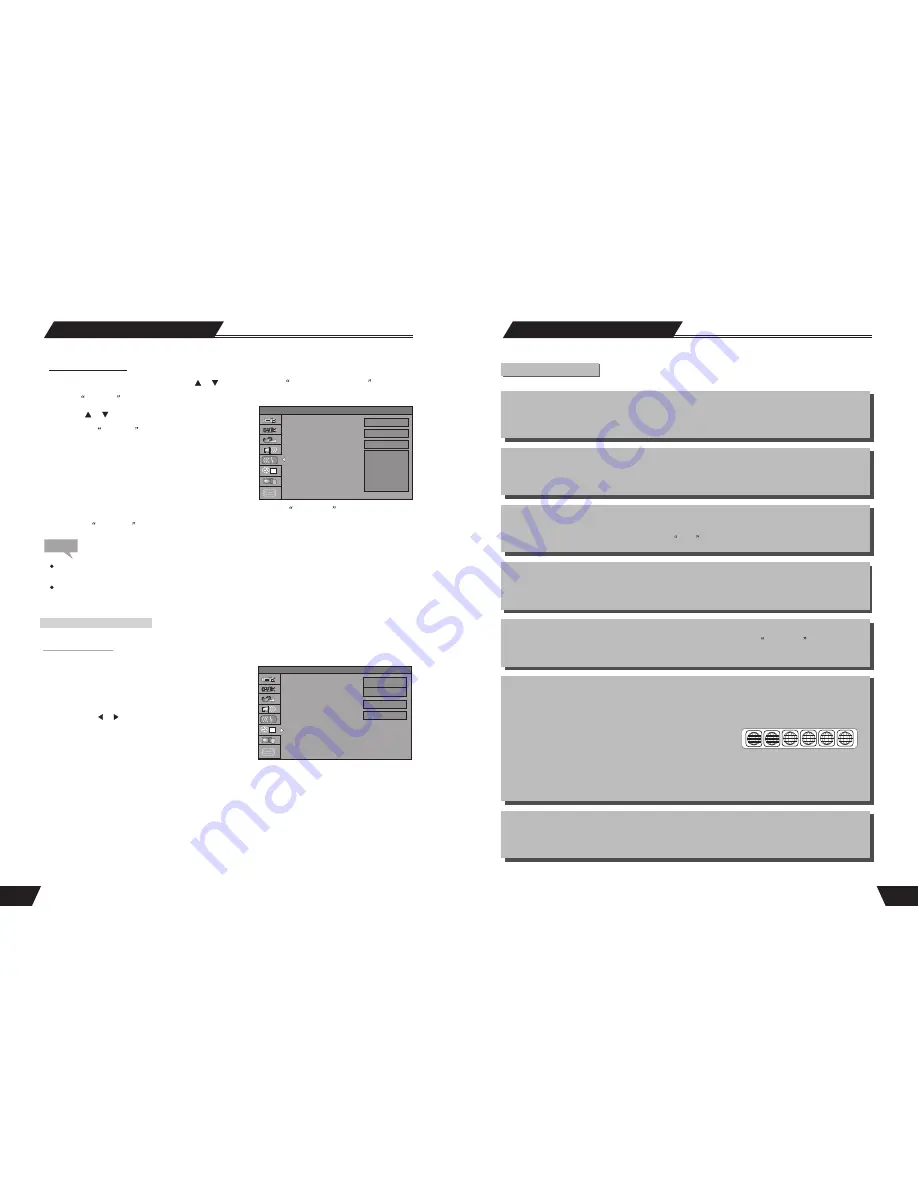
7
Chapter
It refers to the subtitle of the title of each division of the DVD image or music. Normally one title contains
several chapters. And each chapter has its own mark number so that it can be searched easily.
Progressive and Interlace
Interlace means a frame picture be scanned to two field, first scan odd field, then scan even field, the Images
of resolution is ordinary. Progressive means a frame picture be scanned at one field, the images of resolution
is higher, The machine provides both Progressive and Interlace modes.
Region code
In order to protect intellectual property, the relevant organization has devided the world into 6 regions. And each
region can only use DVD players and DVD disks with certain region code. The illustration on the right
introduces the symbols of the six regions. The DVD players of one region cannot play the DVD disks of
another one. The six regions are:
1 Canada, USA and its possessions.
2 Japan, Europe, South Africa, Middle East ( including Egypt)
3 Southeast Asia, East Asia (including Hong Kong)
4 Australia, New Zealand, Central America, Mexico, South America, Caribbean Sea
5 Former USSR region, India, Africa (including South Korea and Mongolia)
6 Mainland China
Multiple Subtitle function
Some DVDs record the picture description in multiple languages. Press the SUBTITLE
key while
watching, and record of subtitle in different languages will appear.
Multiple languages function
Some DVDs record sound in several different languages. And the different languages can be released
according to the corresponding function on the menu.
Multiple angles function
Some DVDs record different images of one view taken from different angles.
The user can view such images by pressing the
angle
key.
Track
Music or image in CD-DA or VCD is divided into several areas. Each area is a track. Each track has its own
mark number so that it can be searched easily.
Basic Information
Terms(continued)
1
2
3
4
5
6
51
System Setup
Note
Disc Menu Language
Disc M enu Language
1. In the Language Settings menu, use the or button to select the
item, and
press the SELECT
button to drop down a menu, as shown in the following chart.
2. Use the or button to select the language you want
and press the
SELECT
button.
* The system will give priority to this setting as the
DVD audio output language. If the DVD played does
not support the selected language, the setting will be
invalid.
* You can change the audio language at any time during playing. See
Play Mode
for details.
3. Press the
RETURN
button to return to the upper level menu and set up other items.
For the DVD language settings in this section, some discs might not contain the language you set. In this case.
your settings will be invalid. The language played will be the one that is provided by the disc.
Some discs may contain a language selection menu, your selection in this menu rather than the corresponding
settings of the unit will be effective.
OSD Language
Audio Language
Sublille Language
Disc Menu Language
SETUP MENU -LANGUAGE
English (GB)
English
English
English
French
German
Italian
SETUP MENU-DATE/TIME
Date- Time Setting
The time and date have to be set before a timer record can be set. There are two ways to set the product
clock: AUTO setting and MANUAL setting.
Press the
SETUP
button on the remote control to display
the
SYSTEM SET-UP MENU
. Use the
CURSOR
buttons
to highlight Date-Time Setting bar and press the
SELECT
button. Use the
buttons on the remote control to
move the highlighted bar to Date-Time setting and press
SELECT
button to select Auto or Manual.
Auto: If a Public Broadcasting Station (PBS channel in
USA) is available in your area, the clock may set itself automatically by tuning to this channel.
Manual: If the clock does not automatically set itself, the clock will need to be manually set.
·
Make sure the antenna or cable box connections are correct.
·
Change the channel to the local PBS station.
or
Auto DVB: The clock of system will be set Automatical by the DVB signal.
Date-Time Setting
Program
Date(dd/mm/yy)
Time(hh/mm)
SETUP MENU -DATE/TIME
Auto DVB
Manual
01 25 2006
23 29
1
1









































