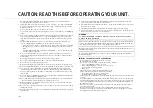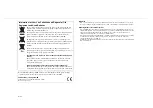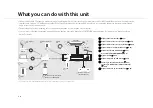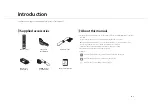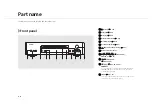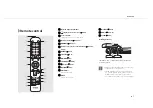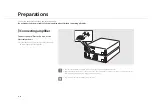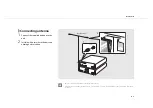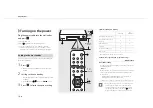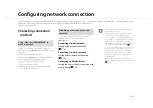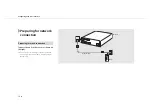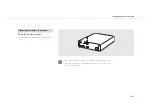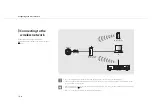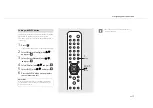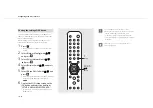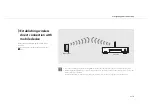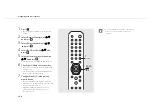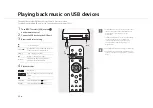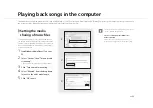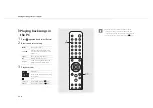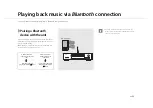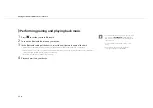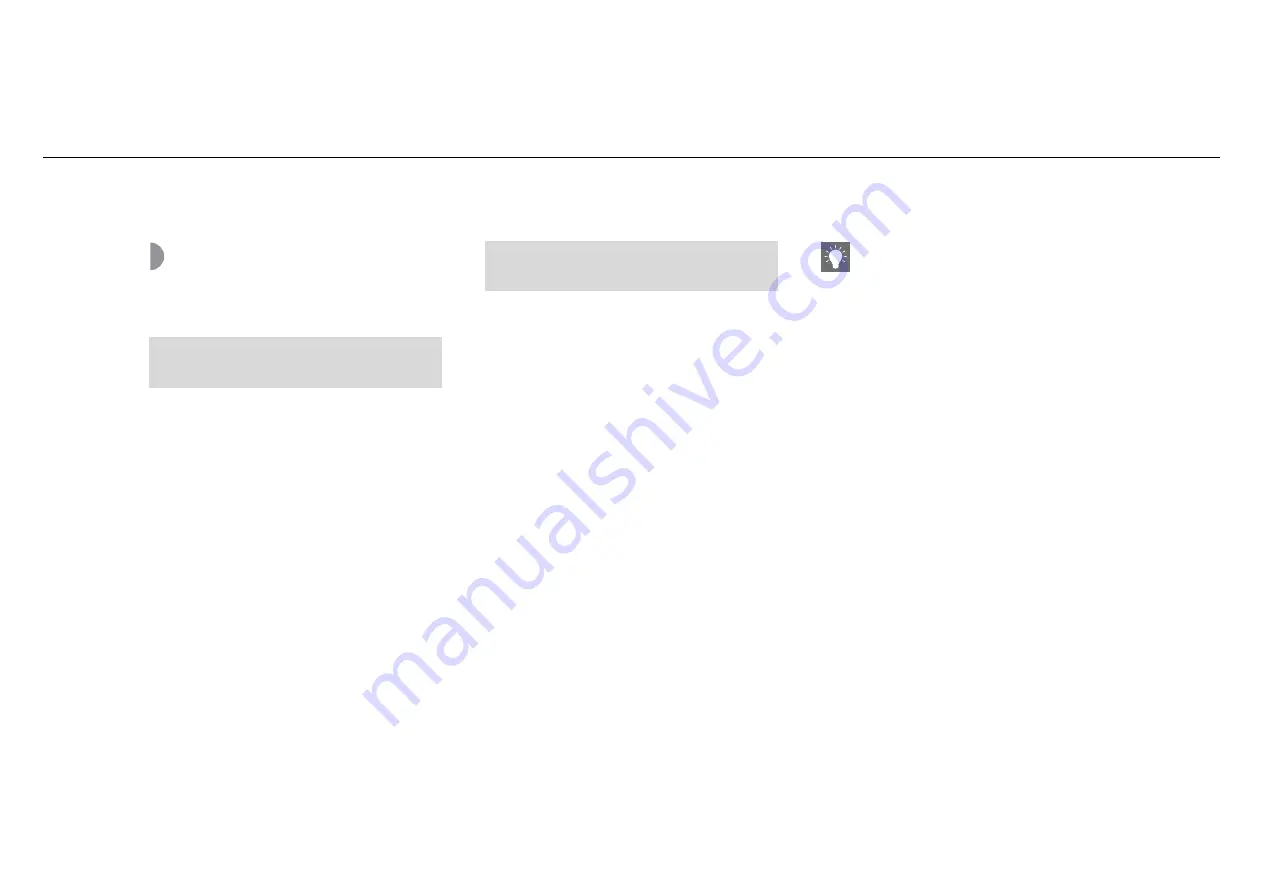
En
11
Configuring network connection
Select a method of connecting to the network. You can play back music files stored on your PC, mobile devices, DLNA
*
-compatible NAS, or audio contents on the
Internet, by connecting this unit to the network. You can also operate the unit with your mobile device.
* Digital Living Network Alliance
Selecting connection
method
You can set the network connection by using the free
dedicated "MusicCast CONTROLLER" app installed to your
mobile device.
See “MusicCast Setup Guide” for details.
With MusicCast CONTROLLER, you can use the following
functions in addition to the network setting.
•
Play songs stored on computers (servers)
•
Select an Internet radio station
•
Distribute and receive audio between the unit and
other Yamaha MusicCast devices
You can also connect to the network by using the
following methods beside using “MusicCast
CONTROLLER”.
Connecting to wired network
Setting wired network connection
(
Connecting to wireless network
Setting wireless network connection
(
Connecting by Wireless Direct
Setting the wireless direct connection with
mobile device (
Using “MusicCast CONTROLLER” to
make connection
Establishing connection by the unit
operation
•
It is recommended to use wired connection to
keep a stable connection.
•
For details on Internet connection, refer to the
owner’s manuals of your network devices.
•
If you are using a router that supports DHCP, you
do not need to configure any network settings for
the unit. If you are using a router that does not
support DHCP, configure the network setting from
[Network Config] in the option setting (
•
Some security software installed on your PC or the
firewall settings of network devices (such as a
router) may block the access of the unit to the
network devices or the Internet. In this case,
change the setting of the security software or
network devices.
•
When setting the subnet manually, each server
must be connected to the same subnet as the unit
(