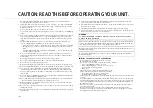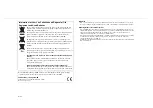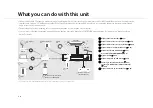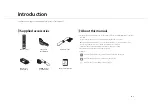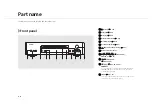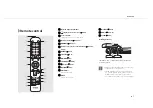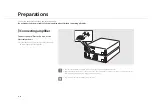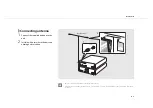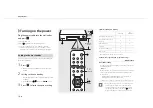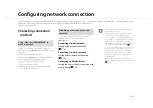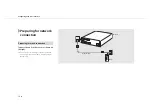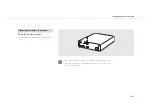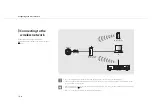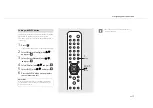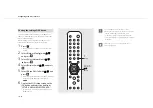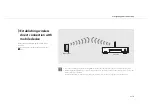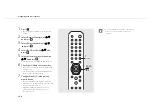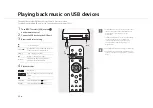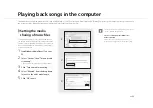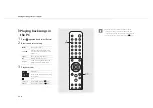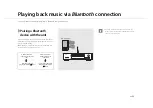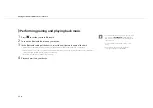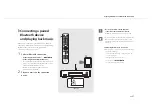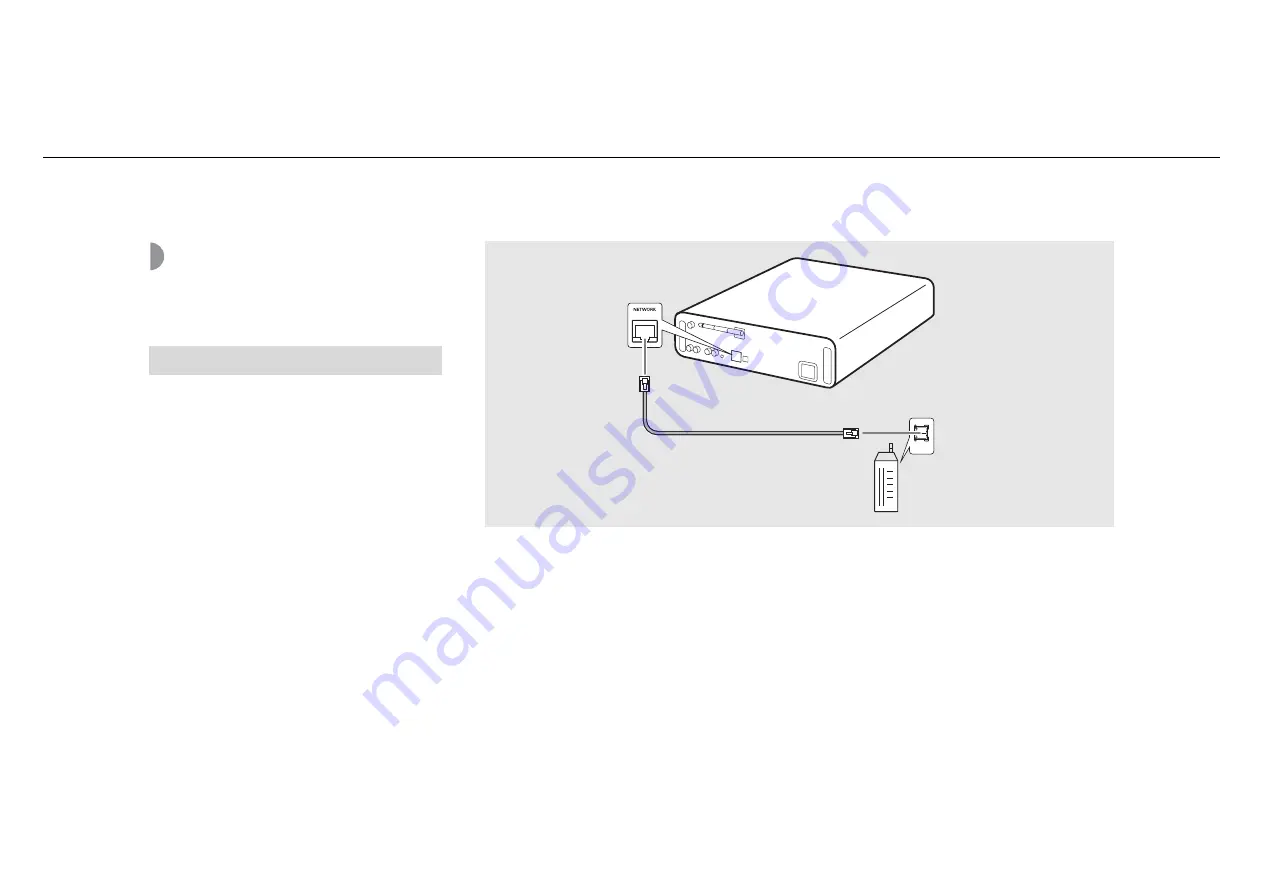
Configuring network connection
12
En
Preparing for network
connection
Connect the unit to the router as shown on
the right.
•
Connect with a commercially available STP (shielded
twisted pair) network cable (CAT-5 or higher, straight-
through cable).
Preparing for wired connection
LAN
Network cable
Router
This unit