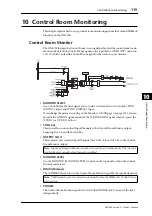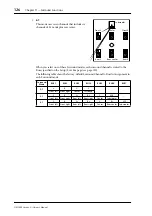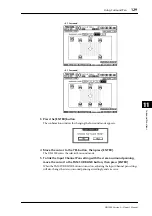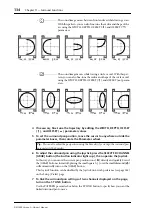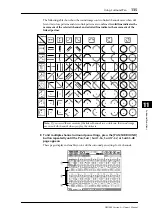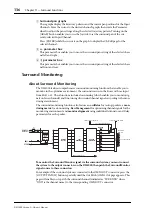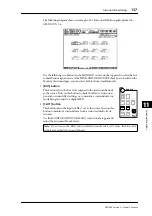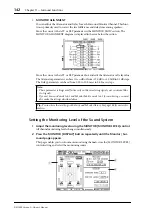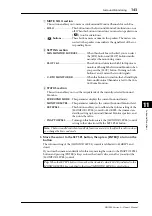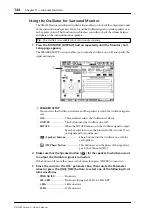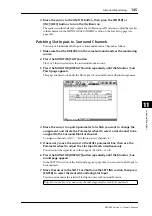130
Chapter 11—Surround Functions
DM1000 Version 2—Owner’s Manual
6 To change the Surround Channel to Bus Out assignment, move the cursor
to the SURR/BUS SETUP button, then press [ENTER].
The Setup | Surr Bus page appears.
A
BUS1–BUS8
These parameters select channels to be assigned to the Bus Outs in 3-1, 5.1, and 6.1 Sur-
round modes.
B
INIT
These buttons reset the channel assignment to the default setting.
7 To change the assignment, move the cursor to the desired Bus parameter,
rotate the Parameter wheel to select a channel, then press [ENTER].
The channels are swapped between the selected Bus and the Bus to which the channel
assigned to the selected Bus was assigned previously.
8 Press the DISPLAY ACCESS [OUT PATCH] button repeatedly until the Out
Patch | Slot Out page appears, then make sure that each Bus Out is routed
to the desired channel on the digital I/O card.
To monitor signals routed to the digital I/O card in the surround environment, use sur-
round monitoring (see page 136).
Tip:
• Pressing the DISPLAY ACCESS [SETUP] button repeatedly also displays the Surr Bus page.
• Available Bus Outs vary depending on the Surround mode. For example, in 3-1 Surround
mode, Bus Outs 1–4 are available. In 5.1 Surround mode, Bus Outs 1–6 are available, and
in 6.1 Surround mode, Bus Outs 1–7 are available.
2
1
Summary of Contents for 006IPTO-F0
Page 42: ...42 Chapter 3 Operating Basics DM1000 Version 2 Owner s Manual ...
Page 52: ...52 Chapter 4 Connections and Setup DM1000 Version 2 Owner s Manual ...
Page 92: ...92 Chapter 7 Bus Outs DM1000 Version 2 Owner s Manual ...
Page 108: ...108 Chapter 8 Aux Sends DM1000 Version 2 Owner s Manual ...
Page 146: ...146 Chapter 11 Surround Functions DM1000 Version 2 Owner s Manual ...
Page 214: ...214 Chapter 16 Automix DM1000 Version 2 Owner s Manual ...
Page 385: ...DM1000 Block Diagram ...