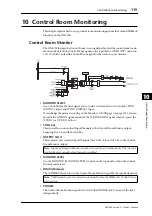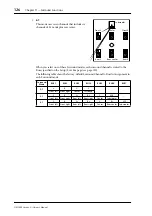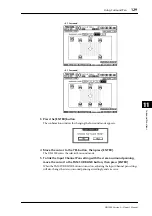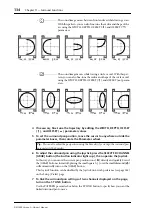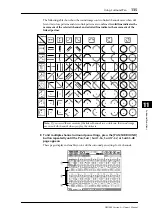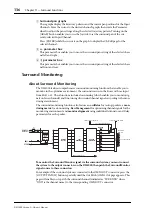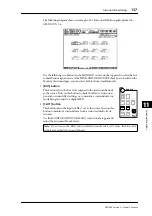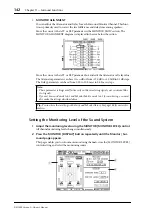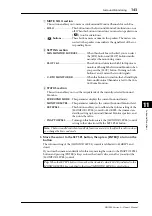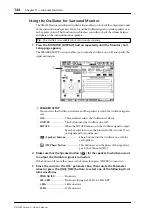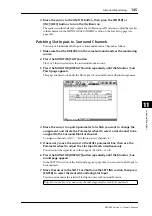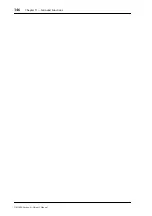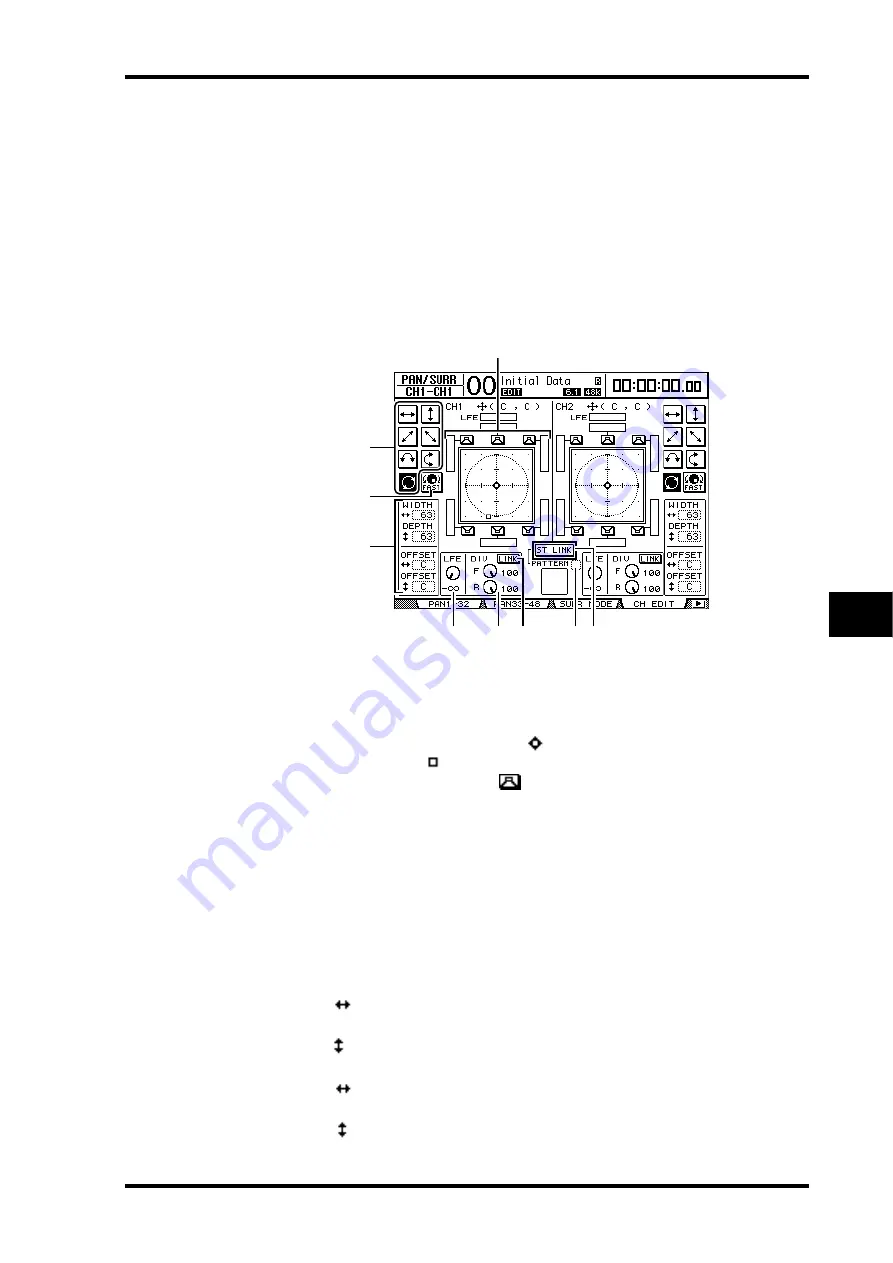
Using Surround Pan
131
DM1000 Version 2—Owner’s Manual
Surround Functions
11
Surround Panning from the Display
You can set the surround pan parameters for each Input Channel from the display.
1 Make sure that the DM1000 is in one of the Surround modes, then press the
[SEL] button of the channel for which you want to set surround pan.
2 Press the DISPLAY ACCESS [PAN/SURROUND] button repeatedly until the
Pan/Surr | Ch Edit page appears.
The Ch Edit page displays the selected Input Channel, and its surround pan setting and
available pair partner.
The following display page is an example in 6.1 Surround mode.
The following parameters are available on this page:
A
Surround pan graph
This graph indicates the pan positions in the two-dimensional field, with the listening
position in the center. A small diamond (
) indicates the current surround pan posi-
tion, and a small square (
) indicates the current position of the Joystick. You can move
the current surround pan position (
) directly to one of the speaker icons by select-
ing its icon, then pressing [ENTER].
B
Trajectory patterns
These buttons represent seven trajectory patterns that determine how the surround pan
moves when you operate the Parameter wheel or the [INC]/[DEC] buttons.
C
FAST
Turning on this button increases the speed of sound images panned via the Parameter
wheel.
D
Trajectory pattern parameters
These parameters fine-tune the surround pan trajectory pattern.
•
WIDTH
...................This parameter sets the left-to-right width of the selected tra-
jectory pattern.
•
DEPTH
....................This parameter sets the front-to-rear width of the selected tra-
jectory pattern.
•
OFFSET
...................This parameter offsets the left-to-right direction of the selected
trajectory pattern.
•
OFFSET
...................This parameter offsets the front-to-rear direction of the
selected trajectory pattern.
2
1
3
4
5
6
9
7
8
Summary of Contents for 006IPTO-F0
Page 42: ...42 Chapter 3 Operating Basics DM1000 Version 2 Owner s Manual ...
Page 52: ...52 Chapter 4 Connections and Setup DM1000 Version 2 Owner s Manual ...
Page 92: ...92 Chapter 7 Bus Outs DM1000 Version 2 Owner s Manual ...
Page 108: ...108 Chapter 8 Aux Sends DM1000 Version 2 Owner s Manual ...
Page 146: ...146 Chapter 11 Surround Functions DM1000 Version 2 Owner s Manual ...
Page 214: ...214 Chapter 16 Automix DM1000 Version 2 Owner s Manual ...
Page 385: ...DM1000 Block Diagram ...