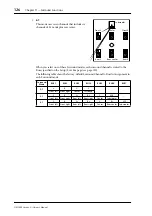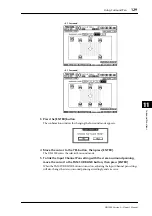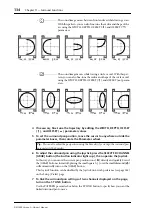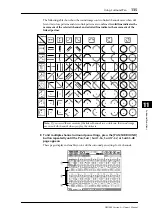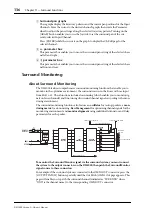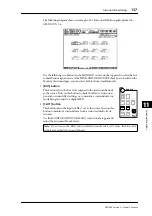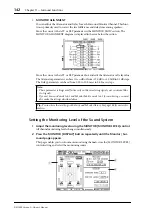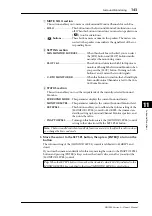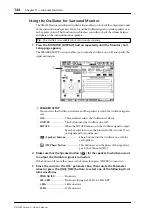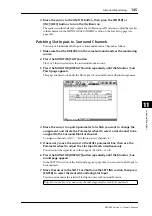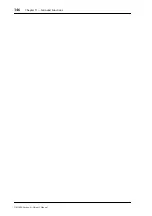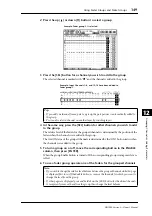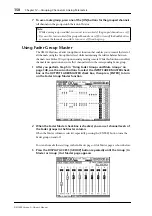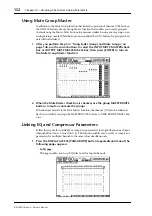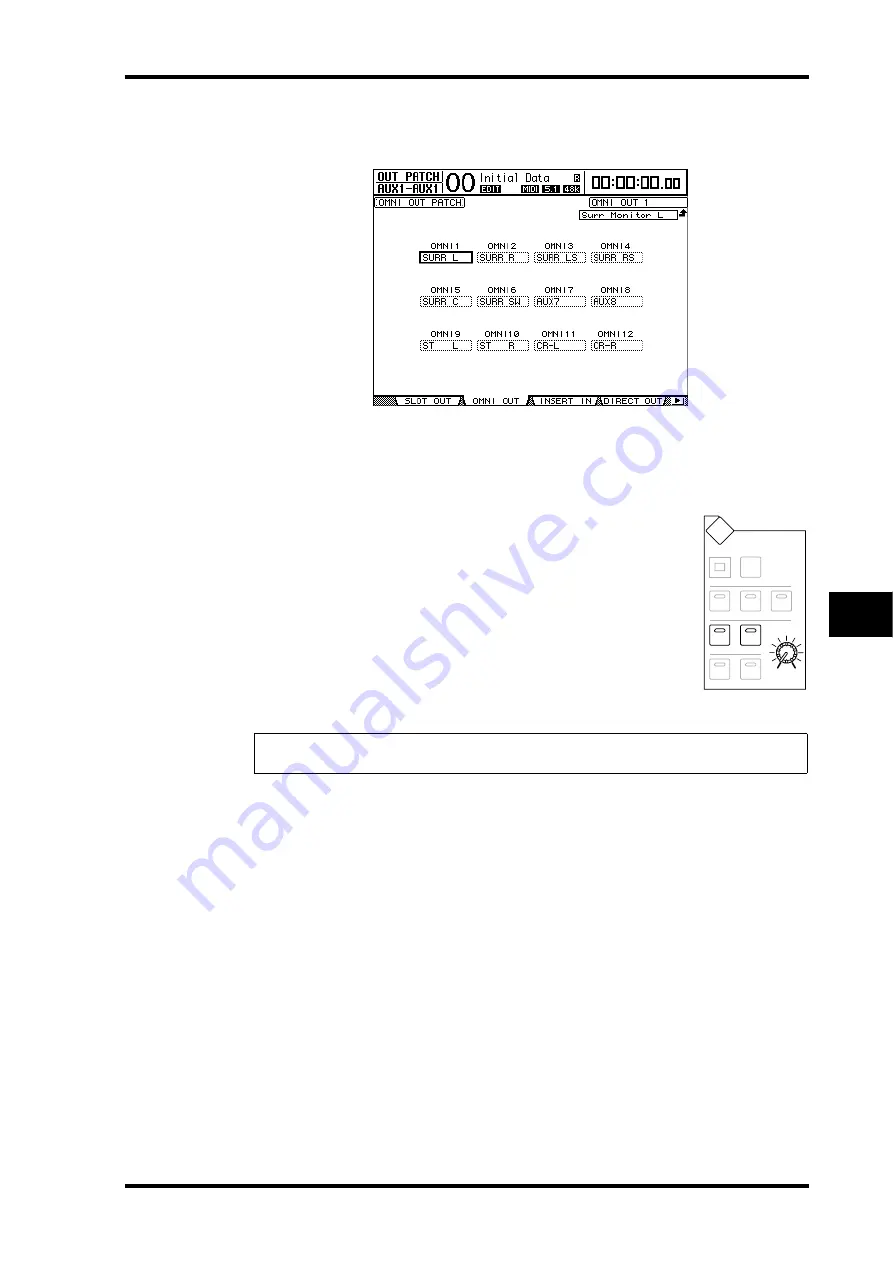
Surround Monitoring
137
DM1000 Version 2—Owner’s Manual
Surround Functions
11
The following diagram shows an example of 5.1 Surround Monitor signals patched to
OMNI OUTs 1–6.
Use the following two buttons in the MONITOR section on the top panel to select the Sur-
round Monitor signal source. If the MIX MONITOR SOURCES check box is checked in the
Monitor | Surround page, you can select both buttons simultaneously.
• [BUS] button
This button selects the Bus Outs assigned to the surround channels
as the source. Turn on this button to check the effects of surround
pan and surround effect settings, or to monitor a surround mix cur-
rently being recorded to a digital MTR.
• [SLOT] button
This button selects the Inputs of Slot 1 or 2 as the source. Turn on this
button to monitor a surround mix from a connected multi-track
recorder.
Use the MONITOR [MONITOR LEVEL] control on the top panel to
adjust the Surround Monitor level.
Note:
If you turn on the [BUS] button while Surround mode is set to Stereo, the Stereo Bus
signals are patched to Surround Monitor.
MONITOR
LEVEL
TALKBACK
MONITOR
SLOT
BUS
10
0
SOLO
CLEAR
2TR D1
2TR D2
STEREO
DISPLAY
DIMMER
Summary of Contents for 006IPTO-F0
Page 42: ...42 Chapter 3 Operating Basics DM1000 Version 2 Owner s Manual ...
Page 52: ...52 Chapter 4 Connections and Setup DM1000 Version 2 Owner s Manual ...
Page 92: ...92 Chapter 7 Bus Outs DM1000 Version 2 Owner s Manual ...
Page 108: ...108 Chapter 8 Aux Sends DM1000 Version 2 Owner s Manual ...
Page 146: ...146 Chapter 11 Surround Functions DM1000 Version 2 Owner s Manual ...
Page 214: ...214 Chapter 16 Automix DM1000 Version 2 Owner s Manual ...
Page 385: ...DM1000 Block Diagram ...