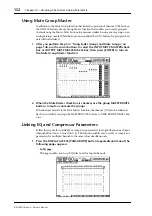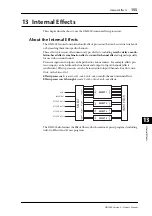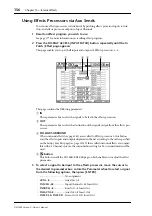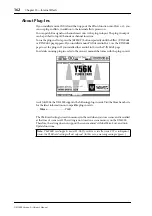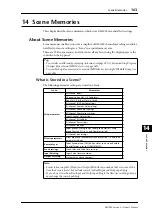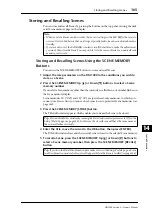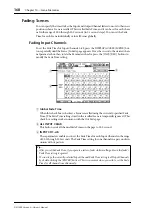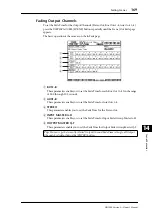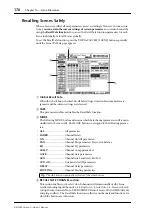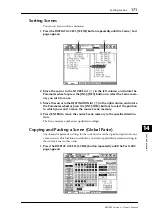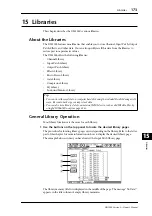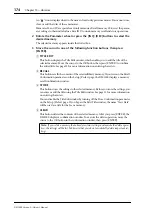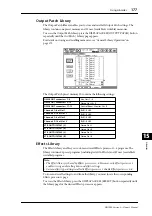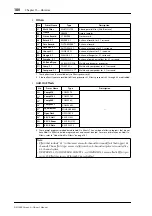Storing and Recalling Scenes
165
DM1000 Version 2—Owner’s Manual
Scene Memories
14
Storing and Recalling Scenes
You can store and recall Scenes by pressing the buttons on the top panel or using the dedi-
cated Scene memory page on the display.
Storing and Recalling Scenes Using the SCENE MEMORY
Buttons
You can use the SCENE MEMORY buttons to store and recall Scenes.
1 Adjust the mix parameters on the DM1000 to the conditions you wish to
store as a Scene.
2 Press the SCENE MEMORY Up [ ] or Down [ ] buttons to select a Scene
memory number.
If you select a Scene memory other than the currently-recalled Scene, its number flashes on
the Scene memory display.
Scene memories #U (“Ud”) and #0 (“00”) are special read-only memories, to which you
cannot store Scenes. Also, you cannot store Scenes to write-protected Scene memories (see
page 166).
3 Press the SCENE MEMORY [STORE] button.
The Title Edit window appears, which enables you to name the Scene to be stored.
4 Enter the title, move the cursor to the OK button, then press [ENTER].
The Title Edit window closes and the current Scene is stored to the selected Scene memory.
5 To recall a Scene, press the SCENE MEMORY Up [ ] or Down [ ] buttons to
select a Scene memory number, then press the SCENE MEMORY [RECALL]
button.
Note:
• When you store Scenes, make sure that there are no settings in the Edit Buffer that you do
not want to store. Make sure that no settings, especially faders, have been adjusted uninten-
tionally.
• If you are not sure of the Edit Buffer’s contents, recall the last Scene, make the adjustments
you want, then store the Scene. You may wish to store the current Scene to an unused Scene
memory, just in case.
Tip:
You can disable this window by turning the Store Confirmation parameter to Off on the
Setup | Prefer1 page (see page 266). In this case, the stored Scene will have the same name as
the one recalled most-recently.
Tip:
If you turn the Recall Confirmation parameter to On on the Setup | Prefer1 page, a Scene
recall confirmation window for Scene recalls appears before the Scene is recalled (see page 266).
Summary of Contents for 006IPTO-F0
Page 42: ...42 Chapter 3 Operating Basics DM1000 Version 2 Owner s Manual ...
Page 52: ...52 Chapter 4 Connections and Setup DM1000 Version 2 Owner s Manual ...
Page 92: ...92 Chapter 7 Bus Outs DM1000 Version 2 Owner s Manual ...
Page 108: ...108 Chapter 8 Aux Sends DM1000 Version 2 Owner s Manual ...
Page 146: ...146 Chapter 11 Surround Functions DM1000 Version 2 Owner s Manual ...
Page 214: ...214 Chapter 16 Automix DM1000 Version 2 Owner s Manual ...
Page 385: ...DM1000 Block Diagram ...