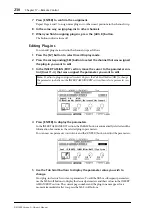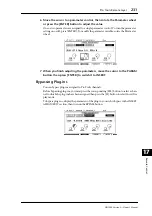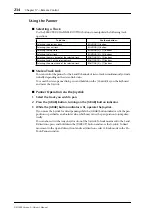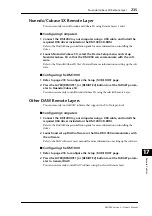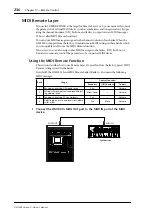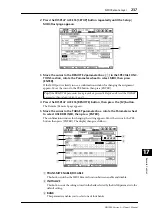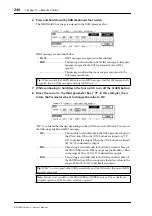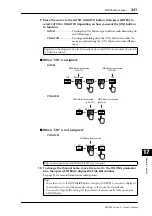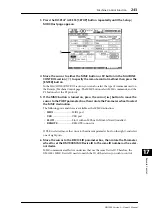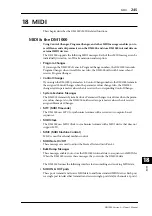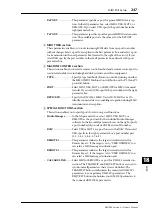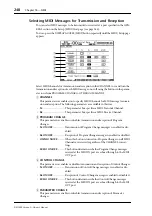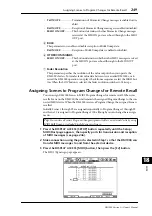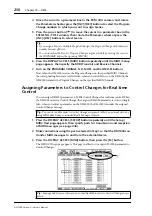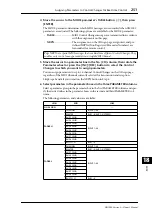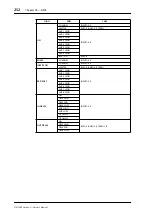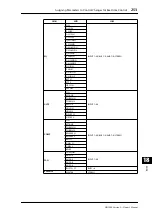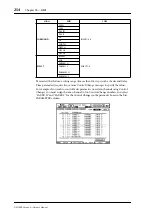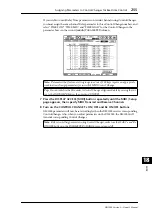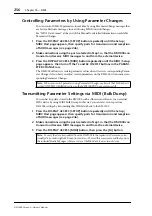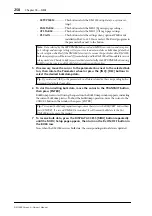Machine Control Function
243
DM1000 Version 2—Owner’s Manual
Remote Control
17
3 Press the DISPLAY ACCESS [SETUP] button repeatedly until the Setup |
MIDI/Host page appears.
4 Move the cursor to either the MMC button or P2 button in the MACHINE
CONTROL section (
1
) to specify the remote control method, then press the
[ENTER] button.
In the MACHINE CONTROL section, you can also select the type of commands used on
the Remote | Machine Control page. The MMC button selects MMC commands, and the
P2 button select the P2 protocol.
5 If the MMC button is turned on, press the cursor [
] button to move the
cursor to the PORT parameter box, then rotate the Parameter wheel to select
the MMC destination.
The following ports and slots are available as the MMC destination.
•
MIDI
..............................MIDI port
•
USB
................................USB port
•
SLOT1
............................Slot 1 with an MY8-mLAN (mLAN card) installed
•
REMOTE
.......................REMOTE connector
If USB is selected, move the cursor to the adjacent parameter box (on the right), and select
one of eight ports.
6 Move the cursor to the DEVICE ID parameter box, then rotate the Parameter
wheel to set the DM1000 MMC Device ID to the same ID number as the exter-
nal device.
MMC commands are effective on devices that use the same Device ID. Therefore, the
DM1000’s MMC Device ID needs to match the ID of the devices you wish to control.
1
Summary of Contents for 006IPTO-F0
Page 42: ...42 Chapter 3 Operating Basics DM1000 Version 2 Owner s Manual ...
Page 52: ...52 Chapter 4 Connections and Setup DM1000 Version 2 Owner s Manual ...
Page 92: ...92 Chapter 7 Bus Outs DM1000 Version 2 Owner s Manual ...
Page 108: ...108 Chapter 8 Aux Sends DM1000 Version 2 Owner s Manual ...
Page 146: ...146 Chapter 11 Surround Functions DM1000 Version 2 Owner s Manual ...
Page 214: ...214 Chapter 16 Automix DM1000 Version 2 Owner s Manual ...
Page 385: ...DM1000 Block Diagram ...