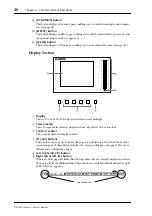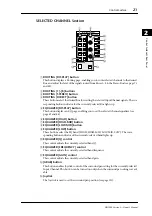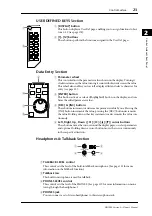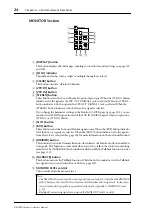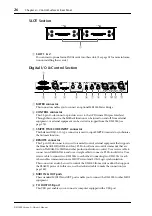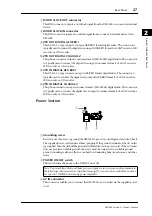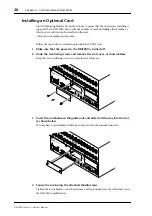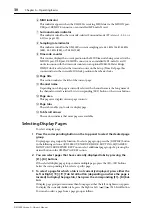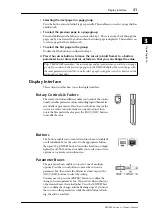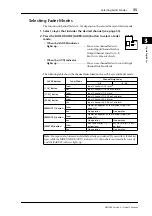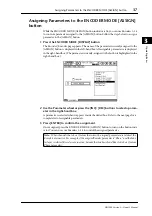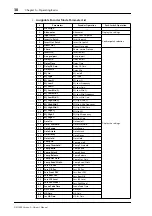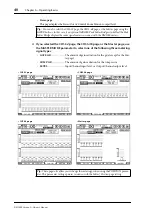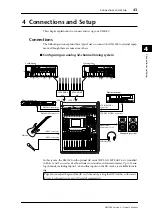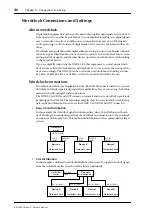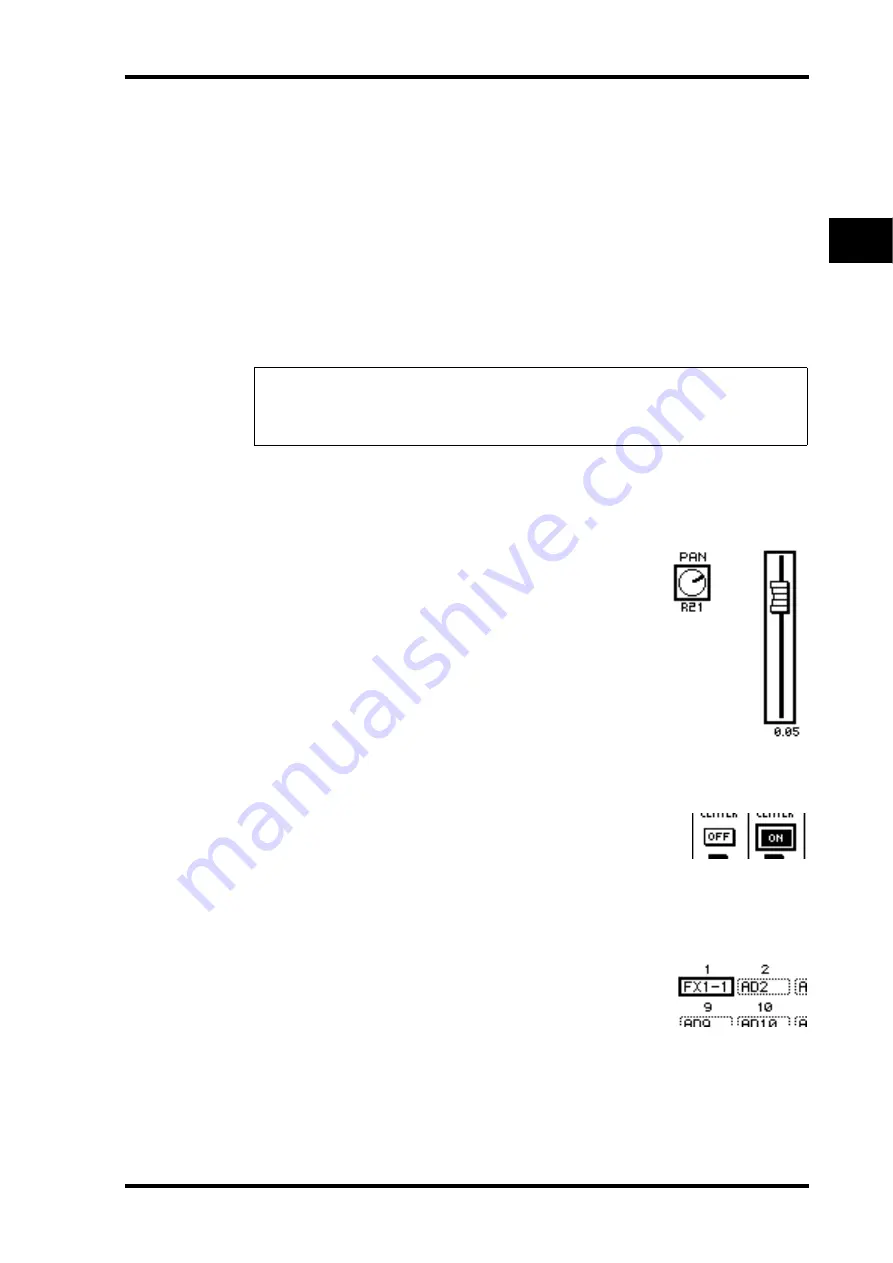
Display Interface
31
DM1000 Version 2—Owner’s Manual
3
Operating Basics
• Selecting the next page in a page group:
Press the button you selected in Step 1 repeatedly. This enables you to select a page that has
a hidden tab.
• To select the previous page in a page group:
Press and hold down the button you selected in Step 1. The screen steps back through the
pages one by one. Release the button when the desired page is displayed. This enables you
to select a page that has a hidden tab.
• To select the first page in the group:
Double-click the button you selected in Step 1.
4 Press the cursor buttons to move the cursor (a bold frame) to a button,
parameter box, rotary control, or fader so that you can change the value.
Display Interface
This section describes how to use the display interface.
Rotary Controls & Faders
The rotary controls and faders enable you to adjust the contin-
uously variable parameter values, including Input Channel lev-
els and effects parameters. Press the cursor buttons to move the
cursor to a rotary control or fader you want to adjust, then
rotate the Parameter wheel or press the [INC]/[DEC] buttons
to modify the value.
Buttons
The buttons enable you to turn certain functions on (enabled)
or off (disabled). Move the cursor to the appropriate button,
then press the [ENTER] button to turn the function on (high-
lighted) or off. The buttons also enable you to select one of two
options or to execute certain functions.
Parameter Boxes
The parameter boxes enable you to select one of multiple
options. Press the cursor buttons to move the cursor to a
parameter box, then rotate the Parameter wheel or press the
[INC]/[DEC] buttons to select the setting.
You may need to press the [ENTER] button to confirm the
change of certain parameter box. If you edit a value in this type
of parameter boxes, the value flashes. Press the [ENTER] but-
ton to confirm the change, and the flashing stops. If you move
the cursor to other parameters while the edited value is flash-
ing, the edit is cancelled.
Tip:
The DM1000 remembers the current page and parameter when you select a new page
group. If you return to the previous page group, the DM1000 displays the correct page, with
the same parameter selected. You can also select a page by using the controls or buttons on the
top panel (see page 266).
Summary of Contents for 006IPTO-F0
Page 42: ...42 Chapter 3 Operating Basics DM1000 Version 2 Owner s Manual ...
Page 52: ...52 Chapter 4 Connections and Setup DM1000 Version 2 Owner s Manual ...
Page 92: ...92 Chapter 7 Bus Outs DM1000 Version 2 Owner s Manual ...
Page 108: ...108 Chapter 8 Aux Sends DM1000 Version 2 Owner s Manual ...
Page 146: ...146 Chapter 11 Surround Functions DM1000 Version 2 Owner s Manual ...
Page 214: ...214 Chapter 16 Automix DM1000 Version 2 Owner s Manual ...
Page 385: ...DM1000 Block Diagram ...