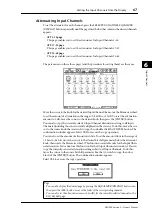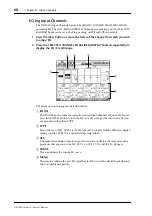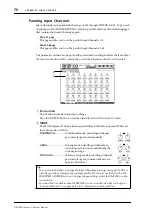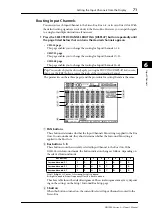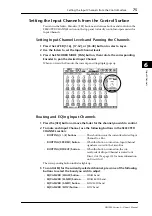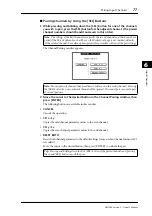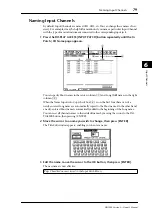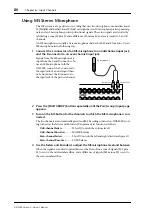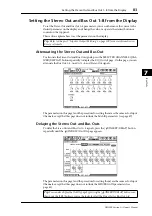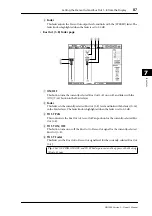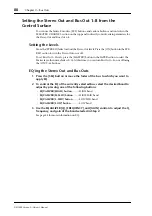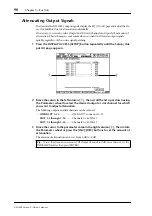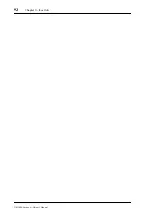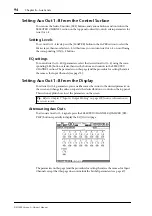Naming Input Channels
79
DM1000 Version 2—Owner’s Manual
6
Input Channels
Naming Input Channels
By default, Input Channels are named CH1, CH2, etc. You can change these names if nec-
essary. For example, it may be helpful for mixdown if you name a particular Input Channel
with the type of musical instrument connected to the corresponding input jack.
1 Press the DISPLAY ACCESS [INPUT PATCH] button repeatedly until the In
Patch | CH Name page appears.
You can specify Short names in the center column (
1
) and Long (full) names in the right
column (
2
).
When the Name Input Auto Copy check box (
3
) is on, the first four characters of a
newly-entered Long name are automatically copied to the Short name. On the other hand,
a newly-entered Short name is automatically added to the beginning of the Long name.
You can reset all channel names to their default names by moving the cursor to the INI-
TIALIZE button, then pressing [ENTER].
2 Move the cursor to a name you wish to change, then press [ENTER].
The Title Edit window appears, enabling you to enter a name.
3 Edit the name, move the cursor to the OK button, then press [ENTER].
The new name is now effective.
Tip:
The edited name is stored in the Input Patch library.
1
2
3
Summary of Contents for 006IPTO-F0
Page 42: ...42 Chapter 3 Operating Basics DM1000 Version 2 Owner s Manual ...
Page 52: ...52 Chapter 4 Connections and Setup DM1000 Version 2 Owner s Manual ...
Page 92: ...92 Chapter 7 Bus Outs DM1000 Version 2 Owner s Manual ...
Page 108: ...108 Chapter 8 Aux Sends DM1000 Version 2 Owner s Manual ...
Page 146: ...146 Chapter 11 Surround Functions DM1000 Version 2 Owner s Manual ...
Page 214: ...214 Chapter 16 Automix DM1000 Version 2 Owner s Manual ...
Page 385: ...DM1000 Block Diagram ...