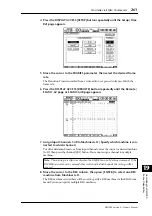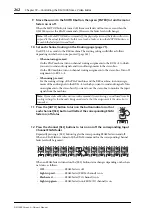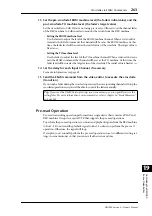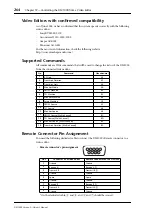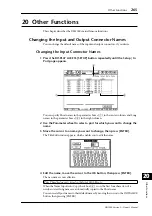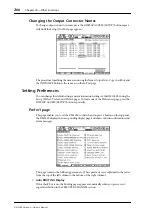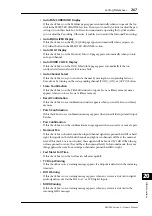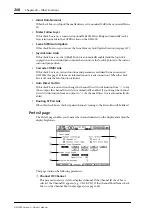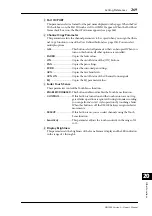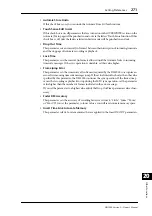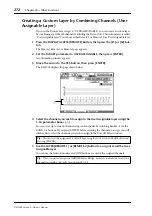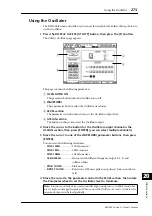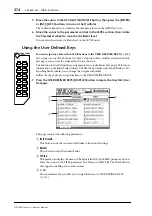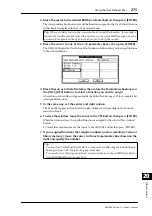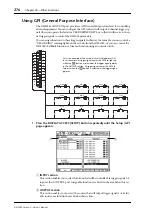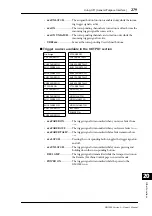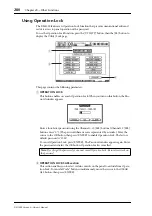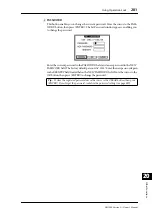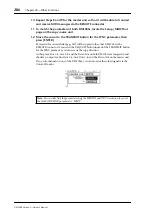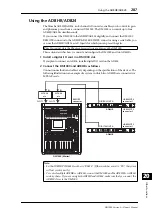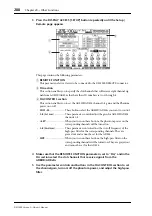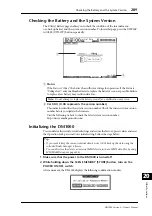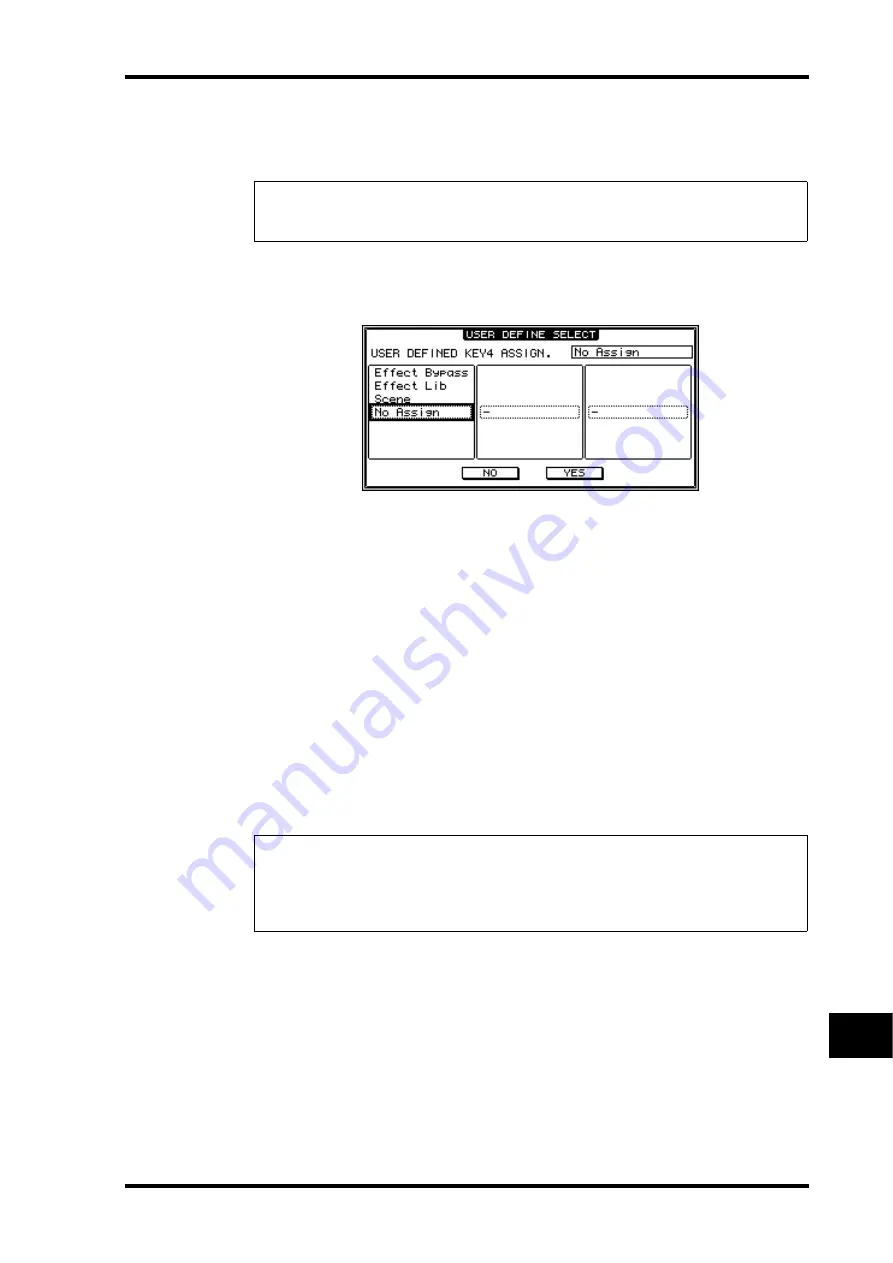
Using the User Defined Keys
275
DM1000 Version 2—Owner’s Manual
Other Functions
20
2 Move the cursor to the desired BANK parameter button, then press [ENTER].
The corresponding bank is selected, and the functions assigned to the User Defined buttons
in that bank are displayed in the 1–12 parameter boxes.
3 Move the cursor to one of the 1–12 parameter boxes, then press [ENTER].
The DM1000 displays the User Define Select window, which enables you to assign functions
to the selected buttons.
4 Move the cursor to the left column, then rotate the Parameter wheel or press
the [INC]/[DEC] buttons to select a function you wish to assign.
A function is selected when it appears inside the dotted box. See page 293 for a complete list
of assignable functions.
5 In the same way, set the center and right column.
The items that appear in the center and right columns vary depending on the function
selected in Step 4.
6 To close the window, move the cursor to the YES button, then press [ENTER].
When the window closes, the specified function is assigned to the selected User Defined
button.
To cancel the assignment, move the cursor to the CANCEL button, then press [ENTER].
7 If you assigned functions that require numbers (such as recalling a Scene or
library memory), move the cursor to the extra parameter box shown on the
right and specify the number.
Tip:
When you select a function that is executed based on specified numbers (for example, a
function that recalls a specific Scene or library memory or transmits MIDI messages), an extra
parameter box appears on the right, in which you must specify the number.
Tip:
• You can store User Defined Keys banks to a computer hard disk using the included Studio
Manager software. Be sure to back up important data.
• You can also store the assignment data to an external device, such as a MIDI data filer, by
Summary of Contents for 006IPTO-F0
Page 42: ...42 Chapter 3 Operating Basics DM1000 Version 2 Owner s Manual ...
Page 52: ...52 Chapter 4 Connections and Setup DM1000 Version 2 Owner s Manual ...
Page 92: ...92 Chapter 7 Bus Outs DM1000 Version 2 Owner s Manual ...
Page 108: ...108 Chapter 8 Aux Sends DM1000 Version 2 Owner s Manual ...
Page 146: ...146 Chapter 11 Surround Functions DM1000 Version 2 Owner s Manual ...
Page 214: ...214 Chapter 16 Automix DM1000 Version 2 Owner s Manual ...
Page 385: ...DM1000 Block Diagram ...