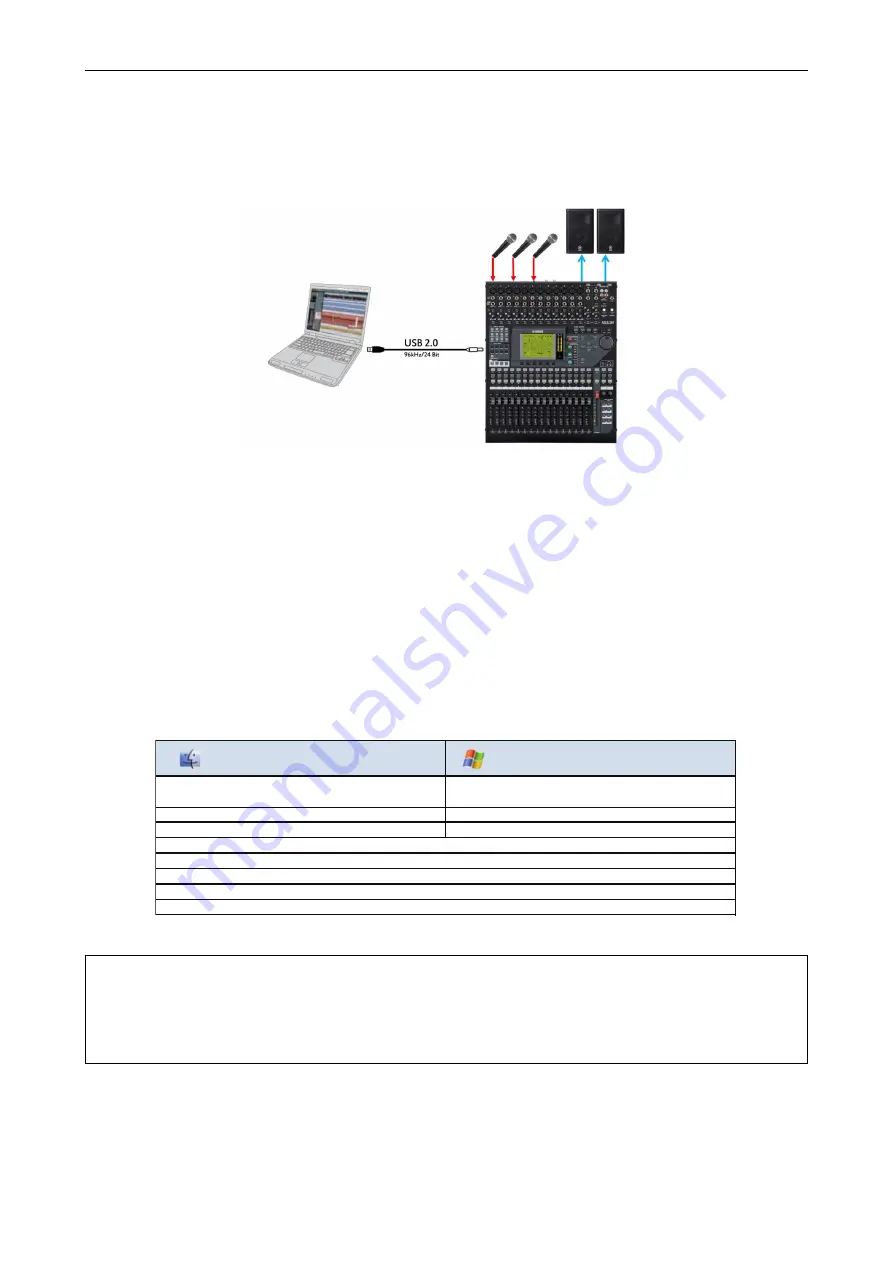
01V96i Quick Start Guide
22/32
Live Recording and Playback with Cubase AI
The 01V96i features USB 2.0 connectivity that allows you to multi-track record 16 in/16 out, with audio streaming at
96kHz/24bit, using Steinberg's Cubase AI bundled DAW software. This chapter will show the simplest method to create
your audio production with the 01V96i and a computer.
✦
Equipment List
●
Yamaha 01V96i Digital Mixing Console
●
PC or Mac that is compatible with USB 2.0
●
Steinberg Cubase AI software
(Bundled with the 01V96i)
●
USB cable
✦
Computer Requirements
For the latest information of Cubase AI, check the following web site:
http://www.steinberg.net/
Tips:
For the Hard Disk Drive, It is strongly recommended to use one with a speed of 7200rpm or faster for recording and
playback.
With regard to disk storage, allow 500MB per hour for each mono track at an audio quality of 48 kHz 24-bit. Or 1GB per
hour at 96 kHz 24-bit. So for example, 32GB will be able to record 16 tracks at 96 kHz for 2 hours.
Mac OS X
Windows
OS: Windows 7 (32/64bit)
CPU: Intel dual core CPU
CPU: Intel / AMD dual core CPU
Core Audio
ASIO, WDM
RAM: 2GB or above
HDD: 4GB of free space or above
Display: 1280 x 800 or above recommended - Full color -
DVD-ROM Drive
Internet connection for license activation
OS: Mac OS X 10.6
〜
10.8* (32/64bit)
*Supported with Cubase AI V6.0.7 or above
Summary of Contents for 01V96i
Page 1: ...2nd Edition...











































